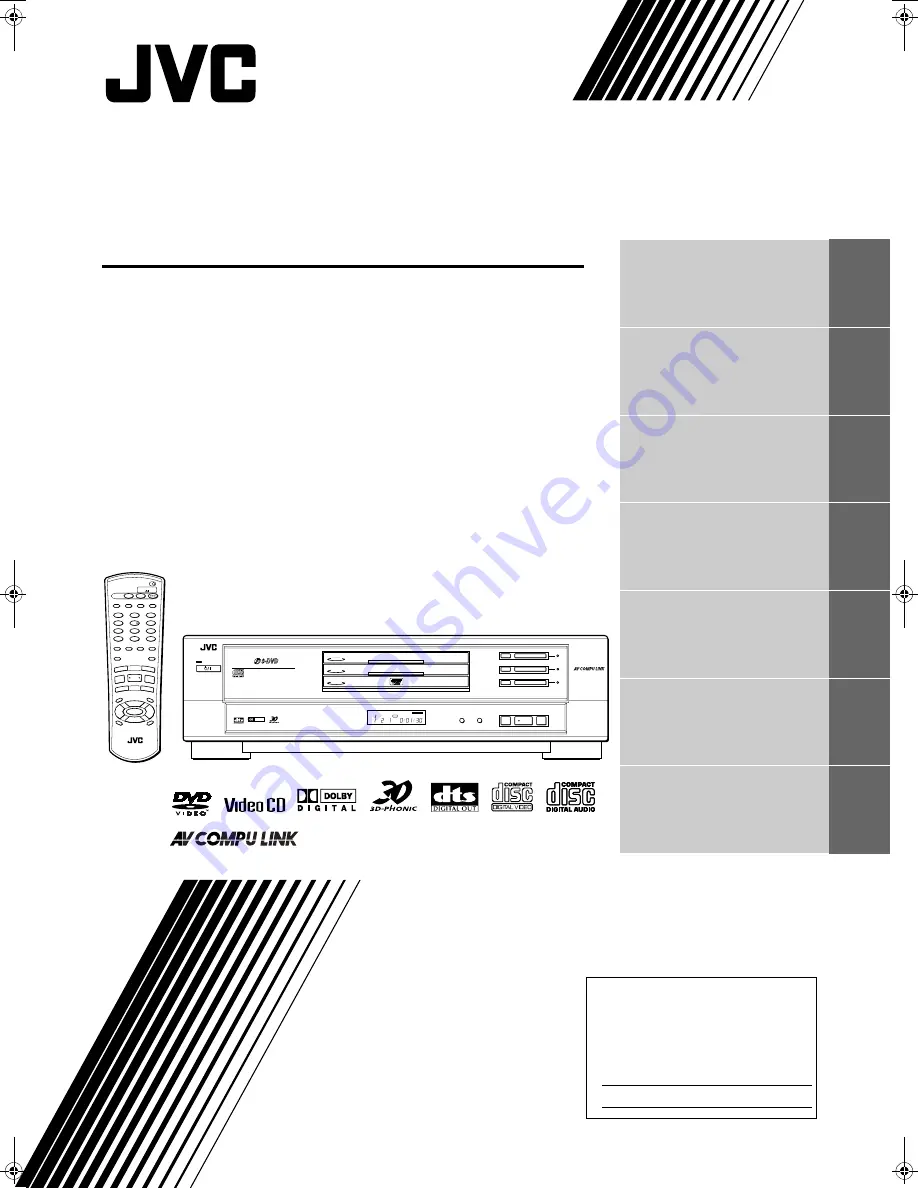
DVD VIDEO PLAYER
XV-M50BK
DISC
SELECT
TV
DVD
PLAY
MODE
1
2
3
5
6
8
9
0
+10
10
7
4
3D
PHONIC
TV/VIDEO
CANCEL
SUBTITLE
ANGLE
TV1
TV2
TV3
TV4
TV5
TV6
TV7
TV8
TV9
TV -/--
TV0
MUTING
AUDIO
THEATER
POSITION
DIGEST
PREVIOUS
NEXT
CLEAR
STROBE
SLOW+
SLOW
–
TITLE
MENU
CHOICE
ENTER
RM-SXVM50J REMOTE CONTROL
CH+
SELECT
CH-
VOL
+
VOL
-
DISPLAY
ZOOM
RETURN
4
¢
1
¡
5
5
5
∞
7
8
3
TV
DVD
STANDBY/ON
DISC TITLE CHAP
RESUME
THEATER
DVD
EACH
STANDBY
STANDBY/ON
PAUSE
PLAY
STOP
SKIP
DISC 3
3
8
7
0
DISC 2
0
DISC 1
0
¢
4
DISC
3
DISC
2
DISC
1
3
2
1
DOLBY
D
I
G
I
T
A
L
PLAY & EXCHANGE
DVD / VIDEO CD / CD
10-bit/27MHz VIDEO D/A CONVERTER
XV-M50
DVD/CD PLAYER
Introduction
2
Preliminary knowledge
5
Getting started
13
Basic operations
20
Advanced operations
24
Initial settings
39
Additional information
46
For Customer Use:
Enter below the Model No. and Serial No.
which are located on the rear, bottom or
side of the cabinet. Retain this information
for future reference.
Model No.
Serial No
LET0183-001A
[J]
INSTRUCTIONS
M50-ENG.book Page 1 Friday, March 9, 2001 12:00 PM
Summary of Contents for XV-M50BK
Page 20: ......
Page 56: ...VICTOR COMPANY OF JAPAN LIMITED EN J VC 0401AOMUBNJEM ...


































