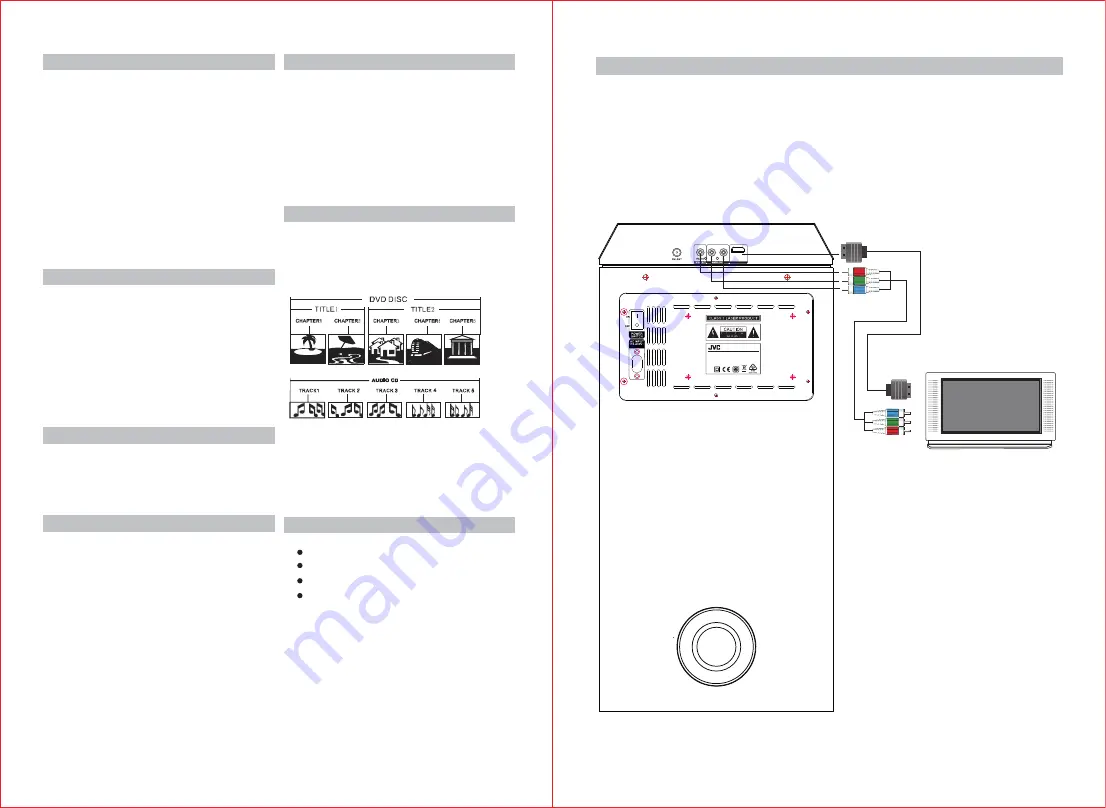
3
4
HDMI
VIDEO/AUDIO
INPUT
When the system works for a long time,
the panels at the top and bottom of the
device will be warm.
When the device is not used, take out the
disc and unplug the power cord.
If it is not used for a long time, the system
may malfunction or its performance
becomes deteriorated. For that reason, the
device should be operated occasionally.
Do not place foreign objects onto the
disc tray.
Disc Protection
Disc Protection
Structure of Disc Contents
Operating Environment
Do not put the device in an environment
with: Heat source or enclosed space (like
in a car);
High temperature (≥40
℃
) or high
humidity (≥90%);
Dirt;
Direct sunshine.
Interference
Condensed Water
Keep the device away from TV, radio and
video recorder so as to avoid distorted
image or sound.
Condensed water may appear on the
device in the cases below:
When it is moved from cold environment
to a warm one;
When it is used in a space with a running
air conditioner system and the cold air
contacts the device;
When it is in a room with too much steam
or high humidity.
A device with condensed water may not
work properly. In this case, you can plug
the power cord and keep the machine
running idle for about 2-3 hours. The
water should evaporate after a while.
Do not stick tape or paper onto the disk.
To clean a disk, use a moist rag first, then
a dry rag.
To avoid damage to the device, do not
apply any soluble substances, such as
benzine and anti-static spray with
ethylene-based substance, to the disk.
Normally, the digitalized video disc
comprises of different titles that are made
up of chapters.
Audio disc is made up of tracks.
Each title, chapter and track has a number,
respectively called title number, chapter
number and track number. But some discs
may not have such numbers.
Remote control
FM antenna
AV cable
User manual
Accessories
System Connection
Please refer to the drawing below for system connection to a TV. Do not plug
the power cord before the connection is completed.
Note:
1. Make sure the source cables are properly connected.
2. Make sure the power cord is unplugged before removing or inserting the
connecting cables. Otherwise, the device or other parts may be
damaged.
50/60Hz
Choose any ONE of
these connections
Note:
To listen to FM, first connect the FM antenna provided to the port
named 'FM ANT'.
HDMI OUTPUT
XS-N5320PBA
POWER:AC 110-240V~ 50/60Hz
DVD SPEAKER SYSTEM WITH BLUETOOTH
MAX. POWER CONSUMPTION:60W































