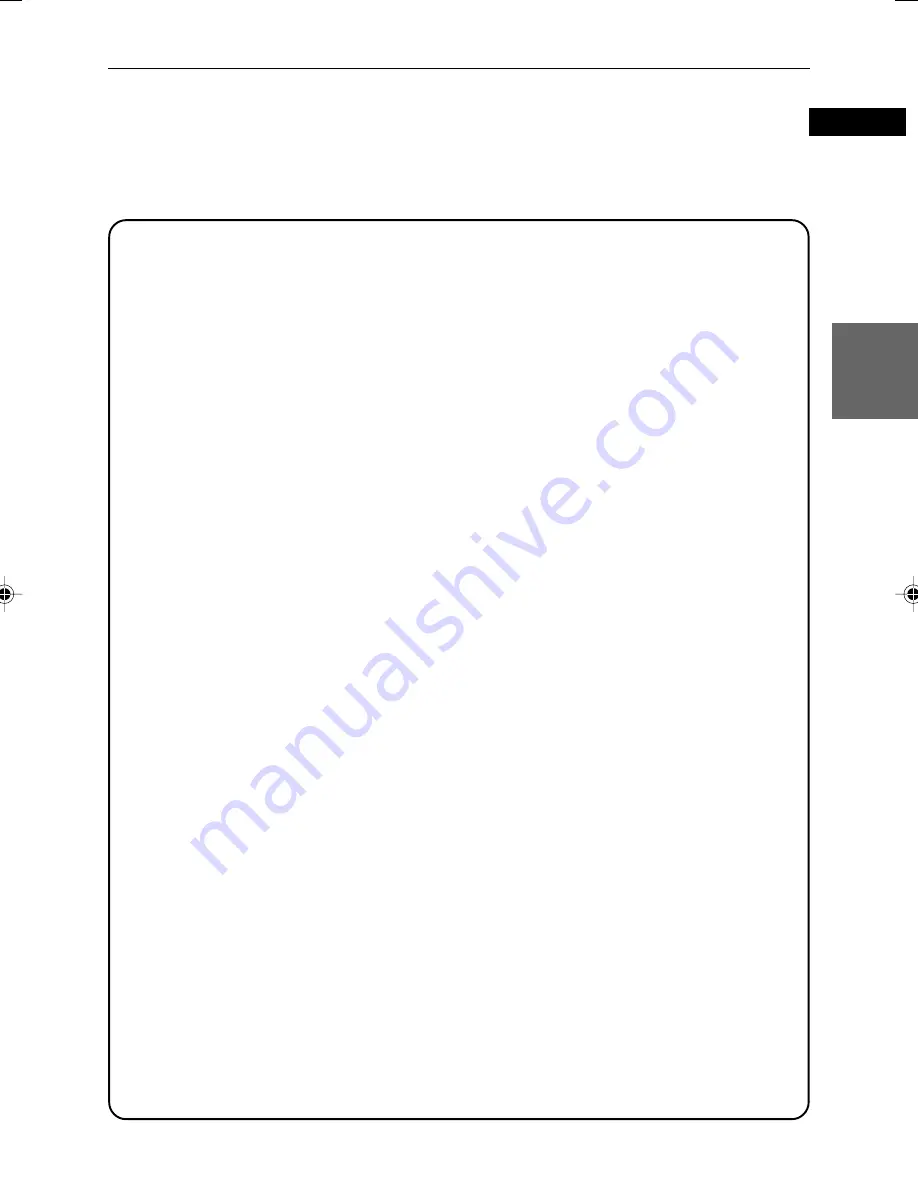
Getting started
7
Getting Star
ted
XR-D400 [E] EN
LET0169-001A
English
1
TRACK button (13)
Select the track for program play
and recording.
TRACK indicator (15)
Indicates the track and error
information.
2
POWER indicator (10)
Lights when the unit is turns on.
3
POWER
button (10)
Turns the unit on or off .
4
REPEAT/SPEED indicators (14/
18)
Indicates the dubbing speed or
repeat mode.
5
6
(Play/Pause) button (12)
Starts playback or pauses during
playback.
6
4
¢
(Skip) buttons (13)
Performs skipping or previous/next
operation.
7
7
(Stop) button (13)
Stops playback.
8
SOURCE indicator
Lights when the disc that is inserted
to the disc tray (SOURCE) is being
accessed.
9
Disc loading tray (SOURCE)
(18)
Used to load discs. Insert a source
disc such as an audio CD into this
tray.
0
SCSI button/indicator (26)
Switches the SCSI mode ON and
OFF.
Lights when the SCSI mode is set
to ON.
-
REC/PLAY indicator
Lights when the disc that is inserted
to the disc tray (REC/PLAY) is being
accessed.
=
Disc loading tray (REC/PLAY)
(11)
Used to load discs. Insert a disc for
playing or recording. When you use the
unit as a CD/RW drive, use this tray.
~
PHONES jack (12)
Connection jack for headphones.
!
PHONES LEVEL control (12)
Adjusts the volume level of
headphones connected to the
PHONES jack.
@
OVER indicator (30)
Lights when an error occurs.
#
PROGRAM REC indicator
Flashes during program recording.
$
FINALIZE indicator (22)
Flashes during finalizing.
%
ERASE indicator (23)
Lights when the ERASE button is
pressed.
^
ERASE button (23)
Erases the recorded data of a CD-
RW disc.
&
FINALIZE button (22)
Finalizes a disc so that it can be
played by a normal CD player.
*
OPEN/CLOSE
0
button
(SOURCE) (18)
Opens and closes the disc loading
tray for SOURCE.
(
PROGRAM REC button (20)
Enters the program play or
recording mode.
)
REPEAT/SPEED button (14/18)
Changes the dubbing speed/
Change the repeat mode.
_
OPEN/CLOSE
0
button (REC/
PLAY) (11)
Opens and closes the disc loading
tray for REC/PLAY.
+
AUTO REC button/indicator
(19)
Executes Auto recording.
Lights during Auto recording.












































