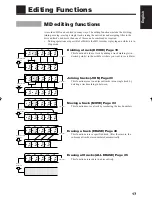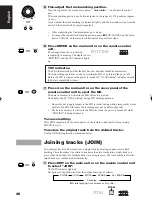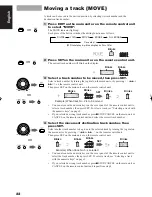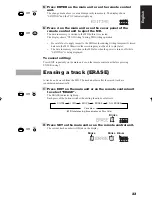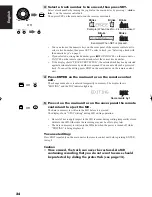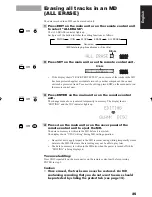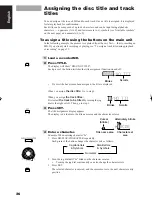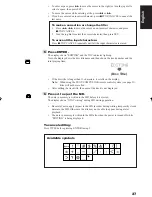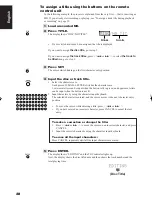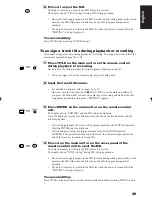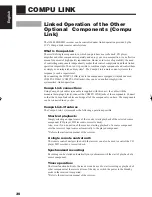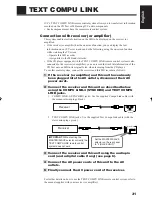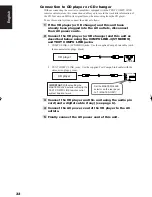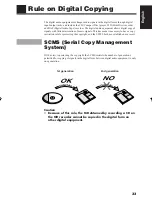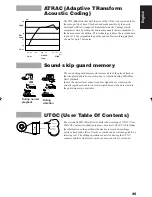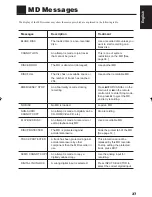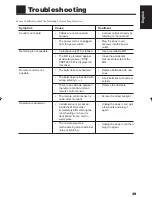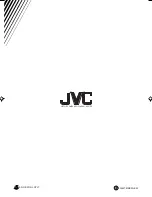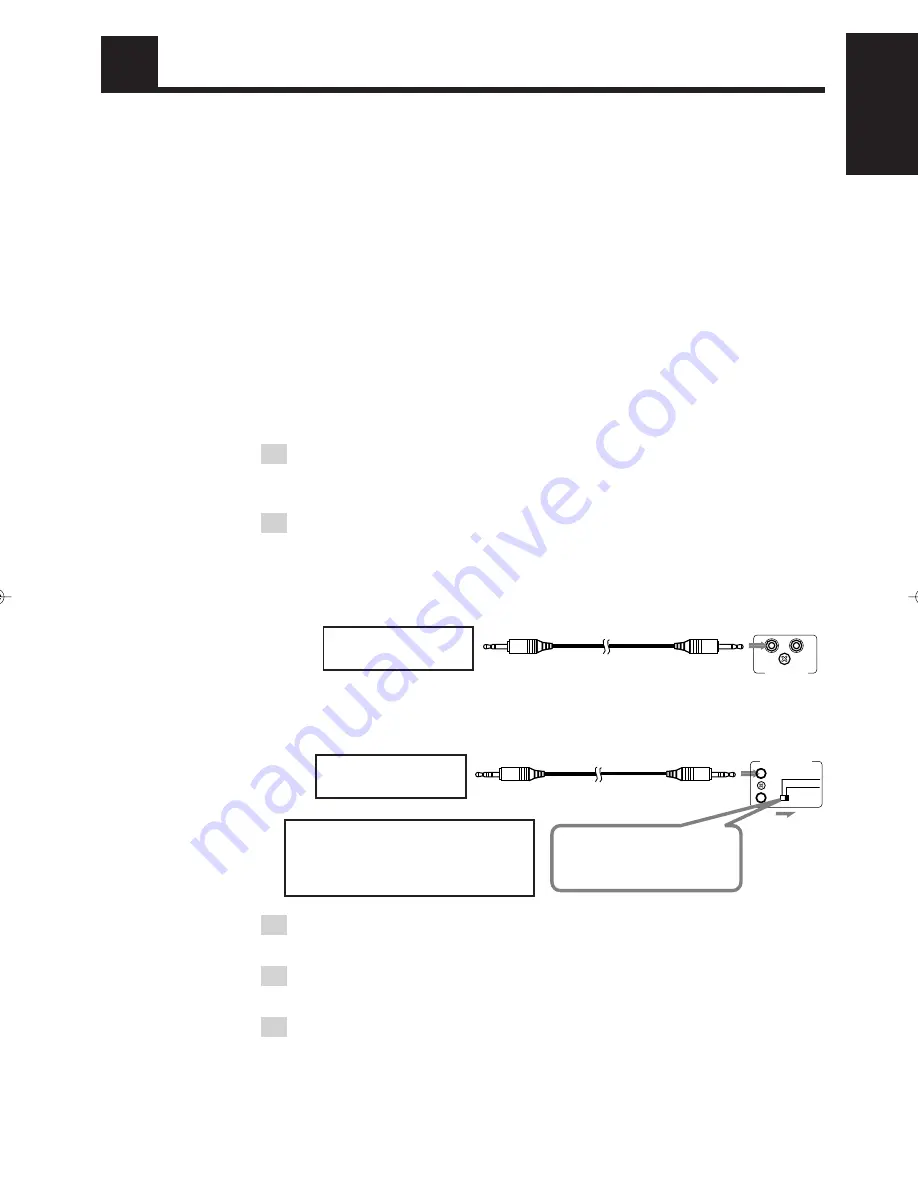
31
English
TEXT COMPU LINK
1 (MASTER UNIT)
2 (SLAVE UNIT)
COMPU LINK- 3
(SYNCHRO)
TEXT COMPU LINK
JVC’s TEXT COMPU LINK remote control system allows you to transfer text information
recorded on the CD Text or MD among JVC audio components.
• Each component must have the same remote control system.
Connection with receiver (or amplifier)
This system enables text information on the MD to be displayed on the receiver (or
amplifier).
• If the receiver (or amplifier) has the on-screen function, you can display the text
information on any TV screen, and can do the following, using the on-screen function
while watching the TV screen:
– Operate this MD recorder.
– Assign titles to the MD and its tracks.
• If the CD player equipped with the TEXT COMPU LINK remote control system is also
connected to the receiver (or amplifier), you can record the track title information of the
CD Text onto an MD in its original form, when recording from the CD player.
To use this control system, connect the receiver and this MD recorder as follows:
1 If the receiver (or amplifier) and this unit have already
been plugged into the AC outlets, disconnect their AC
power cords.
2 Connect the receiver and this unit as described below
using the COMPU LINK-3 (SYNCHRO) and TEXT COMPU
LINK jacks.
1
COMPU LINK-3 (SYNCHRO) jacks: Use the supplied Compu Link cable (with
the monaural mini-plugs: black).
2
TEXT COMPU LINK jacks: Use the supplied Text Compu Link cable (with the
stereo mini-plugs: green).
3 Connect the receiver and this unit using the audio pin
cord (and a digital cable if any) (see page 6).
4 Connect the AC power cords of this unit to the AC
outlets.
5 Finally connect the AC power cord of the receiver.
For further details on how to use the TEXT COMPU LINK remote control system, refer to
the manual supplied with your receiver (or amplifier).
Receiver
Receiver
Set the MASTER/SLAVE
selector on the rear panel
to “2 (SLAVE UNIT).”
IMPORTANT: Without setting the
MASTER/SLAVE selector correctly, the
TEXT COMPU LINK remote control
system does not work.
EN30-40.XM-448BK[E]/f
99.3.4, 9:52 AM
31