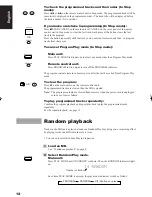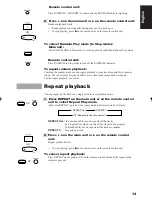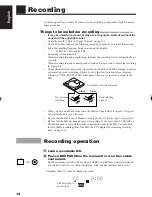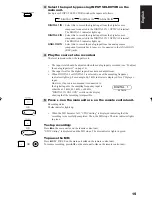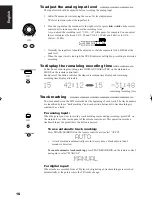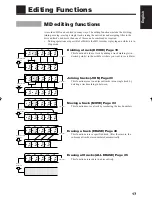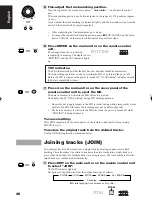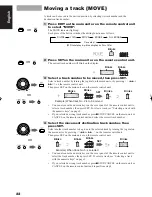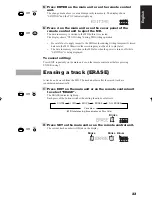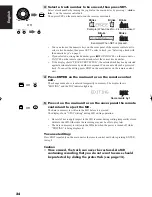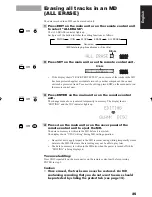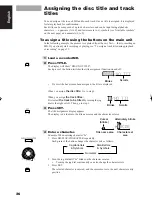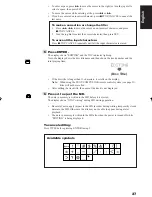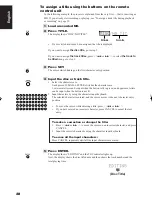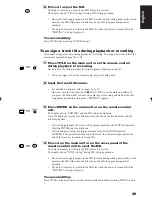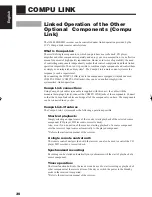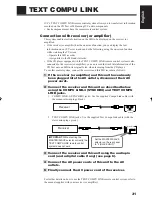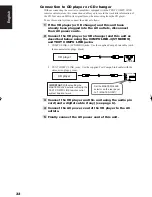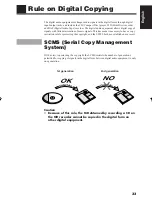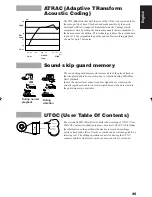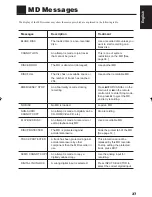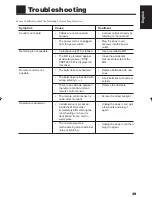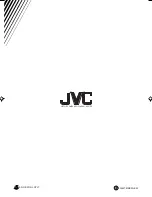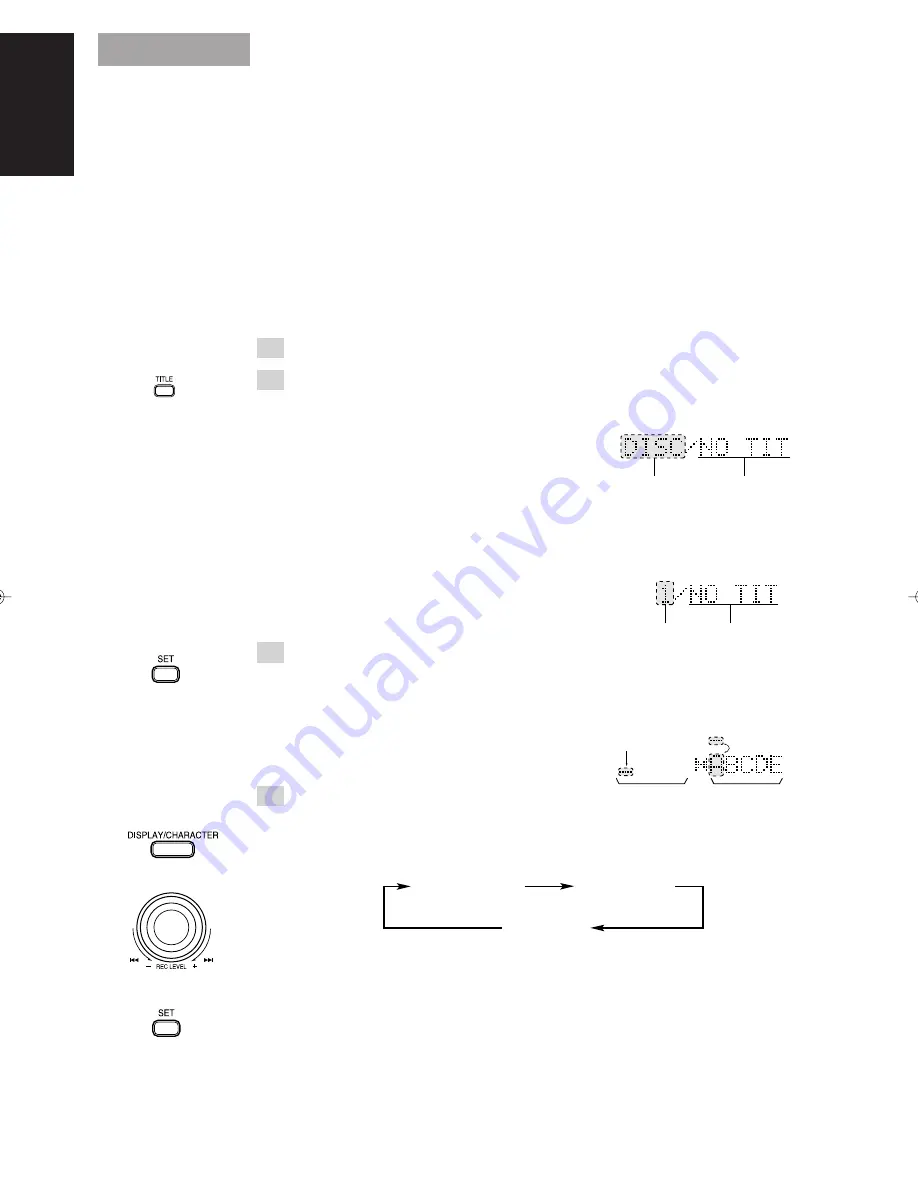
26
English
Blinks
Scrolls
Blinks
Scrolls
Title name area
Cursor
(blinks)
Alternately blinks
Character set
area
Capital letters
& Symbols
Small letters
& Symbols
Numerals
Assigning the disc title and track
titles
You can assign a title to each MD and to each track. Once a title is assigned, it is displayed
for later playback for confirmation.
Each title can be composed of up to 64 characters, and can be input using alphabetic
characters — uppercase (A to Z) and lowercase (a to z), symbols (see “Available symbols”
on the next page), and numerals (0 to 9).
To assign a title using the buttons on the main unit
In the following example, the process is explained from the very first — that is, inserting an
MD. If you already start recording or playing, see “To assign a track title during playback
or recording” on page 29.
1 Load a recorded MD.
2 Press TITLE.
The display will show “DISC/NO TITLE”.
Each press of the button switches the title assignment function on and off.
•
If a disc title has already been assigned, the title is displayed.
When you assign
the disc title:
Go to step 3.
When you assign
the track titles:
First select
the track to be titled
by turning the jog
dial to the right or left. Then, go to step 3.
3 Press SET.
The title assignment display appears.
The display is divided into the title name area and the character set area.
4 Enter a character.
Example: When entering character “
n
”.
1
Press DISPLAY/CHARACTER repeatedly.
Each press of the button changes the character sets as follows:
2
Turn the jog dial until “
n
” blinks on the character set area.
•
Turning the jog dial continuously can also change the character sets.
3
Press SET.
The selected character is entered, and the cursor moves to the next character entry
position.
EN26-29.XM-448BK[E]/f
99.3.4, 9:47 AM
26