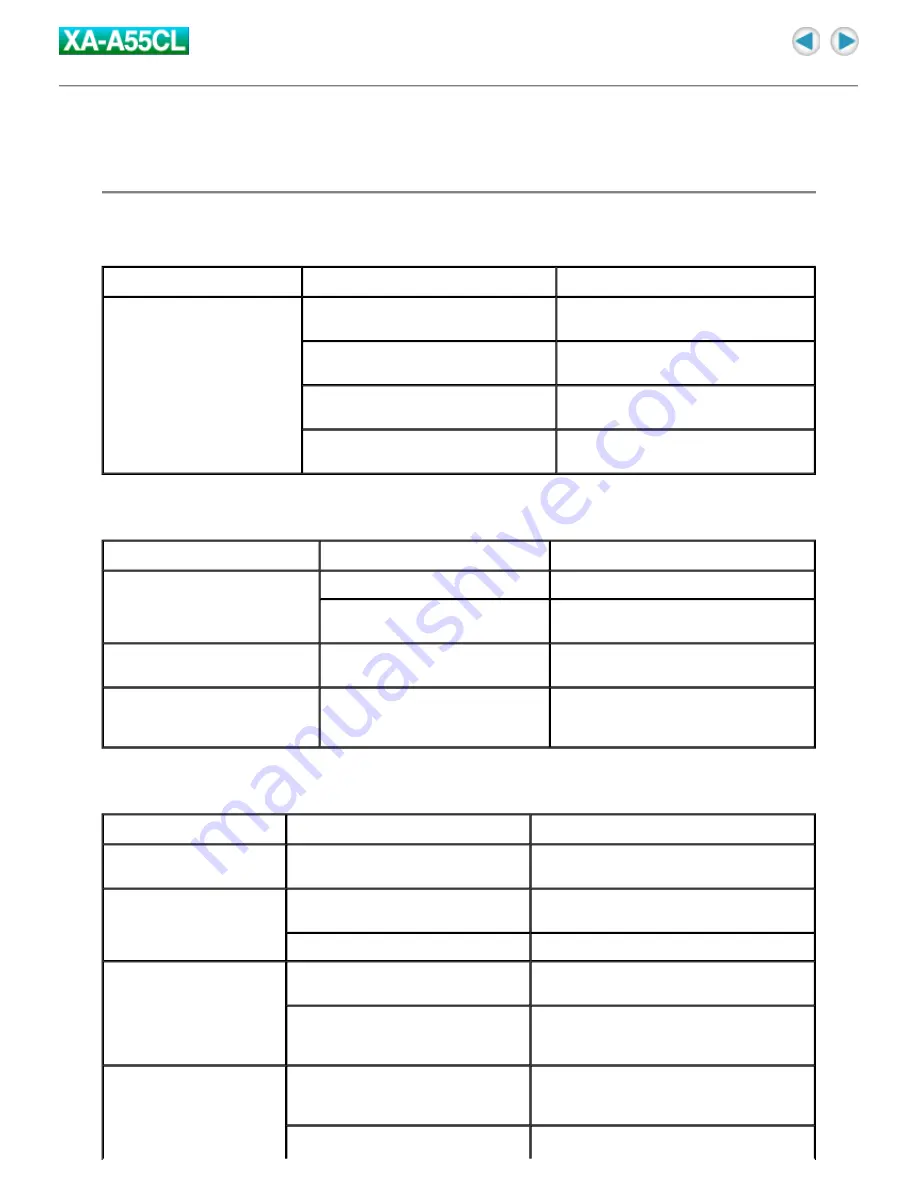
Information
Troubleshooting
Connection
Transfer/Deletion
Playback
Symptom
Cause
Action
The PC cannot detect the
Digital Audio Player.
Your PC may work incorrectly.
Restart your PC, then connect the
Digital Audio Player again.
For Windows 98SE users: The USB
driver is not installed.
Install the USB driver.
A USB hub or a USB extension cable
is used.
Connect directly using the supplied
USB cable.
The device name of the unit is set to
other than "JVC_XA_A".
Rename the device name of the unit as
"JVC_XA_A" manually.
Symptom
Cause
Action
Some transferred files are
missing.
The transfer error occurs.
Check the connection.
The built-in memory may be full.
Check the remaining memory size, and
delete the unwanted files if necessary.
The PC cannot detect this
Digital Audio Player.
The device name of the unit is set
to other than "JVC_XA_A".
Rename the device name of the unit as
"JVC_XA_A" manually.
Deletion of the files on the
Digital Audio Player is not
possible.
Some utility/music software on
your PC may keep from deleting.
Pause or quit the utility/music software.
Symptom
Cause
Action
A WMA file is not played
back.
WMA-DRM files are transferred by
dragging and dropping.
Transfer WMA-DRM files using Windows
Media Player.
LED lamp does not turn
on.
The LED setting may be set to "LED
off".
Change the LED setting.
The battery is low.
Change the battery.
Guide voice cannot be
heard during playback
operation.
The Voice guide setting may be set
to "Off".
Change the Voice guide setting.
The guide voice files are missing.
Import the Guide voice files from the
supplied CD-ROM into the "voice" folder on
the Digital Audio Player.
The music files in the
playlist cannot be played
back.
The target music files do not exist on
the built-in memory of the Digital
Audio Player.
Change the playlist or import the music
files.
Playlist is not saved in unicode
Summary of Contents for XA-A55CL - 256 MB Headband Digital Player
Page 1: ...Cover ...



































