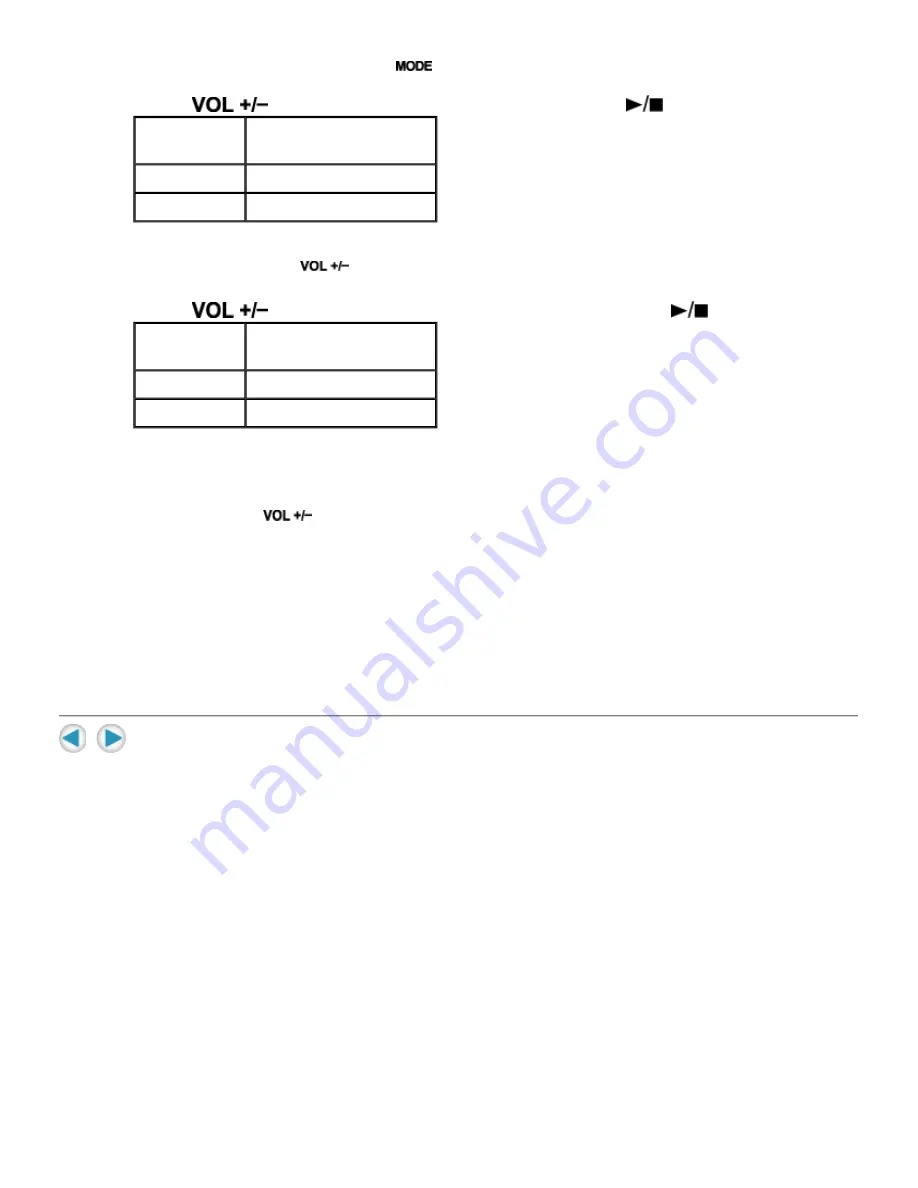
built-in memory may be broken.
After "Format setting" is heard by pressing
repeatedly...
1. Press
so that "Format" is heard, then press
.
"Please select Start format or Cancel format" is heard.
When you do not press
for more than 10 seconds, the format setting is canceled and
playback starts.
2. Press
so that "Start format" is heard, then press
.
The format process starts.
After finishing the format process, the Digital Audio Player automatically turns off.
When you do not press
, the format setting is canceled and playback starts.
NOTE:
The following setting is not cleared by the format process:
z
Volume, Play mode setting, Sound setting, Voice guide setting, LED setting
The following setting is cleared:
z
The memory of the playback position, Playlist selection, the order of the Random play
Setting item
(Guide voice)
Function
Format
Enters into the format mode.
Cancel format
Cancels format.
Setting item
(Guide voice)
Function
Start format
Enters into the format mode.
Cancel format
Cancels format.
Summary of Contents for XA-A55CL - 256 MB Headband Digital Player
Page 1: ...Cover ...




































