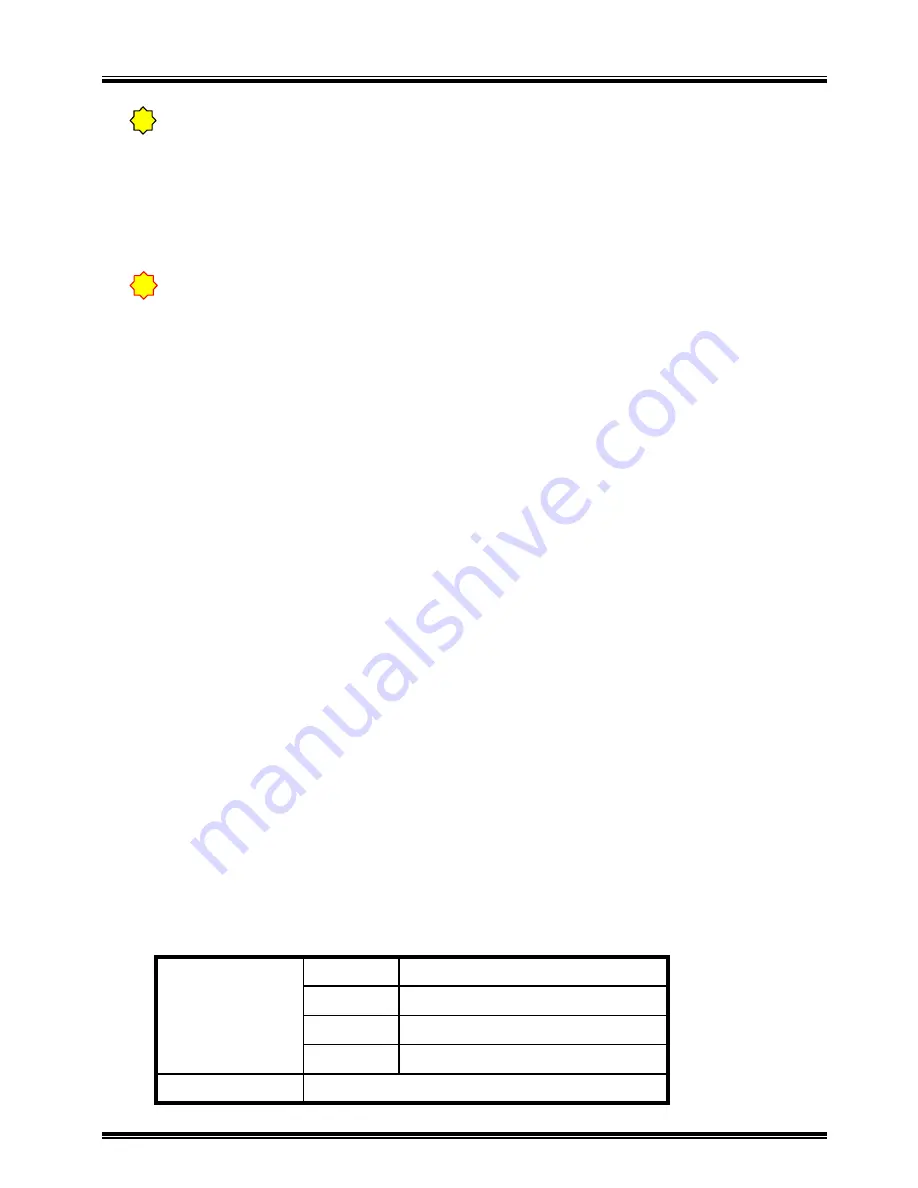
-- 34 --
JVC VR-609
3.6.5 Client Software
The Client Software is at an attached CD-ROM, and if use this instead of the web browser,
more highly efficient operation can be performed. This software has the following
functions.
- Live Mode
- Search Mode
- Player Mode
- PTZ camera control
- Download (Back-up) Mode
- Support converting to AVI format to play with Windows Media Player
* Installer/ Menu/ buttons are written in English.
● CD-ROM Content
Following files and folder are in CD-ROM.
(1)"VR-609 ClientSW" Folder
Client software. As double click "setup.exe" as start installation.
(2)"VR-609 ClientSW Manual(Japanese).pdf"
Instructions of this software. (Japanese)
(3)"VR-609 ClientSW Manual(English).pdf"
Instructions of this software. (English)
● Operating Environment
System Requirements
Note
● Remote monitoring is limited to 6 persons for assurance of the reliability of the system.
● Only one person is allowed to see the web playback screen.
● Possible to restrict remote user by password.
● Possible to delay because of system status.
● The reliability of remote monitoring is subject to the reliability of the Internet connection.
( Try rebooting in case of Internet malfunctioning. )
!
Notice
If the product is being backed up by HDD in use, you will not be able to use the remote
control function.( but live monitoring is possible. )
!
● HDD content for backup can not be replayed from remote software.
Type
PC/AT compatible machine
CPU
Pentium III 500MHz and more
Memory
64MB and more
HDD
Free space 12MB and more
Compatible OS
Windows 98/ 2000/ Me/ XP
PC






























