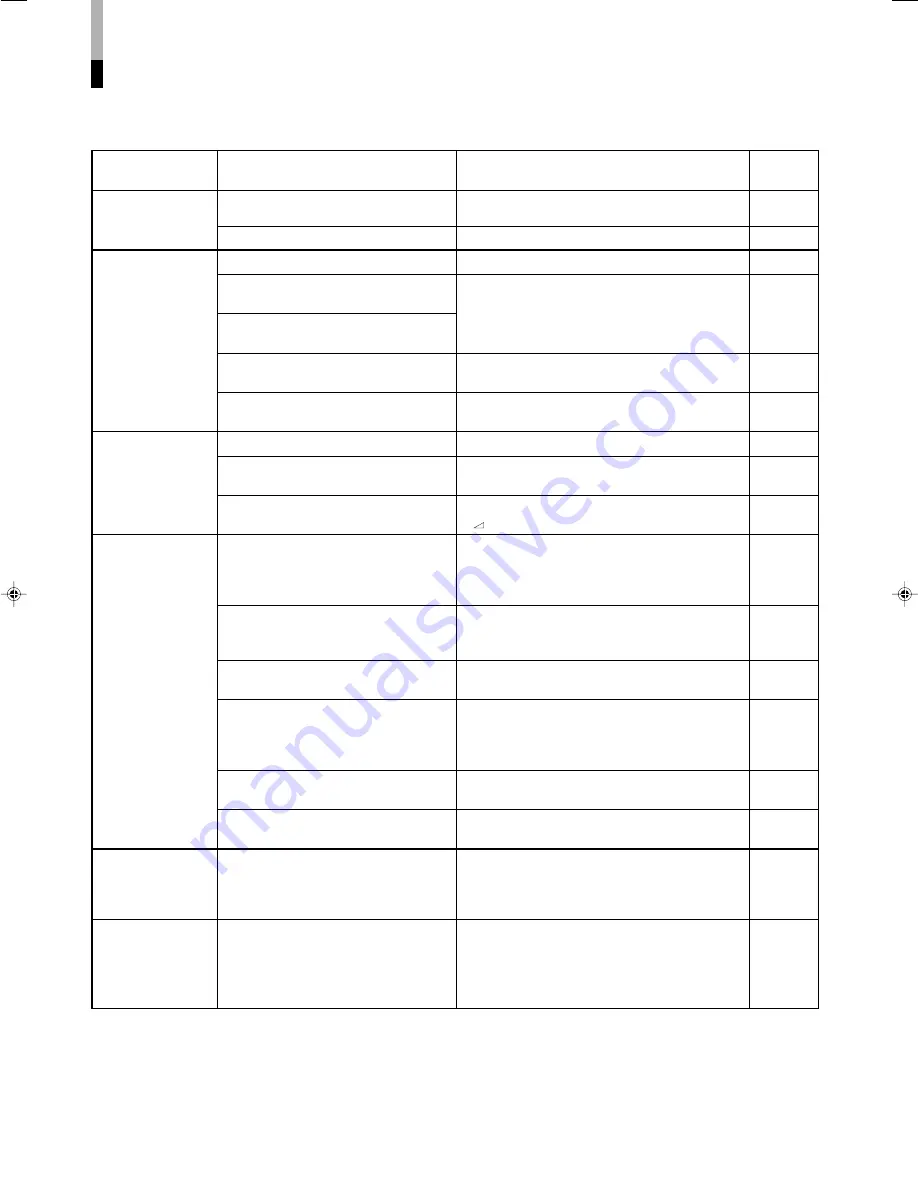
16
Problems
No power supply
No picture with the
power on
No sound
Wrong color
Unnatural picture
Shaking picture
Points to be checked
Is the power plug loosened or
disconnected?
Is the main power turned OFF?
Is the signal cable disconnected?
Is the power of the connected
component ON?
Is the signal output from the connected
component?
Is the input selected correctly?
Is the input signal adapted to the
monitor’s specification?
Is the audio cable disconnected?
Is the audio signal output from the
connected component?
Is the volume output set to minimum?
Has the picture adjustment been
changed?
Has the WHITE BALANCE setting been
changed?
Are any cables disconnected from the
component/RGB input card?
Has the correct signal been input to the
component/RGB input card? Has the
correct INPUT been selected on the
monitor?
Has the correct color system been
selected?
Has “BLUE CHECK” or “COLOR OFF”
been activated?
Has “CONTRAST” or “BRIGHT” been
changed?
Is the monitor close to a motor,
transformer or any other device
generating a strong magnetic field?
(a fan, fluorescent light, laser printer,
another monitor, etc.)
Measures (Remedy)
Firmly insert the power plug.
Turn the main power switch on.
Connect the signal cable firmly.
Turn on the power of the connected component
and set it correctly.
Select the correct input with the INPUT SELECT
buttons.
Check if the input signal format is acceptable to
the monitor or the input card.
Connect the audio cable firmly.
Set the connected component correctly.
Adjust the volume with the VOLUME/SELECT
(–
+) buttons.
Set each picture adjustment to the standard
level (00). Or, set each item in “PICTURE SUB
ADJ.” in SET-UP MENU to the standard level (00).
(Or initialize the settings of the monitor.)
Set each item in “WHITE BALANCE” in SET-UP
MENU to the standard level (00). Or, initialize the
settings of the monitor.
Connect each signal cable firmly.
Select INPUT C when the component signal is
input. Select INPUT D when the RGB signal is
input.
Set “COLOR SYSTEM” in MENU to “AUTO.”
Press the BLUE CHECK button or the COLOR
OFF button to deactivate the functions.
Adjust CONTRAST or BRIGHT by using the front
panel buttons. Or, adjust “CONTRAST” or
“BRIGHT” in “PICTURE SUB ADJ.” in SET-UP
MENU.
Move the monitor away from the device until the
picture stops shaking.
Connect the power plug to another AC outlet away
from the former one.
Troubleshooting
Solutions to common problems related to your monitor are described here. If none of the solutions presented here
solve the problem, unplug the monitor and consult a JVC-authorized dealer or service center for assistance.
Reference
pages
—
6
6-8
—
5
6-8, 19
6-8
—
4
4, 11, 13
11, 14
7
5, 7
12
4, 5
4, 13
—
[16-19]_TM-H150CG.p65
04.1.17, 4:05 PM
16




































