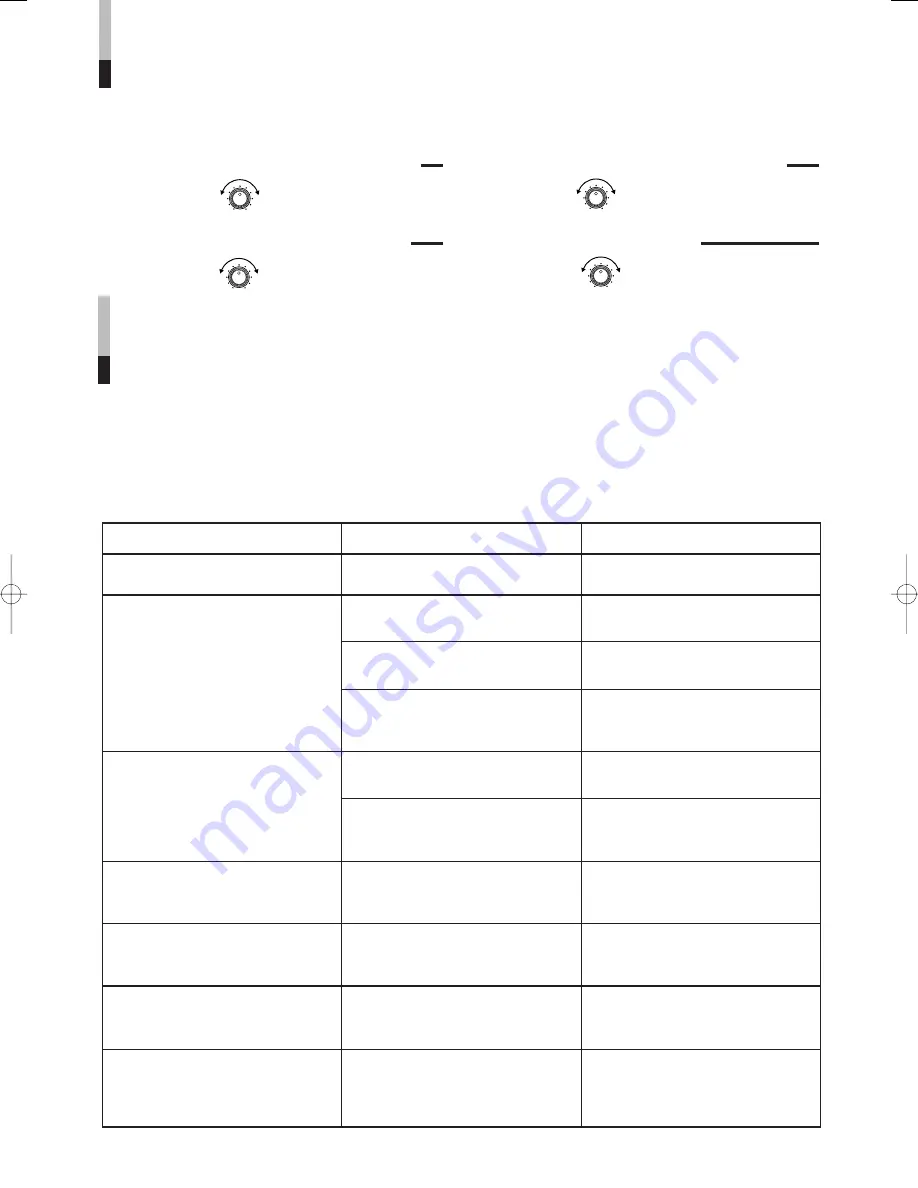
6
PICTURE ADJUSTMENTS
Turn a separate front panel control to adjust picture contrast, picture brightness, picture
color density and picture hue respectively:
䡲
CONTRAST (picture contrast) control
Softer
CONTRAST
Clearer
䡲
BRIGHT (picture brightness) control
Darker
BRIGHT
Brighter
䡲
CHROMA (picture color density) control
Thinner
CHROMA
Denser
䡲
PHASE (picture hue) control
Purplish
PHASE
Greenish
Problems
Points to be checked
Measures
No power supply.
Is the power plug connected to the
AC outlet?
Securely connect the power plug to the
AC outlet.
No picture or sound.
Is the monitor turned on?
Press the POWER switch to turn the
monitor ON (see pages 4 and 5).
Is an output signal coming in from a
source component?
Perform required settings on the output
component.
Is the cable connected improperly?
Connect both the video/audio signal
cables securely and properly (see
pages 4 and 5).
Normal picture but no sound.
Is audio level set to the minimum?
Adjust the VOLUME control (see
pages 4 and 5).
Is the audio signal cable connected
improperly?
Connect the audio signal cable
securely and properly (see pages 4
and 5).
Normal sound but no picture.
Is the video signal cable disconnected
or connected improperly?
Connect the video signal cable
securely and properly (see pages 4
and 5).
No color, wrong color, or dark
picture.
Have the picture settings been
changed?
Adjust CHROMA, BRIGHT, CONTRAST
and/or PHASE controls (see pages 4
and 6).
Shaking picture.
Is there a device generating a strong
magnetic field (motor, transformer,
etc.) near the monitor?
Move it away from the monitor until the
picture becomes stable.
Unnatural, irregularly colored or
distorted picture.
Is there a speaker, magnet or any
other magnetized object near the
monitor?
After moving it away from the monitor,
turn the monitor’s power off. After 30
minutes or more, turn the power on
again.
Before concluding a problem has occurred, check the following points. If the problem persists
after carrying out the checks, disconnect the power cord from the AC outlet and consult the
dealer from whom you purchased the monitor.
Note:
●
The audio function can only be used with the TM-A9U.
It is not available with the TM-A9UCV.
TROUBLESHOOTING


























