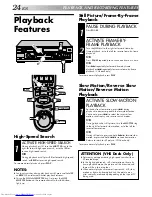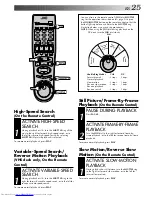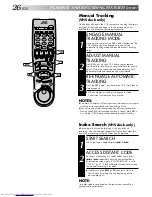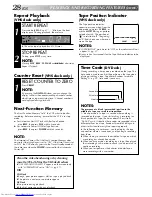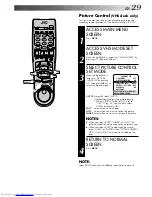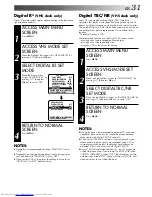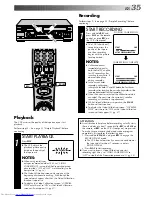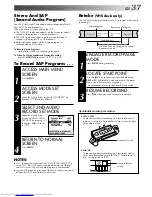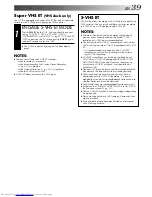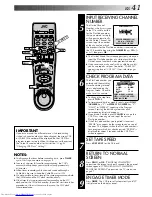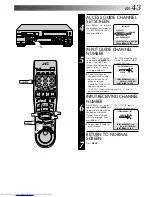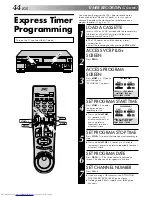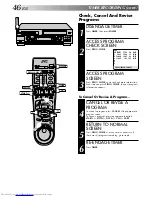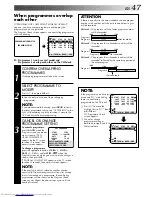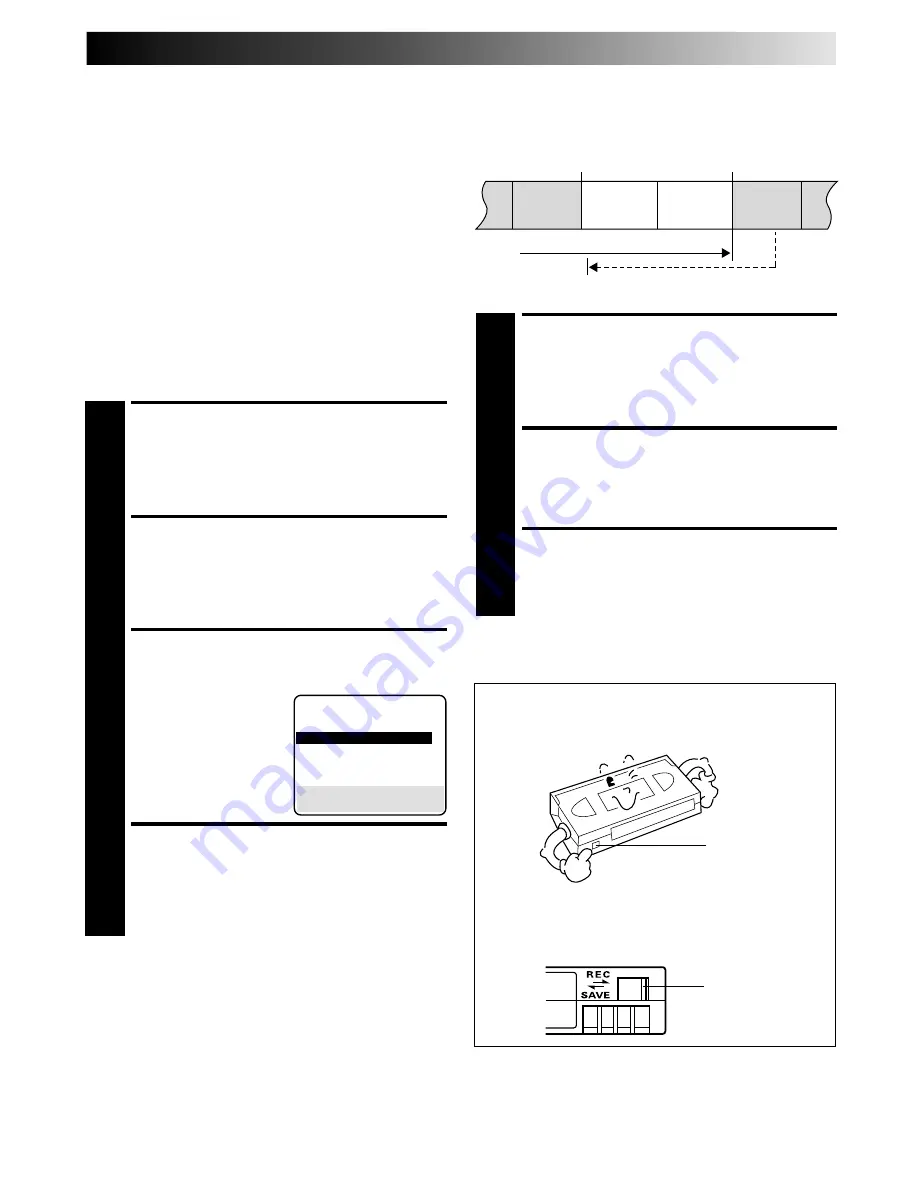
EN
37
Stereo And SAP
(Second Audio Program)
Your VCR’s built-in MTS decoder enables reception of Multi-
channel TV Sound broadcasts.
When the channel is changed on the VCR ...
●
The "STEREO" indication appears on the screen for about 5
seconds if the program is a stereo broadcast.
●
The "SAP" indication appears on the screen for about 5
seconds if the program is a SAP broadcast.
●
Both indications appear when a stereo program is
accompanied by SAP audio.
To Record Stereo Programs . . .
. . . simply follow the basic recording procedure.
To Listen To Stereo Soundtrack During Recording . . .
. . . press
A. MONITOR
to select "HI-FI" (
pg. 32).
NOTES:
●
If a SAP program is received and "2ND AUDIO RECORD" is
set to "ON", the SAP audio is recorded on both the Normal
and Hi-Fi tracks. The main audio program is not recorded.
●
If a non-SAP program is received, the main audio is recorded
on both the Hi-Fi and Normal audio tracks.
To Record SAP Programs . . .
ACCESS MAIN MENU
SCREEN
1
Press
MENU
.
ACCESS MODE SET
SCREEN
2
Move the highlight bar (arrow) to "MODE SET" by
pressing
%fi
, then press
OK
or
#
.
SELECT 2ND AUDIO
RECORD SET MODE
3
Move the highlight bar
(arrow) to "2ND AUDIO
RECORD" by pressing
%fi
,
then press
OK
or
#
to set
to "ON".
RETURN TO NORMAL
SCREEN
4
Press
MENU
.
Retake
(VHS deck only)
You can cut out unnecessary parts of a TV program while you're
recording it.
ENGAGE RECORD-PAUSE
MODE
1
Press
PAUSE
during recording.
LOCATE START POINT
2
Turn the
JOG
dial to the left or right (or hold down
REW
or
FF)
and release it when you reach the point
where you want to resume recording.
* Your recorder returns to the Record-Pause mode.
RESUME RECORDING
3
Press
PLAY
when you wish to resume recording.
End of program
Program
Beginning of program
Program
Recorded part
Go back to end of program to cut out
unnecessary part
Unnecessary
part
Unnecessary
part
●
VHS/S-VHS
To prevent accidental recording on a recorded cassette,
remove its safety tab. To record on it later, cover the hole
with adhesive tape.
●
Mini DV
To prevent accidental recording on a recorded cassette,
set its erase protection switch to "SAVE". To record on it
later, set the switch to "REC".
Record safety tab
Accidental erasure prevention
Erase protection
switch
MODE SET
REAR AUX INPUT
VIDEO
OUTPUT1
AUTO
=
2ND AUDIO RECORD
ON
AUTO TIMER
OFF
SUPERIMPOSE
ON
SELECT WITH (
5
,
∞
) AND (OK)
PRESS (MENU) TO END