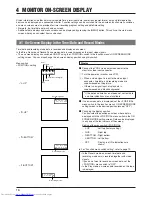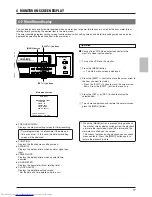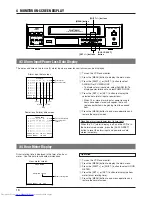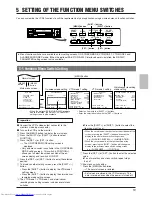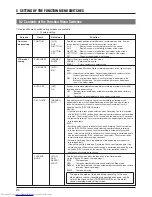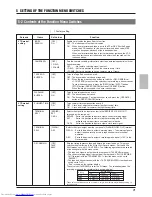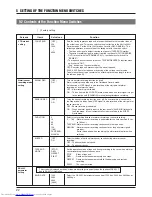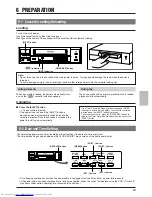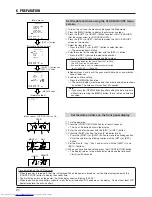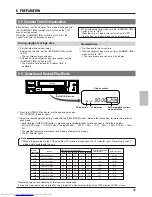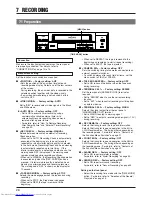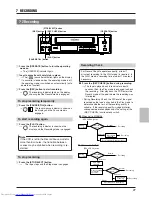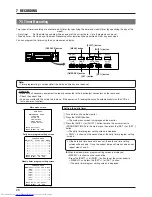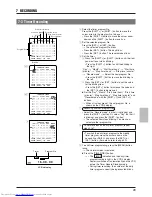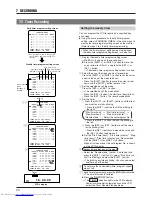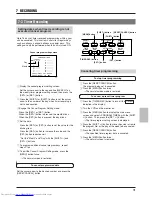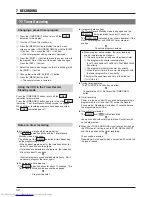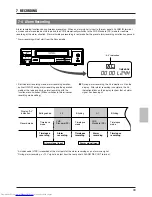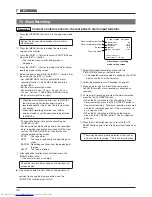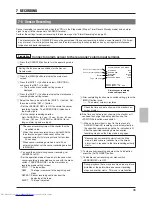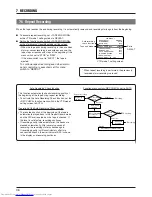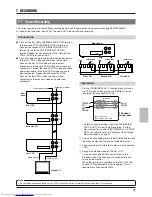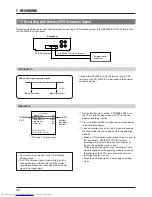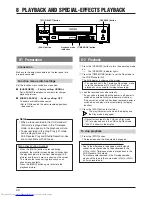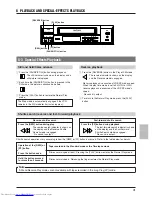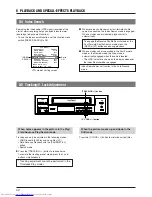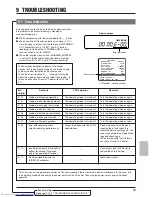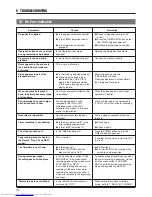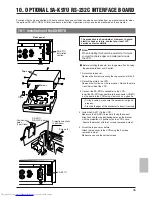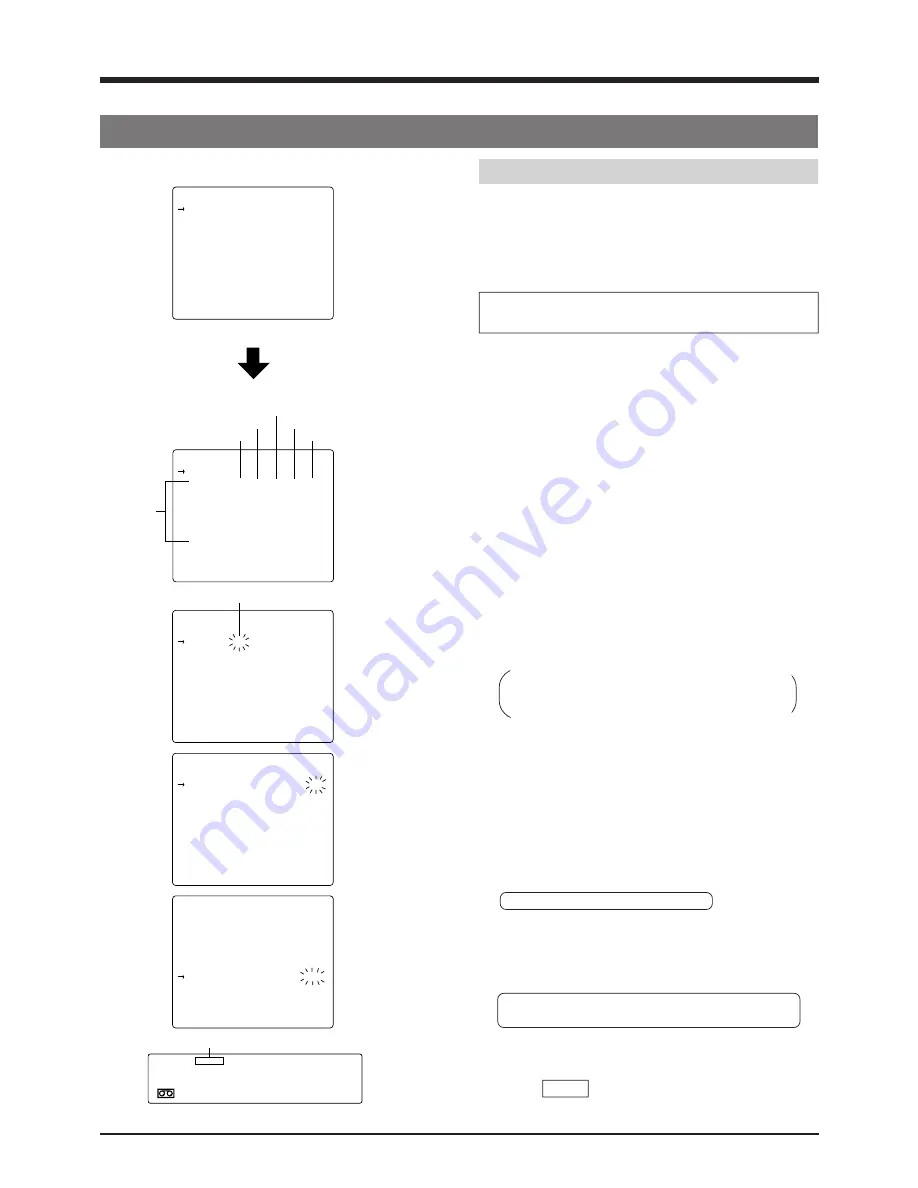
30
PROGRAM TIMER
( DAILY) S T A R T E N D MODE
1. – – – – – – – : – – – – : – – – – H
2. – – – – – – – : – – – – : – – – – H
3. – – – – – – – : – – – – : – – – – H
4. – – – – – – – : – – – – : – – – – H
5. – – – – – – – : – – – – : – – – – H
6. – – – – – – – : – – – – : – – – – H
7. – – – – – – – : – – – – : – – – – H
8. – – – – – – – : – – – – : – – – – H
PRESS (SHIFT, SET, RESET)
PRESS (MENU) TO END
PROGRAM TIMER
(WEEKLY) S T A R T E N D MODE
( MON )
– – : – – – – : – – – – H
( T U E )
– – : – – – – : – – – – H
( WED )
– – : – – – – : – – – – H
( T H U )
– – : – – – – : – – – – H
( F R I )
– – : – – – – : – – – – H
( S A T )
– – : – – – – : – – – – H
( SUN )
– – : – – – – : – – – – H
PRESS (SHIFT, SET, RESET)
PRESS (MENU) TO END
PROGRAM TIMER
(WEEKLY) S T A R T E N D MODE
( MON )
– 8 : 3 0 1 9 : 3 0 12 H
( T U E )
– – : – – – – : – – – – H
( WED )
– – : – – – – : – – – – H
( T H U )
– – : – – – – : – – – – H
( F R I )
– – : – – – – : – – – – H
( S A T )
– – : – – – – : – – – – H
( SUN )
– – : – – – – : – – – – H
PRESS (SHIFT, SET, RESET)
PRESS (MENU) TO END
PROGRAM TIMER
(WEEKLY) S T A R T E N D MODE
( MON )
– 8 : 3 0 1 9 : 3 0 12 H
( T U E )
– 8 : 3 0 1 9 : 3 0 12 H
( WED )
– 8 : 3 0 1 7 : 3 0 – 3 H
( T H U )
– 8 : 3 0 1 9 : 3 0 – 3 H
( F R I )
– 8 : 3 0 2 2 : 3 0 2 4 H
( S A T )
1 0 : 0 0 2 2 : 0 0 2 4 H
( SUN )
– – : – – – – : – – – – H
PRESS (SHIFT, SET, RESET)
PRESS (MENU) TO END
PROGRAM TIMER
(WEEKLY) S T A R T E N D MODE
( MON )
– – : – – – – : – – – – H
( T U E )
– – : – – – – : – – – – H
( WED )
– – : – – – – : – – – – H
( T H U )
– – : – – – – : – – – – H
( F R I )
– – : – – – – : – – – – H
( S A T )
– – : – – – – : – – – – H
( SUN )
– – : – – – – : – – – – H
PRESS (SHIFT, SET, RESET)
PRESS (MENU) TO END
7-3 Timer Recording
Daily timer program setting screen
• Set the cursor arrow to the second
line <DAILY> and press the [SET +/-
] button.
Weekly timer program setting screen
Start time (hour)
Start time (minute)
Stop time (hour)
Stop time (minute)
Record mode
Blinking
Days of the
week
(Monday to
Sunday)
2
,
3
4
,
5
6
7 RECORDING
1 6 . 3 0 . 0 0
TIMER
Timer
VCR's display
Setting the weekly timer
You can program the VCR to record on a specified day
each week.
Using the same procedure as in daily timer program
setting, select <PROGRAM TIMER> in the main menu to
display the timer program setting screen on the monitor.
(Refer to steps 1 to 3 in daily timer programming.)
• When the timer program setting screen is displayed,
the daily timer program setting screen is shown first.
1
Display the weekly timer program setting screen.
(<WEEKLY> is shown on the second line.)
Press the [SHIFT +] or [SHIFT -] button to move the
cursor arrow to <DAILY> and press the [SET +] or
[SET -] button.
[
The weekly timer program setting screen is shown.
2
Select the day of the week you want to record on.
Press the [SHIFT +] or [SHIFT -] button to set the cursor
arrow to the day of the week to be set.
• Press the [SHIFT +] button to move the cursor arrow
down and the [SHIFT -] button to move it up.
3
Set the selected day of the week.
Press the [SET +] or [SET -] button.
[
The selected day of the week blinks.
• Press the [SET +] button. The start time (hour) blinks.
• Press the [SET -] button. The record mode blinks.
4
Set the timer.
1
Press the [SHIFT +] or [SHIFT -] button until the item
you want to set starts blinking.
• Press the [SHIFT +] button to shift the blinking to
the right.
"Start time (hour)"
[
"Start time (minute)"
[
"Stop time (hour)"
[
"Stop time (minute)"
[
"Record mode"
[
Select the next program No.
• Press the [SHIFT -] button to move the blinking to
the left.
2
Press the [SET +] or [SET -] button to set the value
for the blinking item.
• Press the [SET +] button to increase the value and
the [SET -] button to decrease it.
Set the "Start time (hour)", "Start time (minute)", "Stop
time (hour)", "Stop time (minute)" and "Record mode"
with the [SHIFT +/-] and [SET +/-] buttons.
When all values are set, the set program No. is shown
on the VCR's display.
5
Accessing another day of the week.
• Select the "Record mode" (so that it is blinking) and
press the [SHIFT +] button. Or, select "Start time" (so
that it is blinking) and press the [SHIFT -] button.
[
The blinking part stops blinking. You may now select
another day of the week.
6
To set more than one weekly timer program, repeat
steps 2 to 5.
7
To end timer programming, press the [MENU] button twice.
[
The normal screen is restored.
Press the [TIMER REC] button.
[
The TIMER indication lights in the VCR's display.
Power is switched off automatically and the VCR
enters the Timer Record Standby mode.