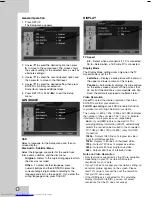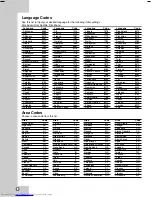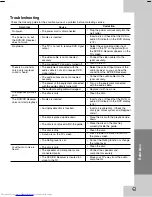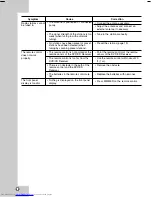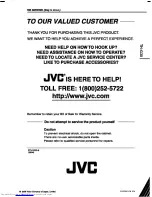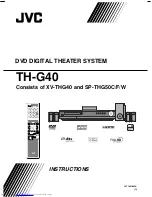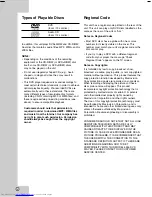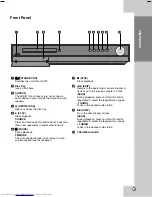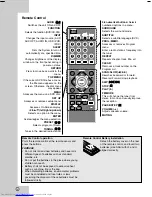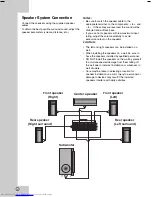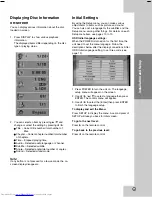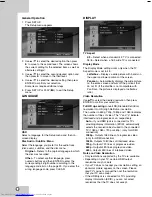Summary of Contents for SP-THG50C
Page 30: ...27 W WARRANTY ARRANTY Only in U S A Only in U S A ...
Page 31: ...0208SKMLGEEGL TH G40 ...
Page 59: ...25 W WARRANTY ARRANTY Only in U S A Only in U S A ...
Page 60: ...0208SKMLGEEGL TH G30 ...
Page 90: ...0408SKMLGEEGL TH G40 2008 Victor Company of Japan Limited EN ...
Page 118: ...0408SKMLGEEGL TH G30 2008 Victor Company of Japan Limited EN ...
Page 147: ...0708SKMLGEEGL TH G40 2008 Victor Company of Japan Limited EN ...