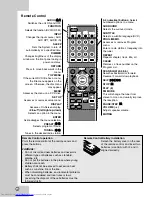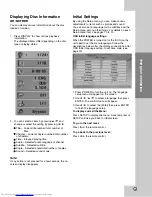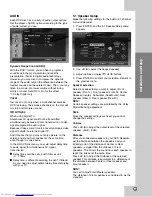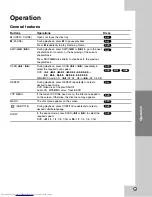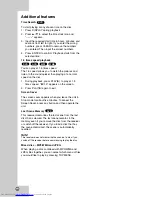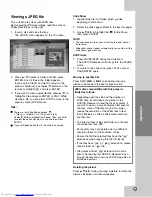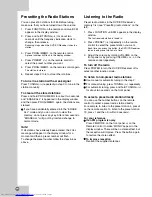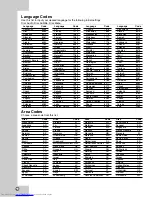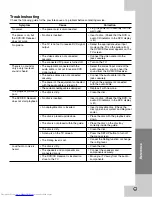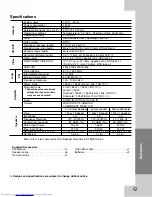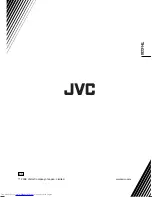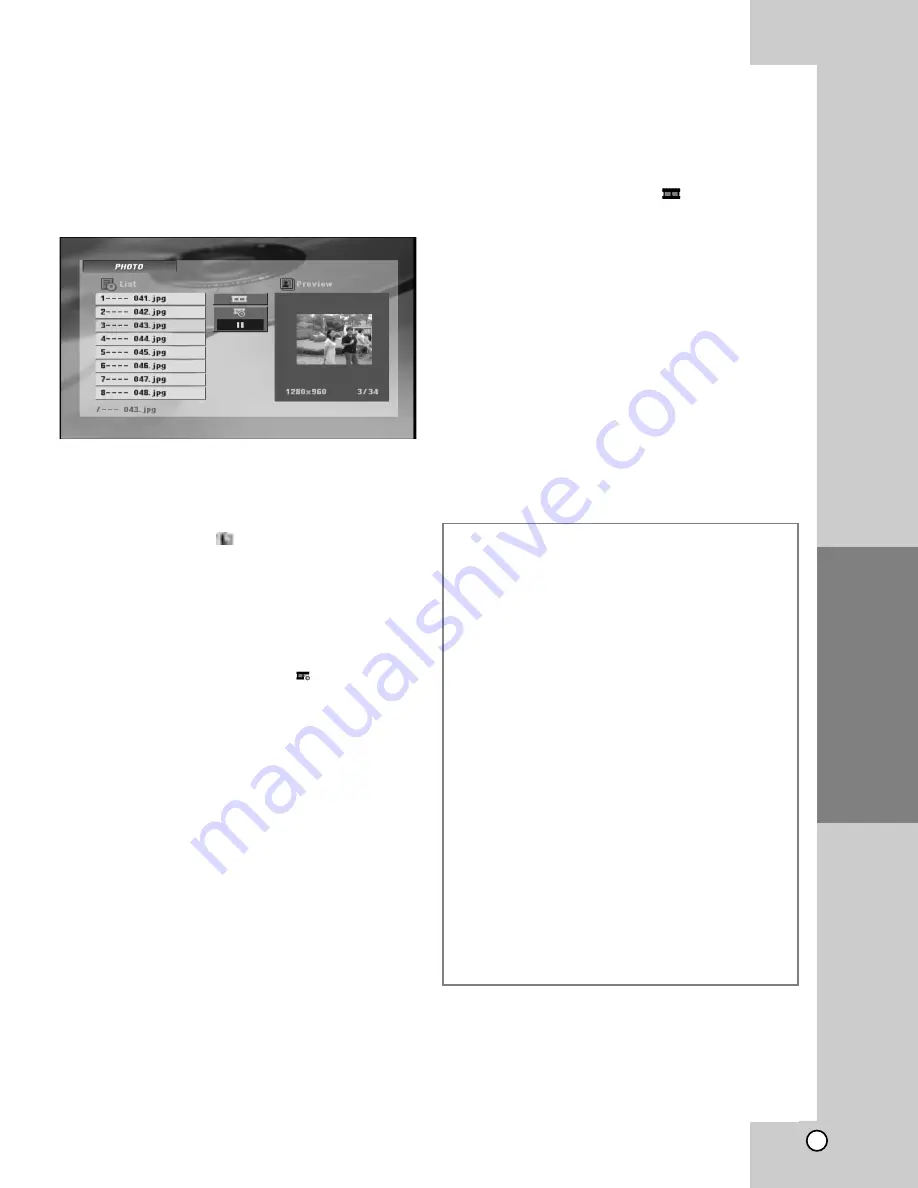
18
Operation
Viewing a JPEG file
This unit can play discs with JPEG files.
Before playing JPEG recordings, read the notes on
JPEG Recordings on the right.
1. Insert a disc and close the tray.
The PHOTO menu appears on the TV screen.
2. Press
v
/
V
to select a folder, and then press
ENTER. A list of files in the folder appears.
If you are in a file list and want to return to the
previous Folder list, use the
v
/
V
buttons on the
remote to highlight
and press ENTER.
3. If you want to view a particular file, press
v
/
V
to
highlight a file and press ENTER or PLAY. While
viewing a file, you can press STOP to move to the
previous menu (JPEG menu).
Tips:
There are four Slide Speed options
:
> (Slow), >> (Normal), >>> (Fast) and II (off).
Use
v
/
V
/
b
/
B
to highlight the Speed. Then, use
b
/
B
to select the option you want to use and then press
ENTER.
If you set Speed option to Off, the slide is not active.
Slide Show
1. Highlight the file (not folder) which you like
beginning to slide show.
2. Select the slide speed. (Refer to the tips this page)
3. Use
v V b B
to highlight the
(Slide Show)
then press ENTER.
Note:
•
The sequence of slide show is from top to down, cannot
be reverse.
•
Slide show cannot repeat automatically, you could start the
slide show again manually.
Still Picture
1. Press PAUSE/STEP during the slide show.
The DVD/CD Receiver will now go into the PAUSE
mode.
2. To return to the slide show, press PLAY or press
PAUSE/STEP again.
Moving to another File
Press SKIP (
.
or
>
) once during viewing a
picture to advance to the next or previous file.
Rotating the picture
Press
v V b B
during showing a picture to rotate the
picture clockwise or counter-clockwise.
JPEG disc compatibility with this player is
limited as follows:
• Depending upon the size and the number of
JPEG files, it could take a long time for the
DVD/CD Receiver to read the disc’s contents. If
you don’t see an on-screen display after several
minutes, some of the files may be too large —
reduce the resolution of the JPEG files to less
than 2M pixels as 2760 x 2048 pixels and burn
another disc.
• The total number of files and folders on the disc
should be less than 999.
• Some discs may not operate due to a different
recording format or the condition of disc.
• Ensure that all the selected files have the “.jpg”
extensions when copying into the CD layout.
• If the files have “.jpe” or “.jpeg” extensions, please
rename them as “.jpg” file.
• File names without “.jpg” extension will not be
able to be read by this DVD/CD Receiver. Even
though the files are shown as JPEG image files in
Windows Explorer.
Summary of Contents for SP-THG50C
Page 30: ...27 W WARRANTY ARRANTY Only in U S A Only in U S A ...
Page 31: ...0208SKMLGEEGL TH G40 ...
Page 59: ...25 W WARRANTY ARRANTY Only in U S A Only in U S A ...
Page 60: ...0208SKMLGEEGL TH G30 ...
Page 90: ...0408SKMLGEEGL TH G40 2008 Victor Company of Japan Limited EN ...
Page 118: ...0408SKMLGEEGL TH G30 2008 Victor Company of Japan Limited EN ...
Page 147: ...0708SKMLGEEGL TH G40 2008 Victor Company of Japan Limited EN ...