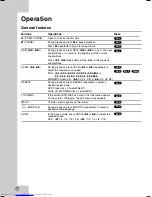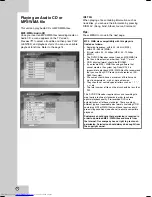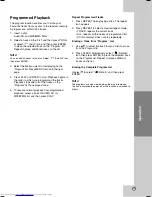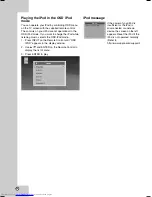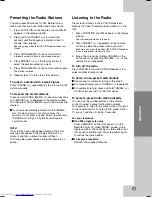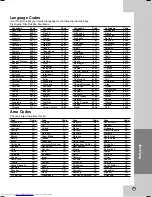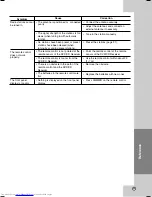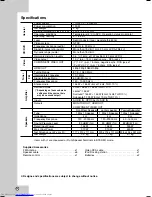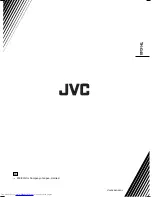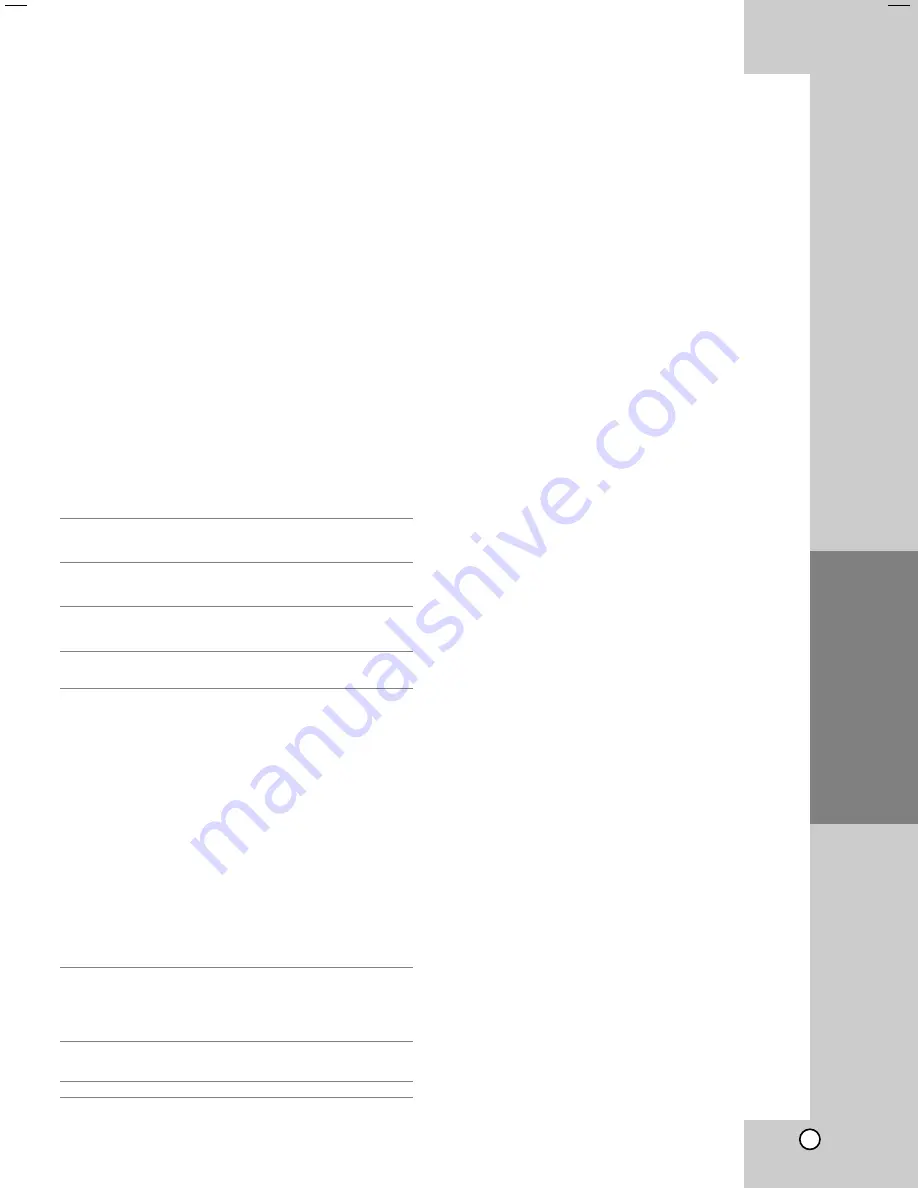
19
Operation
Using iPod
You can enjoy playback of your iPod using the
supplied remote control.
iPod is a trademark of Apple Computer, Inc, registered
in the U.S. and other countries.
General operation
1. Connect the iPod and the unit with iPod docking
station. Refer to the page 7.
2. Turn the unit on.
Your iPod is automatically turned on.
3. Press INPUT on the remote control to enter the
iPod mode.
The iPod menu appears on the TV screen.
The initial screen of iPod menu is the OSD iPod
mode.
4. Use
v
/
V
and ENTER on the Remote Control to
display the list of menu.
5. Press ENTER to play.
General features
Notes:
• JVC is not responsible for any loss of data on an
iPod when used with this system.
• This system can receive analog sound from the
following iPod models
- iPod touch
- iPod classic
- iPod 5th generation
- iPod 4th generation
- iPod nano (1st/2nd/3nd generation)
- iPod mini (1st/2nd generation)
• If content on the iPod is not played back correctly,
update your iPod software to the latest version. For
details about updating the iPod, check the Apple
web site <http://www.apple.com>.
• Adjust the volume to a moderate level before you
connect your iPod and this unit.
Playing the iPod in the Remote iPod
mode
You can operate your iPod by using the supplied
remote control and controls on your iPod. TV screen
is turned off. iPod will not be charged when selecting
the iPod mode. But you can enjoy better sound
quality.
1. Press INPUT on the Remote Control until “IPOD”
appears in the display window.
Note:
You can select the Remote iPod mode or OSD
iPod mode by pressing repeatedly INPUT on the
remote control.
2. Use
v
/
V
and ENTER on the Remote Control or
controls on your iPod to display the list of menu by
viewing your iPod.
3. Press ENTER to play.
Notes:
• Interference may happen depending on iPod
devices.
• When selecting the Remote iPod mode, the iPod is
not charged.
Operations
During pause, press
B
to
resume playback.
During playback, press
X
to pause playback.
During playback, press
x
x
to stop playback.
During playback, press
SKIP (
.
or
>
) to go to
the next track or to return
to the beginning of the
current track. Press SKIP
.
twice briefly to step
back to the previous track.
Music file: During playback,
press and hold SCAN (
m
or
M
) and then release at a
point you want.
Video file (The Remote iPod
mode only): During playback,
press and hold SKIP (
.
or
>
) and then release at
a point you want.
During playback, press
REPEAT repeatedly to
select a desired repeat
mode. (Track/All/Off)
Moves to the previous
menu.
Remote Control
buttons
B
(PLAY)
X
(PAUSE)
x
x
(STOP)
SKIP
(
.
/
>
)
SCAN
(
m
/
M
)
REPEAT
MENU
iPod
buttons
B X
B X
-
.
/
>
REPEAT
MENU
Summary of Contents for SP-THG50C
Page 30: ...27 W WARRANTY ARRANTY Only in U S A Only in U S A ...
Page 31: ...0208SKMLGEEGL TH G40 ...
Page 59: ...25 W WARRANTY ARRANTY Only in U S A Only in U S A ...
Page 60: ...0208SKMLGEEGL TH G30 ...
Page 90: ...0408SKMLGEEGL TH G40 2008 Victor Company of Japan Limited EN ...
Page 118: ...0408SKMLGEEGL TH G30 2008 Victor Company of Japan Limited EN ...
Page 147: ...0708SKMLGEEGL TH G40 2008 Victor Company of Japan Limited EN ...