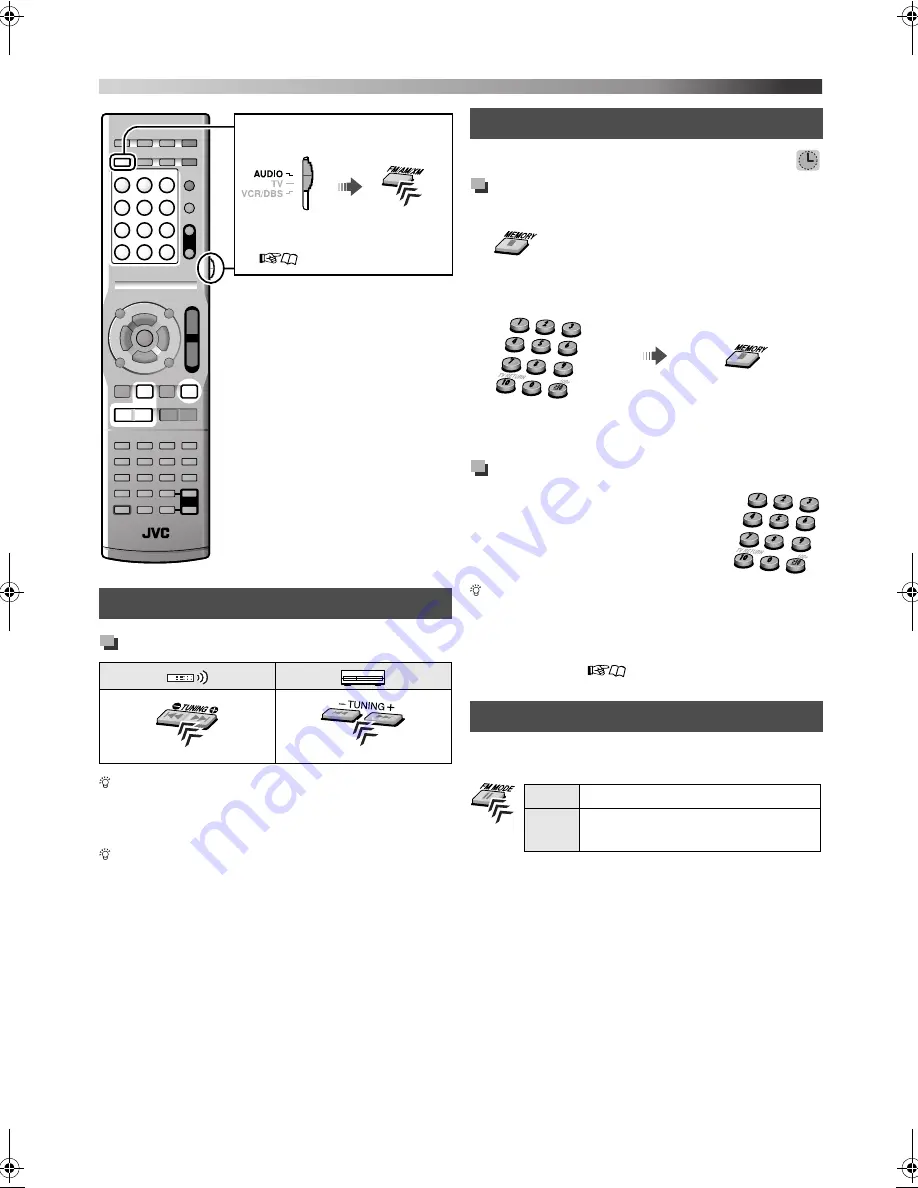
27
Tuning in to a station
You can also tune in to a station automatically. Press
and hold TUNING
9
/TUNING
(
until the station
search starts. The system tunes in the first station of
sufficient signal strength found automatically.
You can also tune in to the station by pressing cursor
5
/
Y
.
You can preset 30 FM stations and 15 AM stations.
Storing the preset stations
1
Tune in to the station you want to preset.
2
3
Select a preset number, then store the station to
that number.
• “STORED” appears on the display.
Tuning in to a preset station
Select a preset number.
*
You can also select a preset number
by pressing PRESET(/CAT) UP or PRESET(/CAT)
DOWN.
*
For details on using the number buttons, see “How to use the
number buttons” (
10).
When the stereo FM program currently tuned in is noisy, you
can change the FM reception mode to improve the reception.
Manual tuning
Set the remote control mode
before operation.
• Select the desired source (“FM”
or “AM”) you want to listen to.
(
11)
Preset tuning
Selecting the FM reception mode
“_ _” flashes on the display. Perform the next
step while “_ _” is flashing.
Enter a preset number
*
Store
AUTO Normally select this.
MONO
Select to improve reception. (You
will lose the stereo effect.)
FM/AM tuner operations
TH_D60WM[J].book Page 27 Friday, February 23, 2007 3:19 PM
Summary of Contents for SP-THD5C
Page 38: ......
Page 39: ......
Page 78: ......
Page 79: ......
Page 80: ...DVD DIGITAL THEATER SYSTEM 0207RYMMDWJEM EN 2007 Victor Company of Japan Limited TH D60WM ...

























