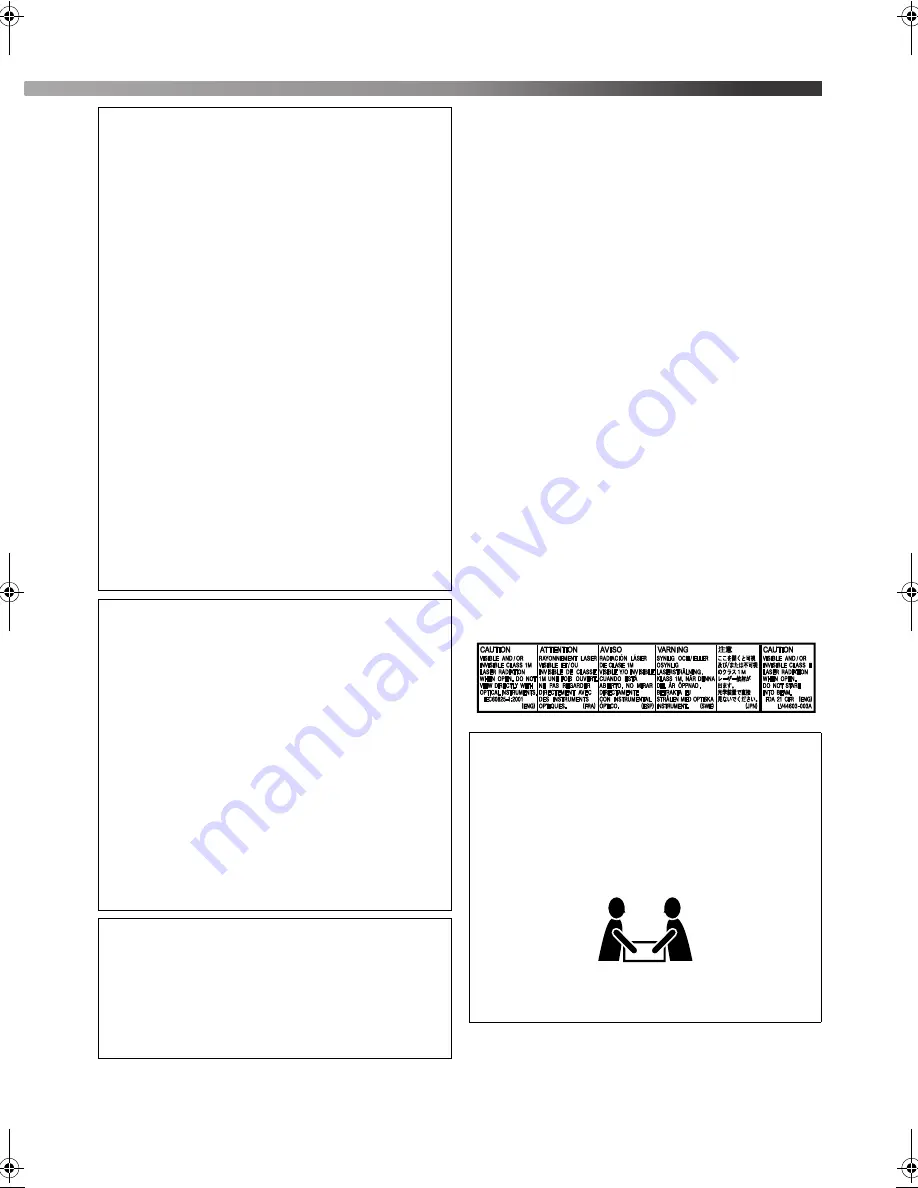
G-2
IMPORTANT FOR LASER PRODUCTS
1. CLASS 1 LASER PRODUCT
2.
CAUTION:
Do not open the top cover or cabinet. There are
no user serviceable parts inside the unit; leave all servicing
to qualified service personnel.
3.
CAUTION:
(For U.S.A.) Visible and/or invisible class II laser
radiation when open. Do not stare into beam.
(For Canada) Visible and/or invisible class 1M laser
radiation when open. Do not view directly with optical
instruments.
4. REPRODUCTION OF LABEL: CAUTION LABEL,
PLACED INSIDE THE UNIT.
IMPORTANT POUR PRODUITS LASER
1. PRODUIT LASER CLASSE 1
2.
ATTENTION:
N’ouvrez pas le couvercle supérieur ni le
coffret de l’appareil. Il n’y a aucune pièce réparable par
l’utilisateur à l’intérieur de l’appareil; confiez toute
réparation à un personnel qualifié.
3.
ATTENTION:
(Pour les Etats-Unis) Radiation laser de classe II visibles
et/ou invisible si l’appareil est ouvert. Ne regardez pas le
rayon.
(Pour le Canada) Rayonnement laser visible et/ou
invisible de classe 1M une fois ouvert. Ne pas regarder
directement avec des instruments optiques.
4. REPRODUCTION DE L’ÉTIQUETTE: ÉTIQUETTE
DE PRÉCAUTION PLACÉE À L’INTERIEUR DE
L’APPAREIL.
For U.S.A.
This equipment has been tested and found to comply with
the limits for a Class B digital device, pursuant to part 15
of the FCC Rules. These limits are designed to provide
reasonable protection against harmful interference in a
residential installation.
This equipment generates, uses and can radiate radio
frequency energy and, if not installed and used in
accordance with the instructions, may cause harmful
interference to radio communications. However, there is
no guarantee that interference will not occur in a
particular installation. If this equipment does cause
harmful interference to radio or television reception,
which can be determined by turning the equipment off
and on, the user is encouraged to try to correct the
interference by one or more of the following measures:
Reorient or relocate the receiving antenna.
Increase the separation between the equipment and
receiver.
Connect the equipment into an outlet on a circuit different
from that to which the receiver is connected.
Consult the dealer or an experienced radio/TV technician
for help.
CAUTION
Changes or modifications not approved by JVC could
void the user’s authority to operate the equipment.
For Canada
THIS DIGITAL APPARATUS DOES NOT EXCEED
THE CLASS B LIMITS FOR RADIO NOISE
EMISSIONS FROM DIGITAL APPARATUS AS SET
OUT IN THE INTERFERENCE-CAUSING
EQUIPMENT STANDARD ENTITLED “DIGITAL
APPARATUS,” ICES-003 OF THE DEPARTMENT OF
COMMUNICATIONS.
Pour le Canada
CET APPAREIL NUMERIQUE RESPECTE LES
LIMITES DE BRUITS RADIOELECTRIQUES
APPLICABLES AUX APPAREILS NUMIRIQUES DE
CLASSE B PRESCRITES DANS LA NORME SUR LE
MATERIEL BROUILLEUR; “APPAREILS
NUMERIQUES”, NMB-003 EDICTEE PAR LE
MINISTRE DES COMMUNICATIONS.
CAUTION:
Excessive sound pressure from earphones or headphones
can cause hearing loss.
ATTENTION:
Une pression acoustique excessive des écouteurs ou du
casque d’écoute peut entraîner une perte auditive.
CAUTION!
To avoid personal injury or accidentally dropping the
unit, have two persons unpack, carry, and install the unit.
ATTENTION!
Pour éviter toute blessure personnelle ou toute chute
accidentelle de l’appareil, celui-ci doit être déballé,
transporté et installé par deux personnes.
TH-D60: 30.7 k
g
/68 lbs
TH-D50/TH-D5/TH-D4: 23.7 k
g
/53 lbs
TH-D6D5D4[JC]EN.book Page 2 Friday, February 23, 2007 7:47 PM
Summary of Contents for SP-THD5C
Page 38: ......
Page 39: ......
Page 78: ......
Page 79: ......
Page 80: ...DVD DIGITAL THEATER SYSTEM 0207RYMMDWJEM EN 2007 Victor Company of Japan Limited TH D60WM ...




































