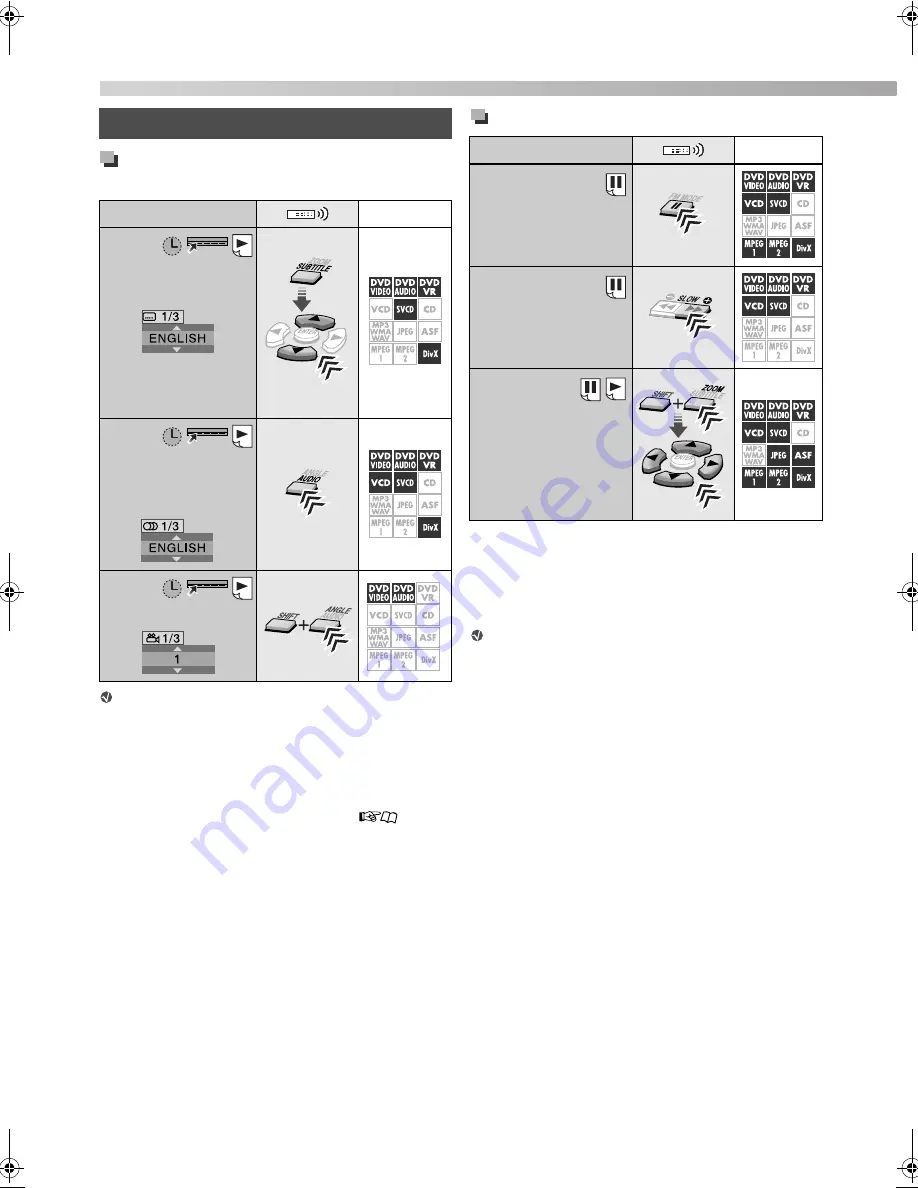
19
Changing the language/sound/scene
angle
For DVD Audio, the functions take effect for the
moving picture part only.
*
1
For DVD VR and SVCD discs, the subtitle indication
appears and can be changed by performing the above
procedure even if no subtitles are recorded.
*
2
Some subtitle or audio languages are abbreviated in the
pop-up window. See “Language code list” (
30).
Special picture playback
To return to normal playback
• While playing back frame by frame or in slow-motion,
press
3
(play button).
• While zooming in the picture, select “OFF” by pressing
ZOOM
repeatedly while holding
SHIFT
.
For DVD Audio, the functions take effect for the
moving picture part only.
*
1
For DVD Video and DVD Audio, reverse slow-motion is also
available by pressing
(
SLOW
repeatedly.
*
2
To zoom in JPEG files, pause the playback first.
*
3
On some files, using cursor (
3
/
2
/
K
/
5
) cannot move the
zoomed-in area during playback.
Advanced operations
To do
Disc/file
Select the subtitle
language
*
1
*
2
• To show/hide the
subtitle, press
SUBTITLE.
Select the audio
language/audio
channel
*
2
Select the view angle
«
Hold
To do
Disc/file
Play back frame by
frame
Play back in slow-
motion
*
1
Enlarge the picture
*
2
*
3
• Change the scene
magnification, then
move the zoomed-in
area.
«
Hold
Disc/file playback
TH_D60WM[J].book Page 19 Friday, February 23, 2007 3:19 PM
Summary of Contents for SP-THD5C
Page 38: ......
Page 39: ......
Page 78: ......
Page 79: ......
Page 80: ...DVD DIGITAL THEATER SYSTEM 0207RYMMDWJEM EN 2007 Victor Company of Japan Limited TH D60WM ...






























