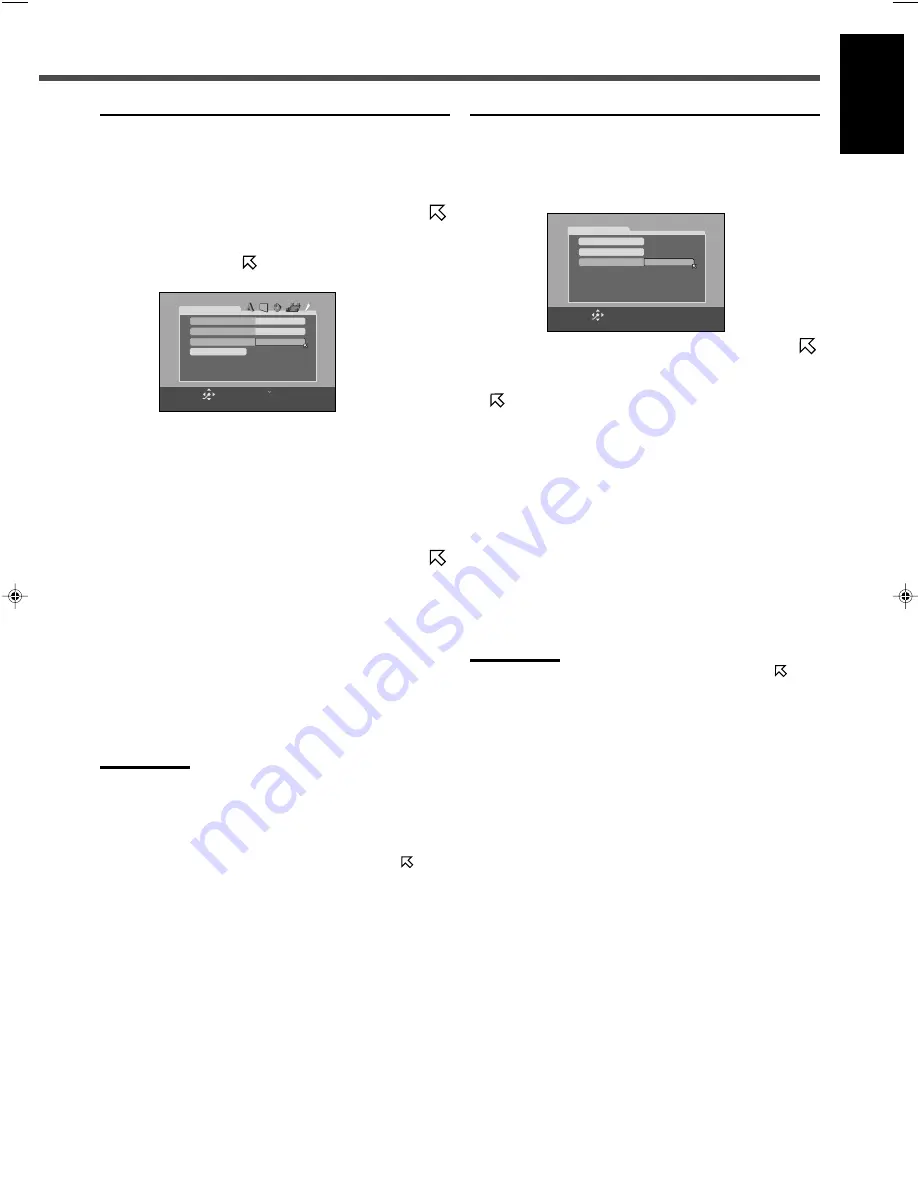
60
English
7
Changing the Parental Lock setting
1
Press CHOICE, then press cursor
3
(or
2
)
to display the OTHERS menu.
2
Press cursor
∞
(or
5
) repeatedly to move
to “PARENTAL LOCK,” then press ENTER.
The PARENTAL LOCK submenu appears on the TV.
• You can only move
to “PASSWORD” or to “EXIT”
before you enter your password.
3
Press the number buttons (0 – 9) to enter
your password, then press ENTER.
• If you enter a wrong password, “WRONG! RETRY•••
PRESS 0~9KEY” appears on the PARENTAL LOCK
submenu.
You cannot go to next steps before you enter the
correct password.
4
Press cursor
∞
(or
5
) repeatedly to move
to the item you want to change, then press
ENTER.
5
Press cursor
∞
(or
5
) repeatedly to change
the setting, then press ENTER.
6
Press the number buttons (0 – 9) to enter
your password, then press ENTER.
The new setting is stored.
Notes:
• You cannot change the Parental Lock before you enter your
password.
• If you go out of the PARENTAL LOCK submenu before setting your
password in step
6
, the new country code and parental level will
not become effective, and the old country code and parental level
remain effective.
• When you enter wrong passwords more than three times,
moves
to “EXIT” automatically and cursor
∞
(or
5
) does not work. Press
ENTER to exit from the PARENTAL LOCK submenu, then start
from step
1
again.
• If you forget your password, enter “8888.”
7
Releasing Parental Lock temporarily
When you set a strict parental level, some discs may not be
played back at all. When you load such a disc and try to play
it, the following display appears on the TV. You can release
Parental Lock temporarily.
1
Press cursor
∞
(or
5
) repeatedly to move
to “TEMPORARY RELEASE,” then press
ENTER.
moves to “PASSWORD.”
• If you do not want to release Parental Lock temporarily,
select “NOT RELEASE” by pressing cursor
∞
(or
5
),
then press ENTER. To eject the disc, press
OPEN/CLOSE (or
0
on the front panel).
2
Press number buttons (0 – 9) to enter your
password, then press ENTER.
Playback starts.
• If you enter a wrong password, “WRONG! RETRY•••
PRESS 0~9KEY” appears on the PARENTAL LOCK
submenu.
You cannot play the disc before you enter the correct
password.
Note:
• When you enter a wrong password more than three times,
moves to “NOT RELEASE” automatically and cursor
∞
(or
5
) does
not work. Press OPEN/CLOSE (or
0
on the front panel) to remove
the disc.
PARENTAL LOCK
PASSWORD
_ _ _ _
TEMPORARY RELEASE
PASSWORD? ••• PRESS 0 ~ 9 KEY
ENTER
SELECT
NOT RELEASE
PASSWORD? PRESS 0 9KEY.
TO EXIT, PRESS CHOICE.
ENTER
SELECT
AR
PARENTAL LOCK
COUNTRY CODE
LEVEL
PASSWORD
4
_ _ _ _
EXIT
53-62_RX-DV31SL[UW]f.p65
03.4.22, 18:57
60






























