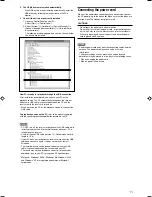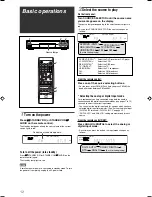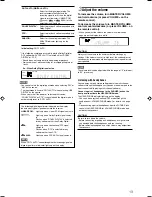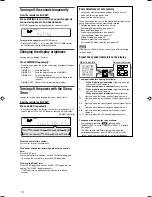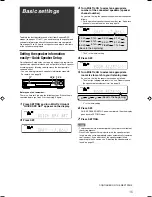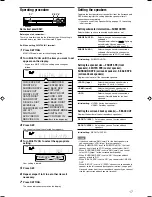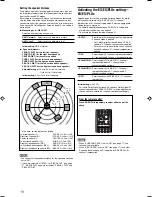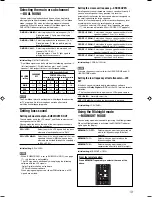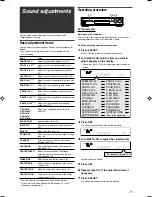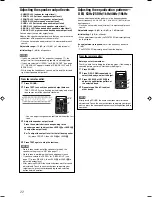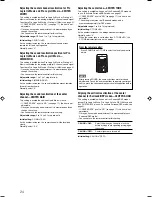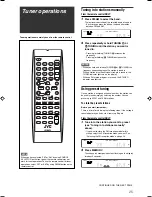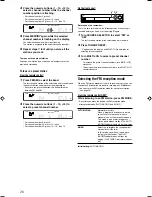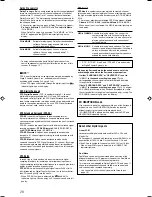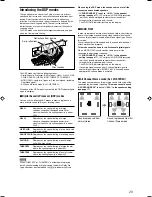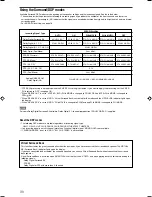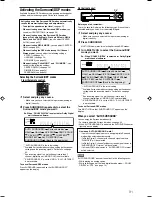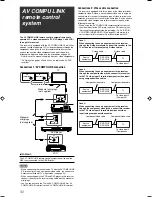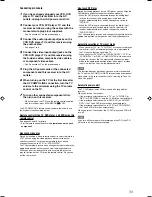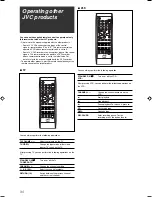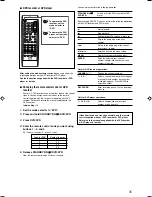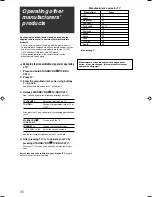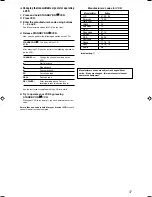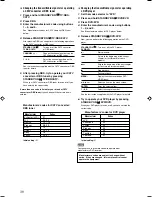25
Tuner operations
Tuning in to stations manually
From the remote control ONLY:
1
Press FM/AM to select the band.
The last received station of the selected band is tuned in.
• Each time you press the button, the band alternates
between FM and AM.
2
Press repeatedly or hold TUNING
9
or
(
TUNING until the station you want is
tuned in.
• Pressing (or holding) TUNING
9
increases the
frequency.
• Pressing (or holding)
(
TUNING decreases the
frequency.
NOTES
• When you hold and release TUNING
9
or
(
TUNING, the
frequency keeps changing until a station is tuned in.
• When a station of sufficient signal strength is tuned in, the
TUNED indicator lights up on the display.
• When an FM stereo program is received, the STEREO
indicator also lights up.
Using preset tuning
Once a station is assigned a channel number, the station can
be quickly tuned simply by selecting the number. You can
preset up to 30 FM and 15 AM stations.
To store the preset stations
Before you start, remember...
There is a time limit in doing the following steps. If the setting is
canceled before you finish, start from step
2
again.
From the remote control ONLY:
1
Tune in to the station you want to preset
(see “Tuning in to stations manually”
above).
• If you want to store the FM reception mode for this
station, select the FM reception mode you want. See
“Selecting the FM reception mode” on page 26.
2
Press MEMORY.
The channel number position starts flashing on the display
for about 5 seconds.
CONTINUED ON THE NEXT PAGE
Tuner operations are mainly done from the remote control.
NOTE
When you have selected “FM” or “AM” by using SOURCE
SELECTOR on the front panel, the remote control may not
work for tuner operations. To use the remote control for tuner
operations, select “FM” or “AM” by using FM/AM button on the
remote control.
1
4
7
10
2
5
8
0
3
6
9
10
FM/AM
TUNING/REW
MEMORY
FF/TUNING
FM MODE
L
S.WFR
R
TUNED
STEREO
AUTO MUTING
MHz
ANALOG
L
S.WFR
R
TUNED
STEREO
AUTO MUTING
MHz
ANALOG
L
S.WFR
R
TUNED
STEREO
AUTO MUTING
MHz
ANALOG
25-26RX-D201S[J]_f.p65
05.2.7, 9:21
25