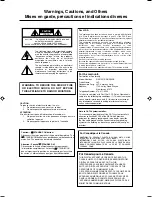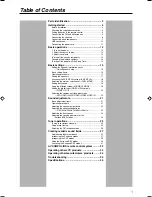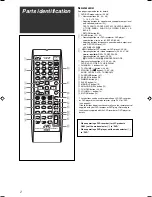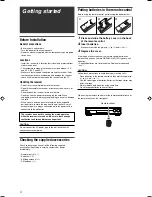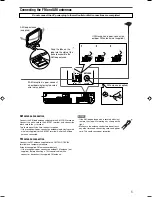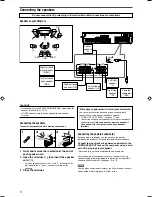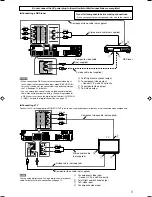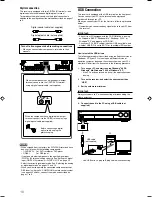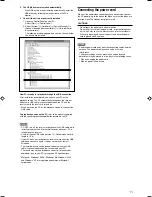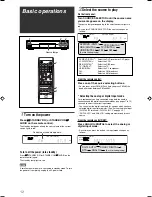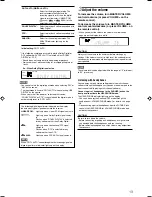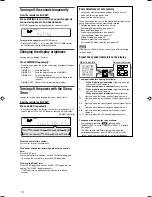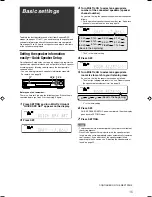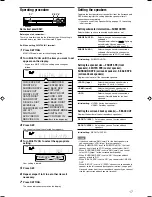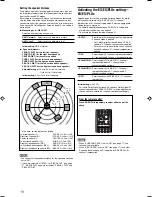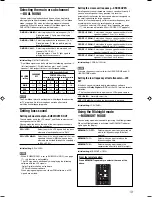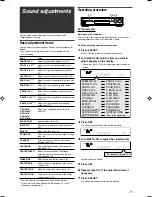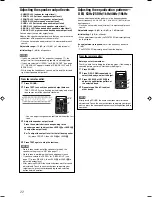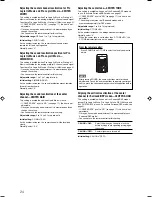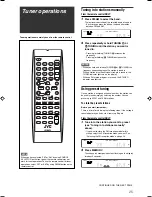10
DIGITAL IN
2(DBS)
1(DVR/DVD)
Digital connection
This receiver is equipped with two DIGITAL IN terminals—one
digital coaxial terminal and one digital optical terminal.
To reproduce the digital sound, use the digital connection in
addition to the analog connection methods described on pages 7
to 9.
Digital coaxial cable (not supplied)
Digital optical cable (not supplied)
Turn off all components before making connections.
• When you connect other components, refer also to their
manuals.
NOTES
• When shipped from the factory, the DIGITAL IN terminals have
been set for use with the following components:
– 1(DVR/DVD):
For DVD recorder or DVD player
– 2(DBS):
For DBS tuner
If you connect other components, change the digital input
(DIGITAL IN) terminal setting correctly. See “Setting the digital
input (DIGITAL IN) terminals—DIGITAL IN 1/2” on page 20.
• Select the correct digital input mode. See “Selecting the analog
or digital input mode” on pages 12 and 13.
• When you want to operate the connected component (except
DBS tuner) using the AV COMPU LINK remote control system
(see pages 32 and 33), connect them also as described on
pages 7 to 9.
When the component has a digital coaxial output
terminal, connect it to the 1(DVR/DVD) terminal,
using a digital coaxial cable (not supplied).
When the component has a digital optical output
terminal, connect it to the 2(DBS) terminal, using a
digital optical cable (not supplied).
Before connecting a digital
optical cable, unplug the
protective plug.
USB Connection
This receiver is equipped with a USB terminal on the front panel.
You can connect your PC to this terminal and enjoy sound
reproduced through your PC.
When you connect your PC for the first time, follow the procedure
below.
• Remember you cannot send any signal or data to your PC from
this receiver.
IMPORTANT:
• Check if your PC equipped with the CD-ROM drive is running
on Windows
®
98 SE*, Windows
®
Me*, Windows
®
2000*, or
Windows
®
XP* and prepare its CD-ROM.
• Check your PC’s BIOS setting—whether USB is available, and
whether USB IRQ is set to “AUTO” or to available IRQ number.
How to install the USB drivers
The following procedure is described using the English version of
Windows
®
XP. If your PC is running on a different version of
operation system or language, the screens shown on your PC’s
monitor will differ from the ones used in the following procedure.
1.
Turn on your PC and start running Windows
®
98 SE,
Windows
®
Me, Windows
®
2000, or Windows
®
XP.
• If the PC has been turned on, quit all the applications now
running.
2.
Turn on the receiver, and select the source other than
“USB.”
3.
Set the volume to minimum.
IMPORTANT:
Always set volume to “0” when connecting or disconnecting the
other equipment.
4.
Connect the unit to the PC using a USB cable (not
supplied).
• Use “USB series A plug to B plug” cable when connecting.
USB
USB cable
(not supplied)
PC
08-11RX-D201S[J]_f.p65
05.2.7, 15:44
10