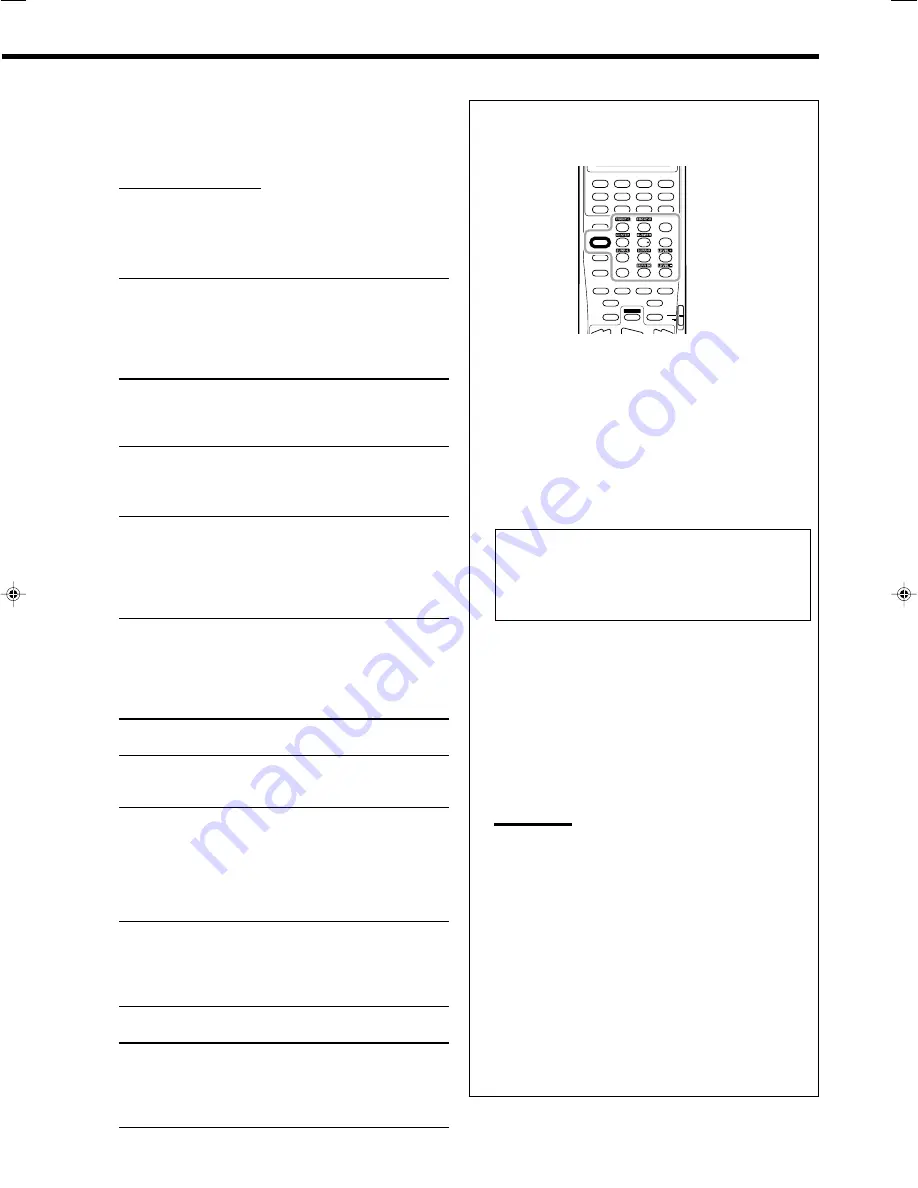
41
You can also use the remote control for adjusting the speaker
output level and DSP (DAP modes and Mono Film) effect levels
(“EFFECT” and “LIVENESS”).
To adjust the speaker output level:
1. Press SOUND.
The 10 keys are activated for sound adjustments.
2. Press TEST to check if you can hear the sounds through
all the speakers at equal level.
Test tone comes out of the speakers in the following order.
• No test tone comes out of the speakers for which the
speaker setting is set to “NONE” (or “NO” for the
subwoofer).
• While Zone 2 speakers are activated, no test tone comes out
from center, surround, and surround back speakers.
FRNT L (Left front speaker)
=
CENTER (Center speaker)
=
FRNT R (Right front speaker)
=
SURR R (Right surround speaker)
=
SBACK (Surround back speaker)
=
SURR L (Left surround speaker)
=
SUBWFR (Subwoofer)
=
(Back to the beginning)
3. Select the speaker you want to adjust.
• To select the left front speaker, press FRONT•L.
• To select the center speaker, press CENTER.
• To select the right front speaker, press FRONT•R.
• To select the right surround speaker, press SURR•R.
• To select the surround back speaker, press SURR BK.
• To select the left surround speaker, press SURR•L.
• To select the subwoofer, press SUBWFR.
The selected speaker name appears on the remote’s display for
a while.
4. Press LEVEL +/– to adjust the speaker output levels.
Notes:
• When you press each button once, the current level for the
selected speaker appears on the unit’s display, and the test
tone comes out of the selected speaker.
• If no adjustment is done for about 4 seconds, the adjustment
mode for the selected speaker is canceled.
5. Repeat steps 3 and 4 to adjust the other speaker output
levels.
6. Press TEST again to stop the test tone.
To adjust the DSP effect levels:
1. Press SOUND.
The 10 keys are activated for sound adjustments.
2. Press EFFECT repeatedly to adjust the effect level.
3. Press LIVENESS repeatedly to adjust the liveness effect.
Adjusting the sound parameters for the
Surround and DSP modes
You can adjust the Surround and DSP sound parameters to your
preference. (For Surround and DSP modes, see pages 42 to 49.)
7
Adjustable parameters
You can adjust the following parameters:
For Surround and DSP modes (when the center speaker is
connected)
• This setting is common to all Surround modes, and is
memorized separately for DSP modes.
CTR TONE
Adjust the center tone. As the number
increases, the dialogue becomes clearer so
that the human voices change from soft to
sharp.
(Adjustable range:
1
to
5.
“3” is the initial
setting, and normally select this.)
For DAP modes and Mono Film
• Once you have made an adjustment, it is memorized for each
mode.
EFFECT
Adjust the effect level. As the number
increases, the effect becomes stronger.
(Adjustable range:
1
to
5.
“3” is the initial
setting, and normally select this.)
ROOMSIZE
Adjust the virtual room size. As the number
increases, the interval between reflections
increases so that you will feel as if you were
in a larger room.
(Adjustable range:
1
to
5.
“3” is the initial
setting, and normally select this.)
LIVENESS
Adjust the liveness effect. As the number
increases, the attenuation level of reflections
over time decreases so that acoustics change
from “Dead” to “Live.”
(Adjustable range:
1
to
5.
“3” is the initial
setting, and normally select this.)
For Pro Logic IIx Music and Pro Logic II Music
PNRM CNTRL
Select “ON” to add “wraparound” sound
effect with side-wall image. (Initial setting:
“OFF.”)
CNTR WIDTH
Adjust the center channel localization
between the center speaker and the left/right
front speakers. As the number increases, the
center channel sound moves toward the left
and right speakers. (Adjustable range:
OFF
and
1
to
7.
“3” is the initial setting, and
normally select this.)
DIMENSION
Adjust the sound localization position. As the
number increases, the sound localization
moves towards forward from backward.
(Adjustable range:
1
to
7.
“4” is the initial
setting, and normally select this.)
For Neo:6 Music only
CNTR GAIN
Adjust the sound localization of the center
channel. As the number increases, center
channel will be localized clearly.
(Adjustable range:
0
to
1.0.
“0.3” is the initial
setting, and normally select this.)
EFFECT
LIVENESS
SOUND
1
2
3
4
5
6
7
/P
8
9
10
+
10
0
TEST
39-41_8040[J]_D.p65
04.4.21, 11:53
41
















































