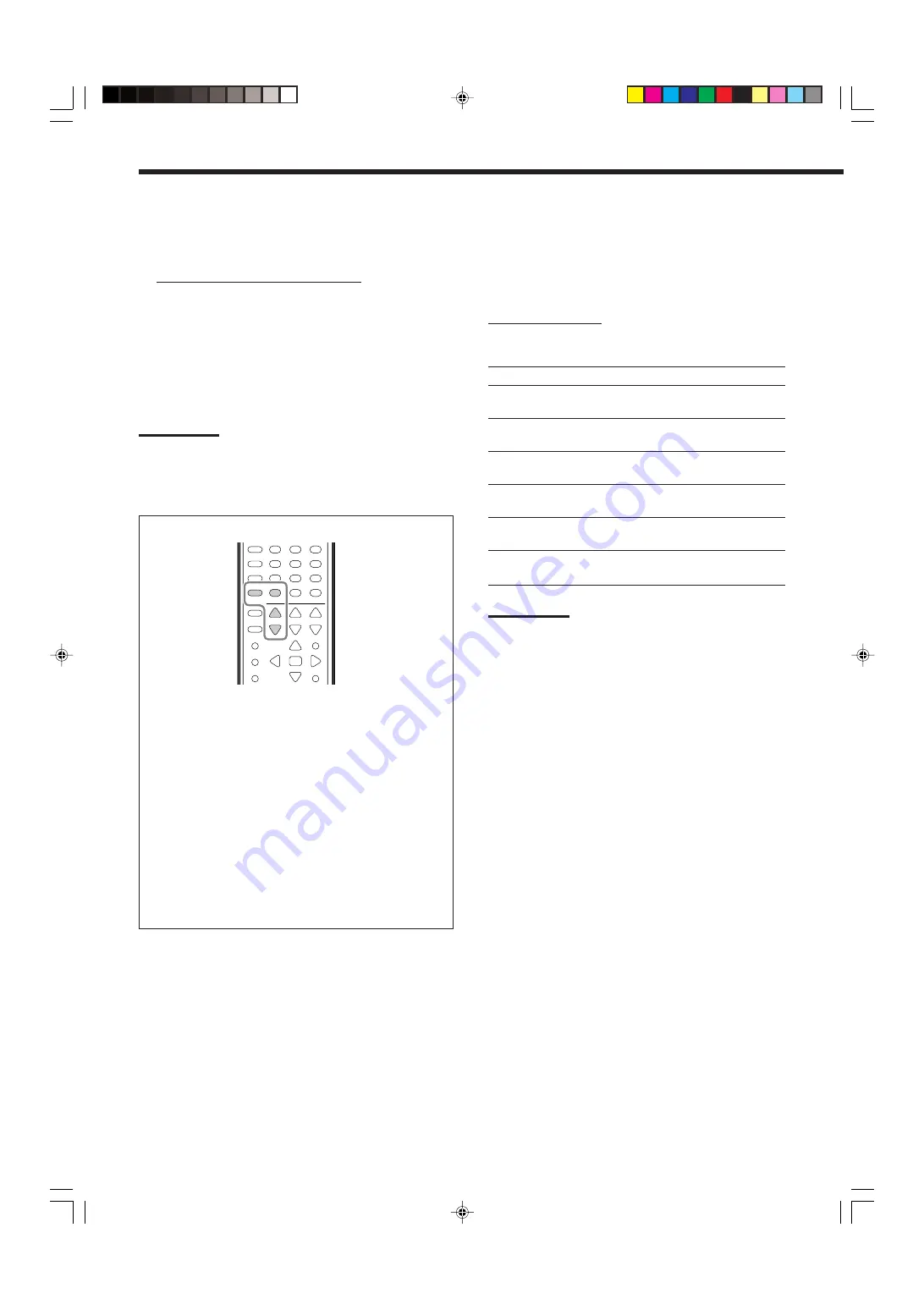
30
Adjusting the Speaker Output Levels
You can adjust the speaker output levels. The test tone comes out of
each speaker except subwoofer to check the output level balance
when using the Surround mode.
• Once you have made an adjustment, it is memorized for each
source.
7
Adjustable speakers
You can adjust the following speakers’ output levels within the
range of
–10 dB
to
+10 dB (“0 dB” is the initial setting)
:
SUBWFR LVL:
Select to adjust the subwoofer output level.
FRONT L LVL:
Select to adjust the left front speaker
output level.
FRONT R LVL:
Select to adjust the right front speaker
output level.
CENTER LVL:
Select to adjust the center speaker output
level.
SURR L LVL:
Select to adjust the left surround speaker
output level.
SURR R LVL:
Select to adjust the right surround speaker
output level.
SBACK LVL:
Select to adjust the surround
back speaker
output level.
Notes:
• If you have selected “NO” or “NONE” for a speaker (see page
25), the output level for the corresponding speaker is not
adjustable.
• The center speaker, and left/right surround speakers’ output
levels are adjustable for DVD MULTI playback mode, even
though “NONE” is selected for the speaker settings.
• Speaker output levels (except the subwoofer output level) are
not adjustable when Analog Direct is in use. To adjust
subwoofer output level, see page 17.
Adjusting the Equalization Patterns
You can adjust the equalization patterns to your preference.
• Once you have made adjustment, it is memorized for each source.
7
Equalization adjustment
—DIGITAL EQ
You can adjust five frequency bands (
center frequency: 63 Hz,
250 Hz, 1 kHz, 4 kHz, 16 kHz
) within the range of
–8 dB
to
+8
dB (“0 dB” is the initial setting)
in 2 dB steps.
• When adjustment is made, the DIGITAL EQ indicator lights
up on the display.
To flat the equalization pattern,
set all the frequencies to “0
dB” in step
4
of “Basic Procedure” (on page 29). The DIGITAL
EQ indicator goes off from the display.
Notes:
• When Analog Direct is in use, Digital Equalization patterns are not
available.
• The Digital Equalization affects the front speaker sounds only.
You can also use the remote control for equalization adjustment.
1. Press SOUND.
The 10 keys are activated for sound adjustments.
2. Press DIGITAL EQ (Equalization) repeatedly to select
the center frequency you want to adjust.
• Each time you press the button, the center frequency with
its current level appear on the display.
3. Press LEVEL + or – repeatedly to adjust the level of the
center frequency.
The DIGITAL EQ indicator lights up on the display.
• The frequency level changes from –8 dB to +8 dB in 2 dB
steps.
4. Repeat steps 2 and 3 to adjust the other center
frequency.
2
3
1
5
6
4
8
9
7/P
0
+10
10/0
29_31_8030[UJ]f.p65
03.6.17, 8:21 PM
30






























