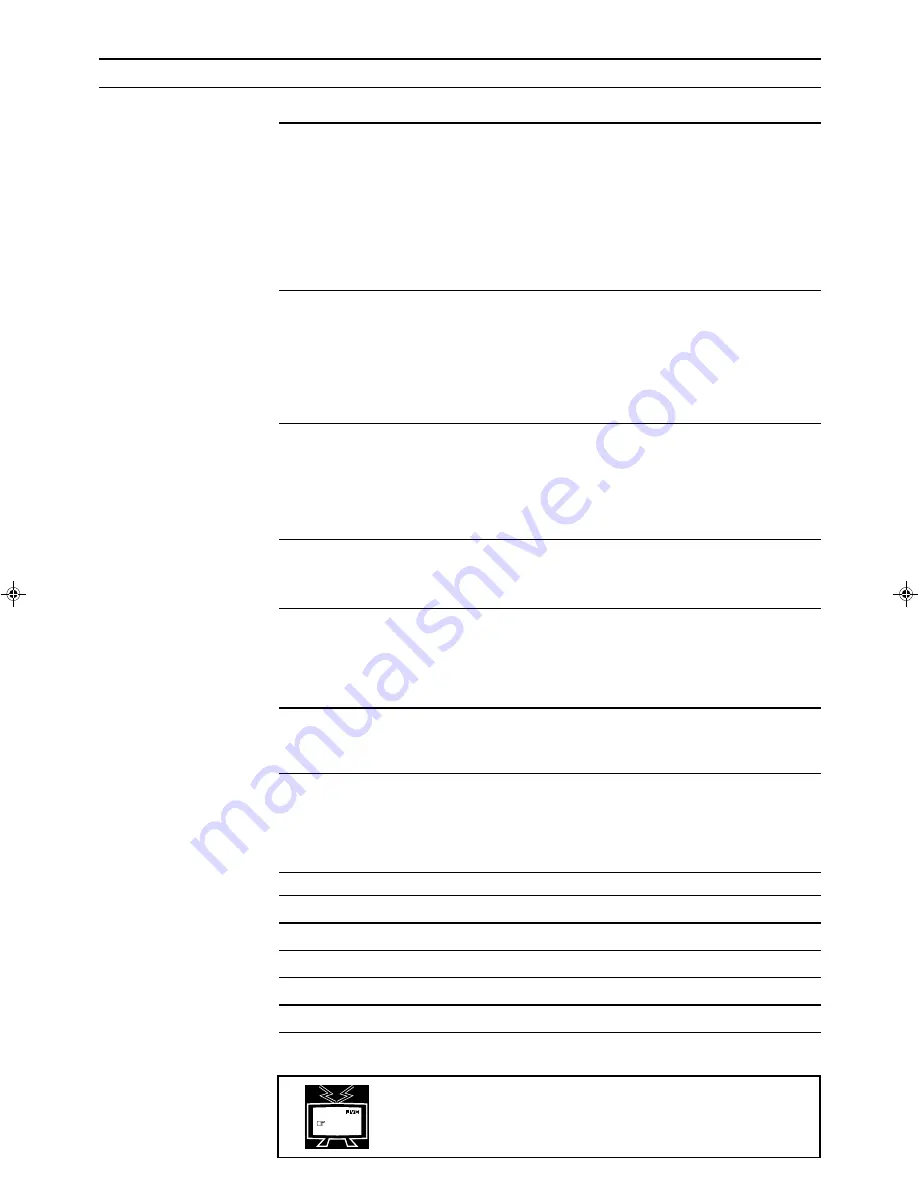
Page 1
Table of Contents
Getting Started ........................................................................................................................... 2
Before Installation .................................................................................................................... 2
Checking the Supplied Accessories ......................................................................................... 2
Switches, Buttons and Controls ............................................................................................... 3
Connecting the FM and AM Antennas .................................................................................... 5
Connecting the Speakers .......................................................................................................... 6
Connecting Audio/Video Components .................................................................................... 8
Connecting the Power Cord ................................................................................................... 10
Putting Batteries in the Remote Control ................................................................................ 10
Basic Operations ...................................................................................................................... 11
Turning the Power On and Off .............................................................................................. 11
Selecting the Source to Play ................................................................................................... 11
Adjusting the Volume ............................................................................................................ 12
Selecting the Front Speakers .................................................................................................. 12
Muting the Sound ................................................................................................................... 13
Recording a Source ................................................................................................................ 13
Basic Settings ........................................................................................................................... 14
Adjusting the Front Speaker Output Balance ........................................................................ 14
Listening at Low Volume (Loudness) ................................................................................... 14
Using the Sleep Timer ............................................................................................................ 15
Selecting the Center Speaker Size ......................................................................................... 16
Using Visual Confirmation .................................................................................................... 17
One Touch Operation .............................................................................................................. 18
About the One Touch Operation ............................................................................................ 18
Using the One Touch Operation ............................................................................................ 18
Receiving Radio Broadcasts ................................................................................................... 19
Tuning in Stations Manually .................................................................................................. 19
Using Preset Tuning ............................................................................................................... 19
Selecting the FM Reception Mode ......................................................................................... 20
Assigning Names to Preset Stations ....................................................................................... 21
Using the SEA Modes .............................................................................................................. 22
Selecting Your Favorite SEA Mode ...................................................................................... 22
Creating Your Own SEA Mode ............................................................................................. 23
Using the Surround Processor ................................................................................................ 24
Using JVC’s Hall Surround ................................................................................................... 24
Speaker arrangements for Dolby Surround ............................................................................ 26
Preparing for Dolby Surround ................................................................................................ 27
Using Dolby Surround ........................................................................................................... 30
Using the On-Screen Display to Control the Receiver ......................................................... 31
COMPU LINK Remote Control System ............................................................................... 35
AV COMPU LINK Remote Control System ........................................................................ 36
Using the Remote Control for Operating JVC’s Audio/Video Components ..................... 38
Operating Other Manufactures’ VCR, TV, CATV Converter, and Satellite Tuners ...... 40
Troubleshooting ....................................................................................................................... 46
Specifications ............................................................................................................................ 47
MENU
This mark indicates that you can also use the menu function to do the
same operations.
Actual operations using the menu function are explained on the pages
indicated next to the marks.
RX-772VBK[J]_0052-001A.En.01-23
97.4.8, 3:23 PM
1





































