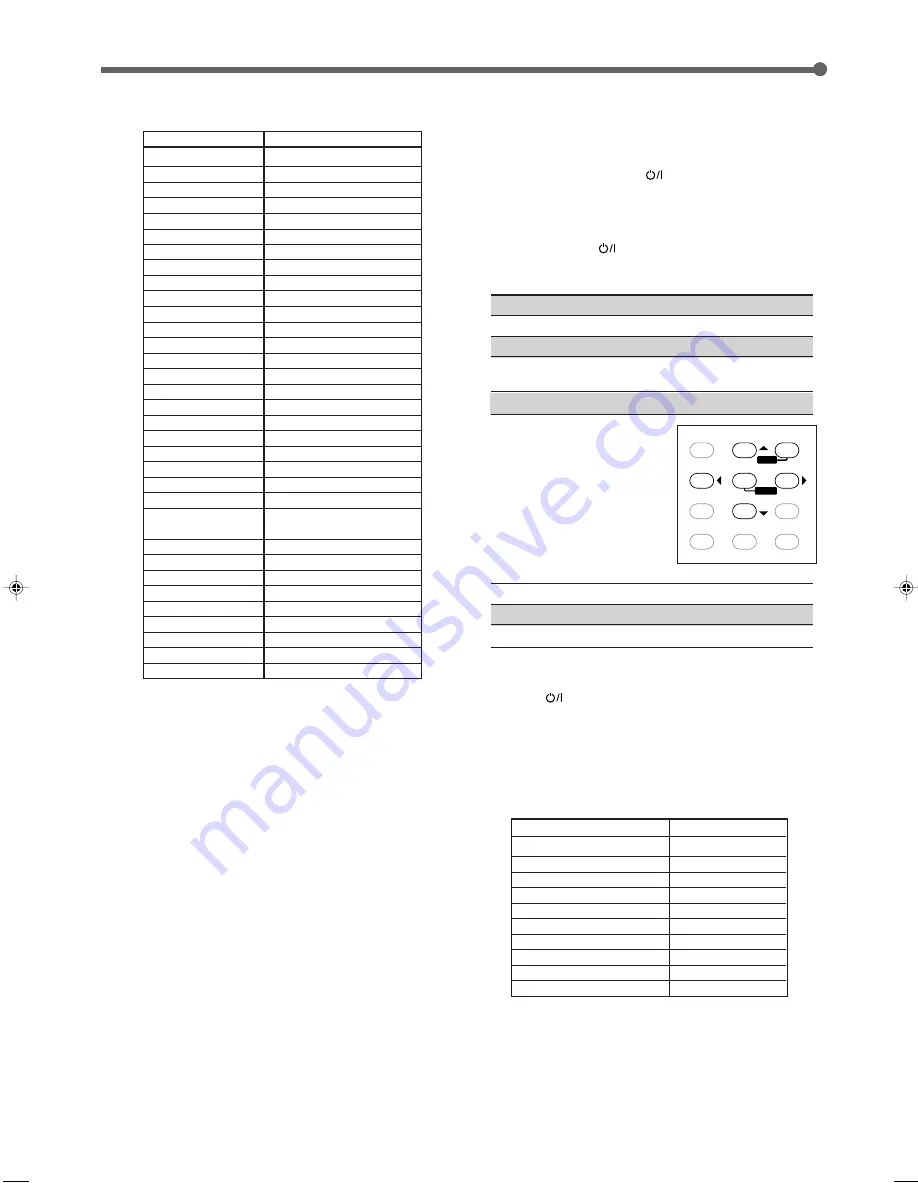
39
2
3
1
5
6
4
8
9
7/P
0
+10
10
EFFECT
TEST
RETURN
FM MODE
100+
– SUB
– REAR • R +
– REAR • L +
–
MENU
ENTER
Manufacturers’ codes for VCR
Manufacturer
Codes
JVC
00
*
, 26, 27, 28, 29, 58
AIWA
01, 02
BELL & HOWELL
03
BLAUPUNKT
04, 05
CGM
06, 07
EMERSON
08, 10, 11, 12, 64, 65
FISHER
03, 14, 15, 16, 17
FUNAI
01
GE
18, 19, 20
GOLDSTAR
07
GOODMANS
13, 21
GRUNDIG
06, 22
HITACHI
18, 23, 24, 25, 66
LOEWE
07, 21
MAGNAVOX
04, 19, 24
MITSUBISHI
30, 31, 32, 33, 34, 35
NEC
26, 27
NOKIA
03, 36
NORDMENDE
38
ORION
09
PANASONIC
19, 24, 39, 40
PHILIPS
04, 19, 21, 24, 41, 42
PHONOLA
21
RCA/PROSCAN
04, 18, 19, 23, 24, 43, 44,
45
SABA
38, 46
SAMSUNG
45, 47, 59, 61, 62, 63
SANYO
03, 48, 49
SHARP
37, 50
SIEMENS
03, 51
SONY
52, 53, 54
TELEFUNKEN
55, 60
TOSHIBA
43, 44
ZENITH
57
*
“00” is the initial setting.
Manufacturers’ codes are subject to change without
notice. If they are changed, this remote control cannot
operate the equipment.
Operating Other Manufacturers’ Video Equipment
*
“00” is the initial setting.
Manufacturers’ codes are subject to change without
notice. If they are changed, this remote control cannot
operate the equipment.
To change the transmittable signals for
operating a DVD player
1
Press and hold AUDIO
.
2
Press DVD.
3
Enter manufacturer’s codes using buttons 1 – 9,
and 0.
4
Release AUDIO
.
Now, you can use the following buttons on the DVD player after
pressing DVD or DVD MULTI (source selecting button).
3
: Start playback.
7
: Stop playback.
¢
: Skip to the beginning of the next track.
4
: Return to the beginning of the current (or
previous) track.
8
: Pause playback. To release it, press
3
.
DVD menu operations
After pressing DVD or DVD MULTI
(source selecting button), you can
use the following buttons for DVD
menu operations:
MENU
: Display or erase the menu screen.
5
5
5
5
5
/
∞
∞
∞
∞
∞
/
3
3
3
3
3
/
2
2
2
2
2
: Select an item on the menu screen.
ENTER
: Enter a selected item.
5
Try to operate your DVD player by pressing
AUDIO
.
When your DVD player turns on or off, you have entered the
correct codes.
If there are more than one code listed for your brand of DVD
player,
try each one until the correct one is entered.
Manufacturers’ codes for DVD player
Manufacturer
Codes
JVC
00
*
, 02
DENON
01
PANASONIC
03
PHILIPS
13
PIONEER
04, 05, 06
RCA
07
SAMSUNG
08
SONY
09
TOSHIBA
10
YAMAHA
11, 12
EN30-42.RX-7020V[A]3
02.4.17, 5:17 PM
39





































