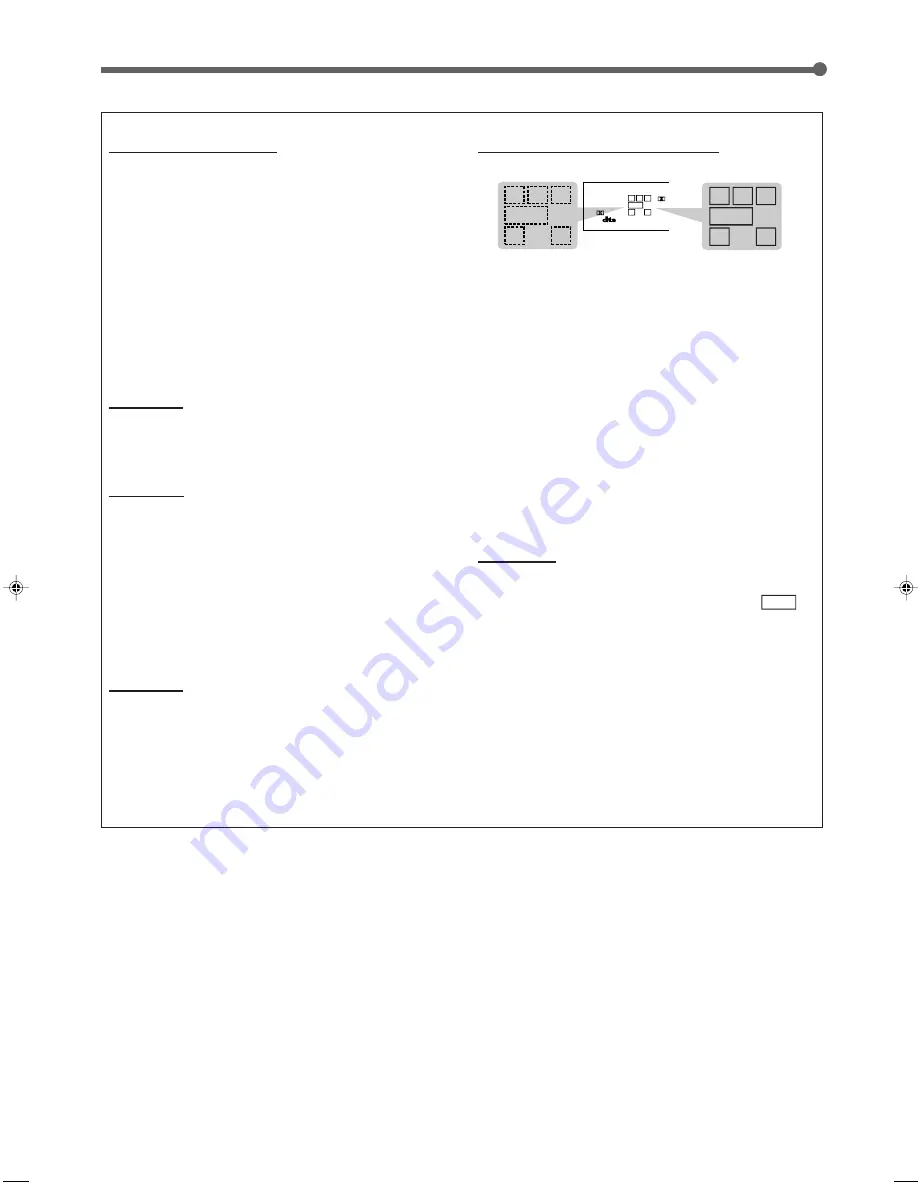
13
Basic adjustment auto memory
This receiver memorizes sound settings for each source when—:
• you turn off the power,
• you change the source, and
• you assign the source name.
When you change the source, the memorized settings for the
newly selected source are automatically recalled.
The following can be stored for each source:
• Input attenuator mode (see page 19)
• Balance (see page 19)
• Tone adjustment (see page 20)
• Subwoofer output level (see page 20)
• Surround mode selection (see pages 26 – 29)
• Bass boost (see page 20)
Notes:
• You cannot assign and store different settings for digital input
mode and analog input mode.
• If the source is FM or AM, you can assign a different setting for
each band.
For recording
For analog-to-analog recording
You can record any analog source through the receiver to—:
• the cassette deck (or CD recorder) connected to the TAPE/CDR
jacks, and
• the VCR connected to the VCR jacks at the same time.
For digital-to-digital recording
You can record the currently selected digital input through the
receiver to a digital recording device connected to the DIGITAL
OUT terminal.
Notes:
• Analog-to-digital and digital-to-analog recordings are not
possible.
• The output volume level, bass boost (see page 20), tone
adjustment (see page 20), and Surround modes (see page 23)
cannot affect the recording.
• The test tone signal (see pages 26 and 27) does not come out
through the DIGITAL OUT terminal.
Basic Operations
Signal and speaker indicators on the display
The following signal indicators light up—:
L
: •
When digital input is selected:
Lights up when the left
channel signal comes in.
•
When analog input is selected:
Always lights up.
R
: •
When digital input is selected:
Lights up when the right
channel signal comes in.
•
When analog input is selected:
Always lights up.
C
:
When the center channel signal comes in.
LS :
When the left rear channel signal comes in.
RS :
When the right rear channel signal comes in.
S
:
When the monaural rear channel signal or 2 ch Dolby
Digital Surround encoded signal comes in.
LFE:
When the LFE channel signal comes in.
The speaker indicators light up when—:
• The corresponding speaker is activated, and
• The corresponding speaker is required for the current playback.
Notes:
• When you select “DVD MULTI,” all the signal indicators except “S”
light up.
• When “SUBWOOFER” is set to “YES” (see page 16),
S.WFR
lights up.
S.WFR
LS
RS
S
LFE
R
C
L
L
C
S.WFR
LS
RS
CH-
S
LFE
SPK
PRO LOGIC
ΙΙ
DIGITAL AUTO
ANALOG
DIGITAL
LINEAR PCM
1 2
R
S.WFR
LS
RS
S
LFE
R
C
L
Signal indicators
Speaker indicators
EN10-22.RX-7020V[A]3
02.4.17, 5:15 PM
13
















































