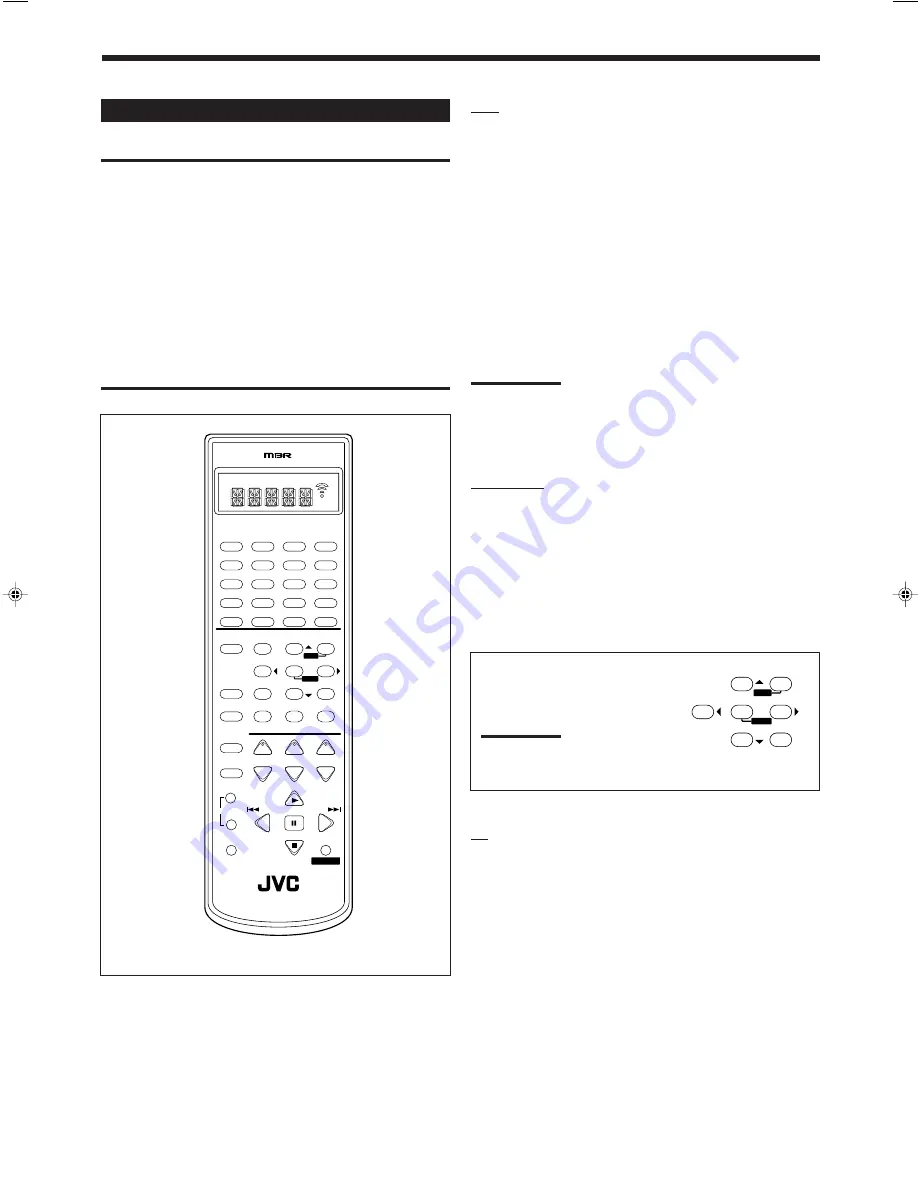
33
VCR
You can always perform the following operations:
VCR POWER
:
Turns on or off the VCR.
After pressing VCR (or CONTROL repeatedly until “VCR” appears
on the display window), you can perform the following operations
on the VCR:
1 – 9, 0
:
Selects the TV channels on VCR.
PLAY
3
:
Starts playing.
REW
:
Rewinds a tape.
FF
:
Fast winds a tape.
STOP
7
:
Stops operations.
PAUSE
8
:
Pauses playing. To release it, press PLAY
3
.
REC PAUSE
: Starts recording or enters recording pause.
CH +/–
:
Changes the TV channels on the VCR.
Note:
You can use either VCR button or CONTROL button to activate the
buttons listed above. If you press VCR, the playing source also
changes. On the other hand, if you press CONTROL repeatedly to
select “VCR,” the playing source does not change.
DVD player
After pressing DVD or DVD MULTI, you can perform the following
operations on a DVD player:
PLAY
3
:
Starts playing.
4
4
4
4
4
:
Returns to the beginning of the current (or previous)
track.
¢
¢
¢
¢
¢
:
Skips to the beginning of the next track.
STOP
7
:
Stops playing.
PAUSE
8
:
Stops playing temporarily. To release it, press
PLAY
3
.
After pressing DVD or DVD
MULTI, these buttons can be used
for the DVD menu operations.
Note:
For detailed menu operations, refer to the
instructions supplied with the discs or the
DVD player.
TV
You can always perform the following operations:
TV POWER
: Turns on or off the TV.
TV VOL +/–
: Adjusts the volume.
TV/VIDEO
:
Sets the input mode (either TV or VIDEO).
After pressing TV/DBS, you can perform the following operations
on a TV:
CH +/–
:
Changes the channels.
1 – 9, 0, 100+
: Selects the channels.
RETURN
:
Alternates between the previously selected channel
and the current channel.
Operating Video Components
IMPORTANT:
To operate JVC’s video components using this remote control:
• You need to connect JVC video components through the AV
COMPU LINK terminals (see page 29) in addition to the
connections using cables with RCA pin plugs (see pages 6 and 7).
• Some JVC VCRs can accept two types of the control signals —
remote code “A” and “B.” Before using this remote control, make
sure that the remote control code of the VCR connected to the
VCR jacks is set to code “A.”
• When using the remote control:
– For the DVD player and VCR operations, aim the remote control
directly at the remote sensor on each component, not on the
receiver.
– For the TV having the AV COMPU LINK terminal, aim the
remote control directly at the remote sensor on the TV.
2
3
5
6
4
8
9
MENU
ENTER
TEST
– REAR • R +
– REAR • L +
–
CONTROL
+
−
+
−
+
−
2
3
1
5
6
4
8
9
7/P
0
+10
10
BASS BOOST
EFFECT
MENU
ENTER
TEST
SOUND
MUTING
CH
TV VOL
PLAY
STOP
/REW
FF/
VOLUME
CATV/DBS
CONTROL
TV/VIDEO
REC
TUNING
PAUSE
PAUSE
RETURN
FM MODE
100+
CONTROL
A/V CONTROL RECEIVER
RM-SRX7010J
CATV/DBS
VCR
TV
AUDIO
DSP
MODE
INPUT
ON/OFF
DVD MUILTI
DVD
CD
TAPE/CDR
TREBLE
TV/DBS
VCR
PHONO
FM/AM
BASS
SURROUND
ANALOG/DIGITAL SLEEP
+
−
POWER
POWER
POWER
POWER
– SUB
– REAR • R +
– REAR • L +
–
−
−
+
+
EN28_40.RX-7010V[J]_f
00.12.6, 7:26 PM
33











































