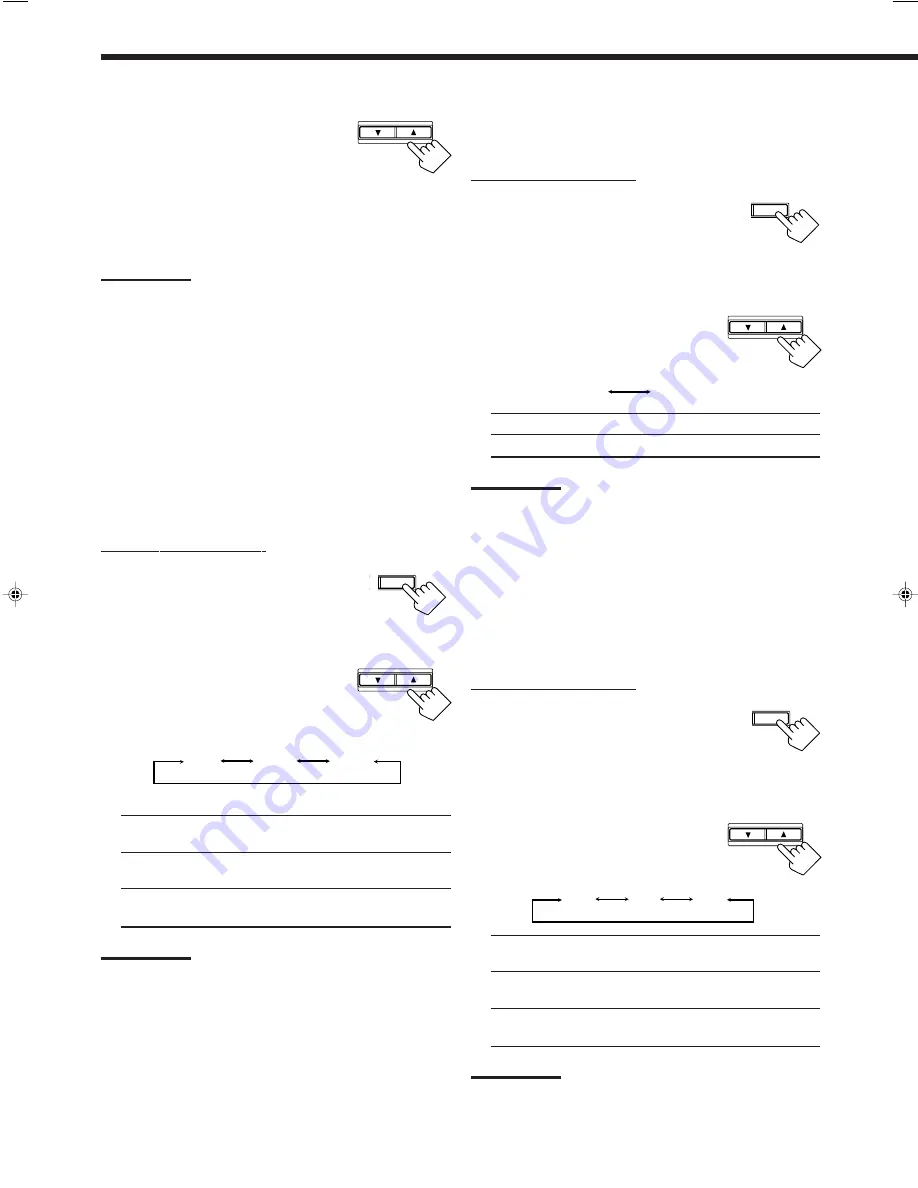
15
Low Frequency Effect Attenuator Setting
If the bass sound is distorted while playing back a source using
Dolby Digital or DTS Digital Surround, follow the procedure below.
On the front panel ONLY:
1. Press SETTING repeatedly until
“LFE ATT” (Low Frequency
Effect Attenuator) appears on the
display.
The display changes to show the current setting.
2. Press CONTROL UP
5
/DOWN
∞
to select the low frequency effect
attenuator level.
• Each time you press the button, the display
changes to show the following:
0dB:
Normally select this.
10dB:
Select this when the bass sound is distorted.
Notes:
• Low frequency effect attenuator is not valid for the DVD MULTI
playback mode.
• This function takes effect only when the subwoofer (LFE) signals
come in, (with “SUBWOOFER” set to “YES.”)
Dynamic Range Compression Setting
You can compress the dynamic range (difference between maximum
sound and minimum sound) of the reproduced sound. This is useful
when enjoying surround sound at night.
• This function takes effect only when playing back a source using
Dolby Digital.
On the front panel ONLY:
1. Press SETTING repeatedly until
“D_RANGE COMP” (Dynamic
Range Compression) appears on
the display.
The display changes to show the current setting.
2. Press CONTROL UP
5
/DOWN
∞
to select the appropriate item
about the compression level.
• Each time you press the button, the display
changes to show the following:
OFF:
Select this when you want to enjoy surround with its
full dynamic range. (No effect applied.)
MID:
Select this when you want to reduce the dynamic
range a little. (Factory setting.)
MAX:
Select this when you want to apply the compression
effect fully. (Useful at night.)
Note:
Dynamic Range Compression is not valid for the DTS Digital
Surround and DVD MULTI playback mode.
T SETTING
0dB
10dB
CONTROL
DOWN
UP
CONTROL
DOWN
UP
2. Press CONTROL UP
5
/DOWN
∞
to select the delay time of the rear
speaker output.
• Press CONTROL UP
5
to increase the delay
time from 0 msec (“R_DELAY 0MS”) to
15 msec (“R_DELAY 15MS”).
• Press CONTROL DOWN
∞
to decrease the
delay time from 15 msec (“R_DELAY 15MS”)
to 0 msec (“R_DELAY 0MS”).
Notes:
• Rear delay time is not valid for the DVD MULTI playback mode.
• You cannot adjust the rear delay time when you have set “REAR
SPK” to “NO.”
Crossover Frequency Setting
Small speakers cannot reproduce the bass sound very well. So, if
you have used a small speaker for any of the front, center, and rear
channels, this receiver automatically reallocate the bass elements,
originally assigned to the channel for which you have connected the
small speaker, to another channel (for which you have connected the
large speaker).
To use this function properly, you need to set the crossover
frequency level according to the size of the small speaker connected.
• If you have selected “LARGE” for all speakers (see page 14), this
function is set to “OFF” and cannot be adjusted.
On the front panel ONLY:
1. Press SETTING repeatedly until
“CROSSOVER FRQ” (Crossover
Frequency) appears on the display.
The display changes to show the current setting.
2. Press CONTROL UP
5
/DOWN
∞
to select the crossover frequency
level according to the size of the
small speaker connected.
• Each time you press the button, the display changes to show
the following:
• Use the following comments as reference when adjusting.
80HZ:
Select this when the cone speaker unit built in the
speaker is about 4
3
/
4
inches (12 cm).
100HZ:
Select this when the cone speaker unit built in the
speaker is about 3
15
/
16
inches (10 cm).
120HZ:
Select this when the cone speaker unit built in the
speaker is about 3
3
/
16
inches (8 cm).
Note:
Crossover frequency is not valid for the DVD MULTI playback mode
and HEADPHONE mode.
ST SETTING
CONTROL
DOWN
UP
OFF
MID
MAX
ST SETTING
CONTROL
DOWN
UP
80HZ
100HZ
120HZ
EN10_19.RX-7010V[J]_f
00.12.6, 7:23 PM
15
















































