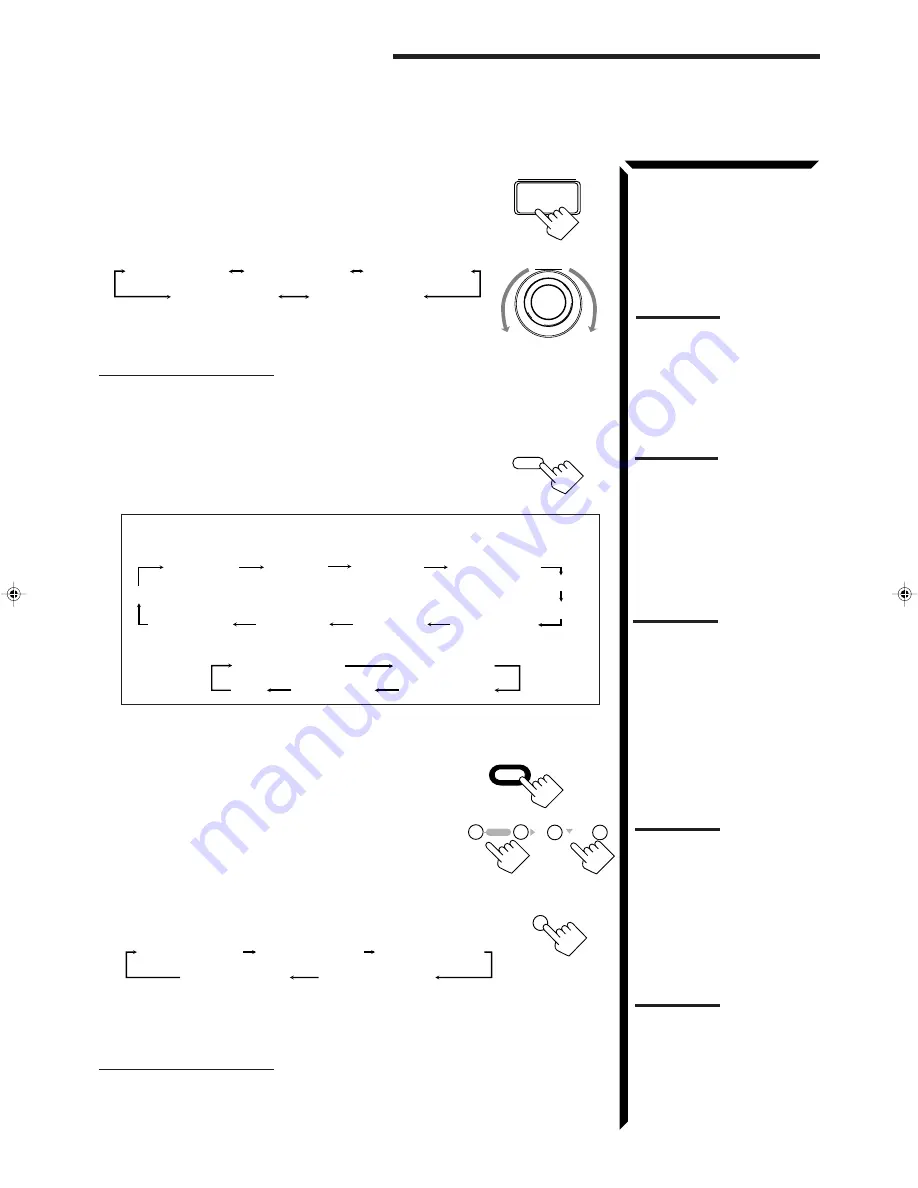
33
4. Adjust the effect level.
1) Press BALANCE/SURROUND ADJUST repeatedly
until “DSP EFFECT” appears on the display.
2) Turn MULTI JOG to select the effect level, while the
indication of the previous step is still on the display.
As you turn it, the effect level changes as follows:
As the number increases, the selected DAP mode
becomes stronger.
To cancel the DAP mode
Turn MULTI JOG until “DSP OFF” appears in step 2.
The DSP indicator goes off from the display.
From the remote control:
1. Press SURROUND MODE repeatedly until the mode you
want appears on the display.
The DSP indicator also lights up on the display.
Each time you press the button, the DSP modes change as follows (the indicator
of the selected DSP mode also lights up on the display):
When the digital input is selected to play the source encoded with Dolby
Digital:
If you need to make any adjustment, go to the following steps.
2. Press SOUND.
10 keys are activated for sound adjustments.
3. Adjust the speaker output levels as follows:
• To adjust the left rear speaker level, press REAR•L +/–.
• To adjust the right rear speaker level, press REAR•R +/–.
4. Press EFFECT to select the effect level.
Each time you press the button, the effect level changes as
follows:
As the number increases, the selected DAP mode becomes
stronger.
To cancel the DAP mode
Press SURROUND MODE repeatedly until “OFF” appears.
The DSP indicator goes off from the display.
BALANCE/
SURROUND
ADJUST
Note:
Once you have adjusted the
DAP modes, the adjustment is
memorized for each DAP mode.
Note:
The DAP mode is not used with
the other DSP modes such as
the 3D-PHONIC mode and the
Surround mode. When the DAP
mode is turned on, the other
DSP mode, if used, will be
turned off.
MULTI JOG
DSP EFFECT 1
DSP EFFECT 2
DSP EFFECT 4
DSP EFFECT 3
DSP EFFECT 5
HALL
DANCE CLUB
LIVE CLUB
THEATER
PRO LOGIC
3D ACTION
HEADPHONE
3D DRAMA
PAVILION
3D THEATER
OFF
Note:
Once you have adjusted the
DAP modes, the adjustment is
memorized for each DAP mode.
DSP EFFECT 1
DSP EFFECT 2
DSP EFFECT 4
DSP EFFECT 3
DSP EFFECT 5
Using the DSP Modes
DOLBY DIGITAL
DIG-THEATER
HEADPHONE
3D DIGITAL
OFF
Note:
When you select
“HEADPHONE,” you cannot go
to the following steps. No
adjustments can be made for
“HEADPHONE.”
Note:
You cannot adjust the rear
speaker levels when “REAR
SPK” is set to “NONE” (see
page 19).
MODE
SURROUND
SOUND
REAR · L
–
+
5
6
ENTER
REAR · R
–
+
8
9
EFFECT
7
/P
EN28_40.RX-1024V[J]/1.PM5
98.5.12, 0:26 PM
33






























