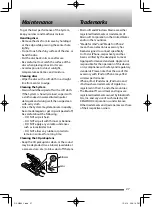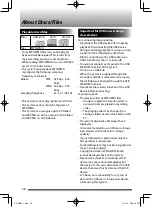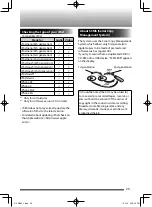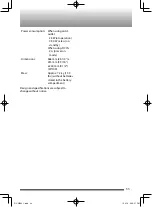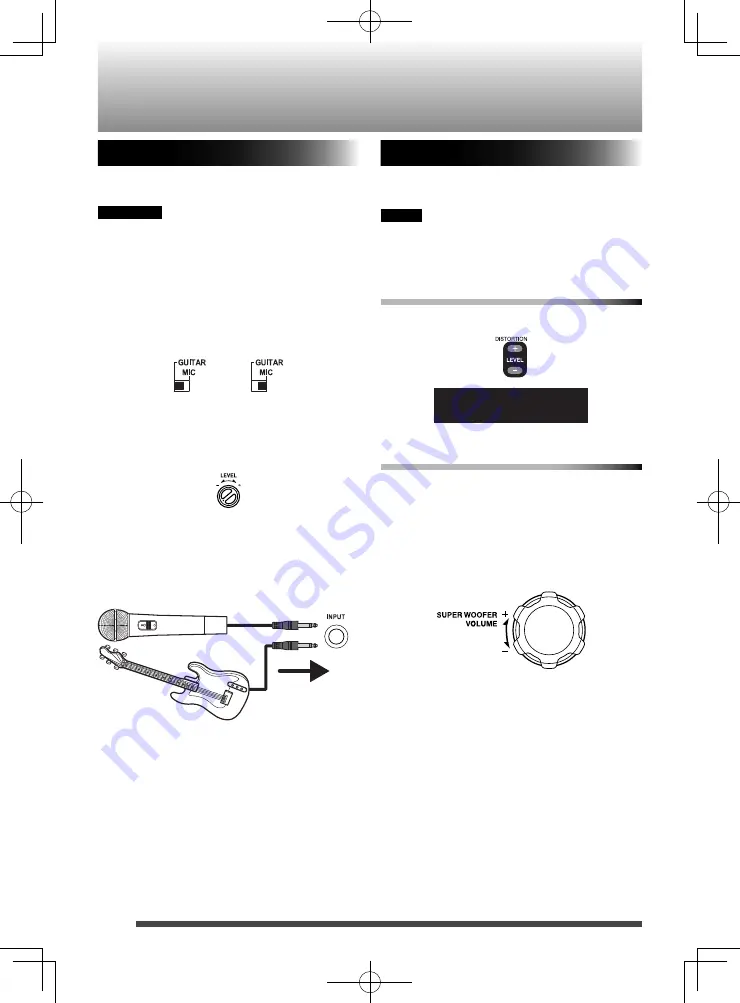
22
Connecting a microphone/guitar
Microphone/guitar mixing
Using a microphone or a guitar, you can mix
its sound with a source sound.
CAUTION
DO NOT connect a bass guitar to the MIC/
GUITAR INPUT jack, as it may damage the
System.
1. Make sure the MIC/GUITAR selector
switch on the rear of the System is
properly set.
2. Turn the MIC/GUITAR LEVEL control
fully counterclockwise.
3. Connect a microphone or a guitar to the
MIC/GUITAR INPUT jack on the rear of
the System.
4. Start playback of the source.
5. Turn the MIC/GUITAR LEVEL control to
adjust the volume.
Adding a distortion effect
You can add a distortion effect for a guitar.
You can select the level from 0 (OFF) to 8.
NOTE
When you increase the level, the amount
of noise also increases. This is due use of an
analog circuit, and is not malfunction.
Using the remote control
Press DISTORTION LEVEL + or DISTORTION
LEVEL -.
D LVL 1
Using the main unit
1. Press and hold
7
to select "D LVL".
Each time you press and hold
7
, the
function changes between super woofer
level ("SW VOL" appears on the display
window) and distortion level ("D LVL"
appears on the display window).
2.
Guitar
Microphone
(Turn)
Microphone or guitar
(not supplied)
φ
6.3 monaural cable
(not supplied)
RV-NB90̲J.indd 22
RV-NB90̲J.indd 22
12.4.16 2:08:17 PM
12.4.16 2:08:17 PM