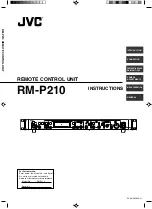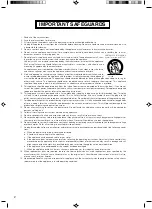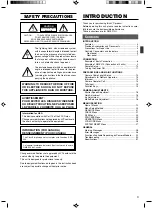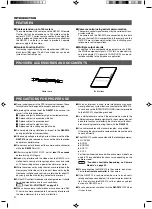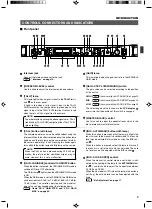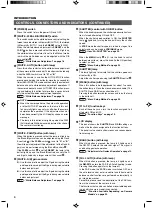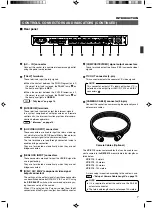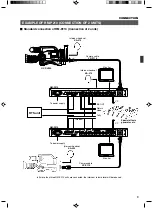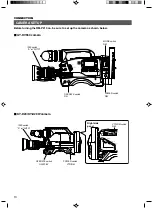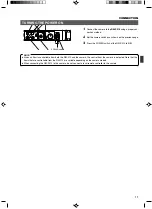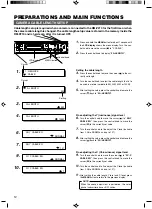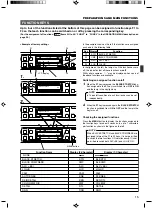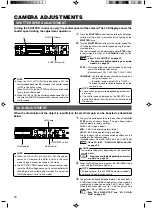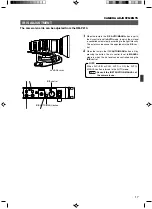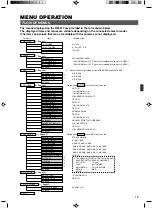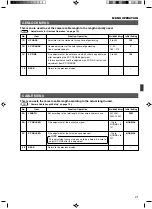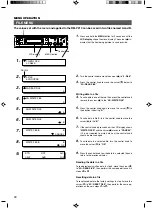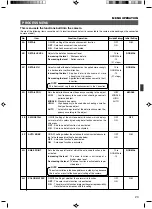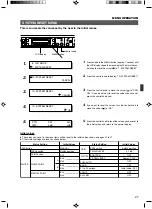12
1.
Press and hold the
MENU
button for about 1 second until
the
LCD display
shows the menu display. Turn the con-
trol knob to move the cursor ( ) to "2: CABLE".
2.
Press the control knob to display
“2A: LENGTH”
.
CAMERA CABLE LENGTH SETUP
PREPARATIONS AND MAIN FUNCTIONS
Cable length setup is required when a camera is connected to the RM-P210 for the first time or when
the camera cable length is changed. The cable length setup value is stored in the memory inside the
RM-P210 and is held even after it is turned OFF.
M
FULL AUTO
F1
SHUTTER
GAIN
F2
F3
MENU/SHUTTER
GAIN
P
R
STEP
SHUTTER
MENU
PUSH-ON
DOWN
UP
VARIABLE
PUSH-ON
HIGH
LOW
MID
DOWN
UP
F4
BARS
LCD display
MENU button
Control knob
2. CABLE
Setting the cable length
3.
Press the control knob to move the cursor ( ) to the cur-
rently set length.
4.
Turn the control knob to select the cable length that is to
be used in meters (variable to 5M, 20M, 50M or 100M).
5.
After setting the value, press the control knob to move the
cursor ( ) back to
“2A: LENGTH”
.
Fine adjusting the Y (luminance) signal level
6.
Turn the control knob to move the cursor ( ) to
“2B: Y
CABLE EQ”
, then press the control knob to move the
cursor ( ) to the currently set value.
7.
Turn the control knob to fine adjust the Y level (variable
from -128 to NORMAL and up to 127).
8.
After setting the value, press the control knob to move the
cursor ( ) back to
“2A: LENGTH”
.
Fine adjusting the C (Chrominance) signal level
9.
Turn the control knob to move the cursor ( ) to
“2C: C
CABLE EQ”
, then press the control knob to move the
cursor ( ) to the currently set value.
10
.
Turn the control knob to fine adjust the C level (variable
from -128 to NORMAL and up to 127).
11
.
After setting the cable length, Y level and C level, press
the
MENU
button to return to the previous display.
2.
2A: LENGTH
5M
Cursor
Setting
2A: LENGTH
5M
3.
4.
2A: LENGTH
100M
6.
2B: Y CABLE EQ
NORMAL
2B: Y CABLE EQ
127
7.
9.
2C: C CABLE EQ
NORMAL
10.
2C: C CABLE EQ
1
1: GENLOCK
2: CABLE
1.
Cursor
When the above adjustment is performed, the color
phase (subcarrier phase = SC) varies.
NOTE