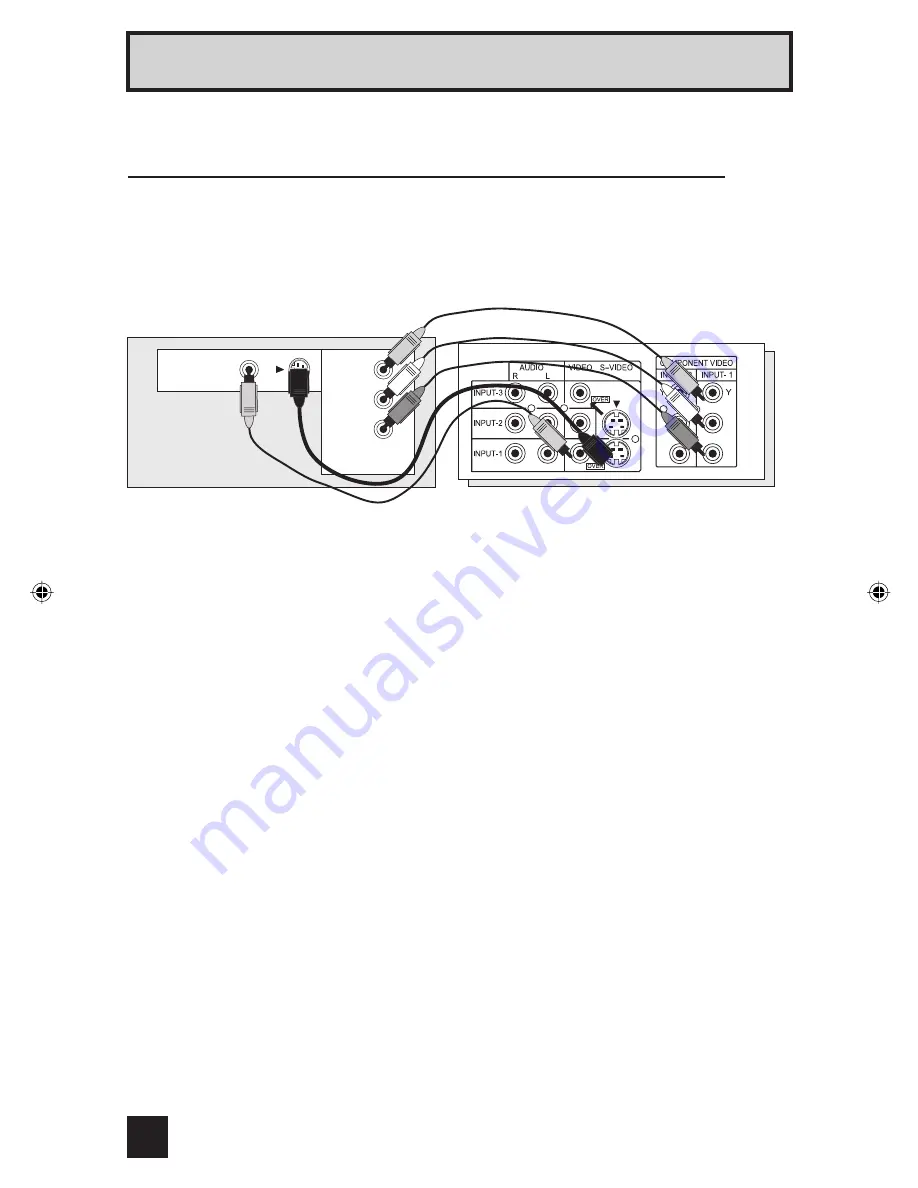
24
Quick Setup Connections
By connecting your AV Receiver to your television's V1 smart Input, you can watch picture
sources from many diffeent devices, without having to change or use the other input
connections on your TV. This allows you to free up other input connections so you can
connect more devices to your television.
1) Connect an S-Video Cable from the AV Receiver's MONITOR OUT, to the S-Video INPUT-1
on the back of your receiver.
2) Connect a Yellow Component Cable from the AV Receiver's MONITOR OUT, into the
VIDEO INPUT-1 on the back of your receiver.
3) Connect a Green Component Cable from the AV Receiver's Y MONITOR OUT, into the Y
VIDEO INPUT-1 on the back of your receiver.
4) Connect a Blue Component Cable from the AV Receiver's P
B
MONITOR OUT, into the P
B
VIDEO INPUT-1 on the back of your receiver.
5) Connect a Red Component Cable from the AV Receiver's P
R
MONITOR OUT, into the P
R
VIDEO INPUT-1 on the back of your receiver.
Notes:
• Please refer to your AV Receiver instruction manual for more information on connecting
your speakers and other devices like a DVD player.
• Use your AV Receiver's remote to switch to the diferent devices you have connected.
• Some AV Receiver's may not respond when the V1 Smart Input funcion is turned on.
• If you have video connections for each input device connected to your AV Receiver, you
should not connect them using both S-Video and Composite connection at the same time
when you are using V1 input as the V1 Smart Input. In this case we recommend using the
S-Video connection.
P
b
P
r
P
b
P
r
AV Receiver
MONITOR
OUT
MONITOR OUT
Y
P
B
P
R
Receiver Rear Panel
Connecting to an AV Receiver using your television’s
V1 Smart Input
LCT1480-001A_rev7 24
7/29/03, 11:03:32 AM
















































