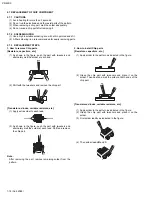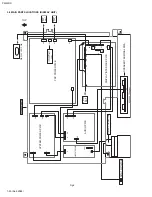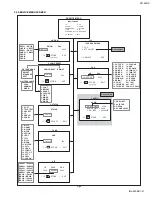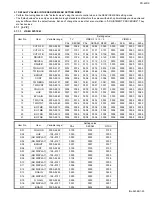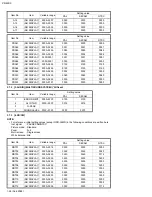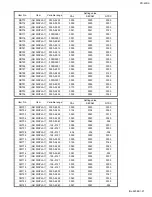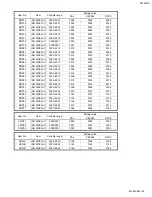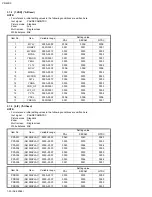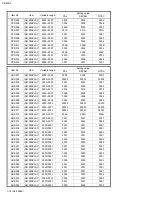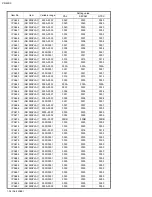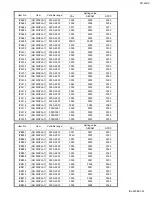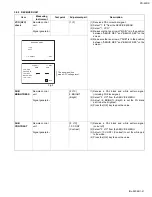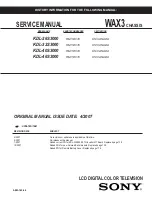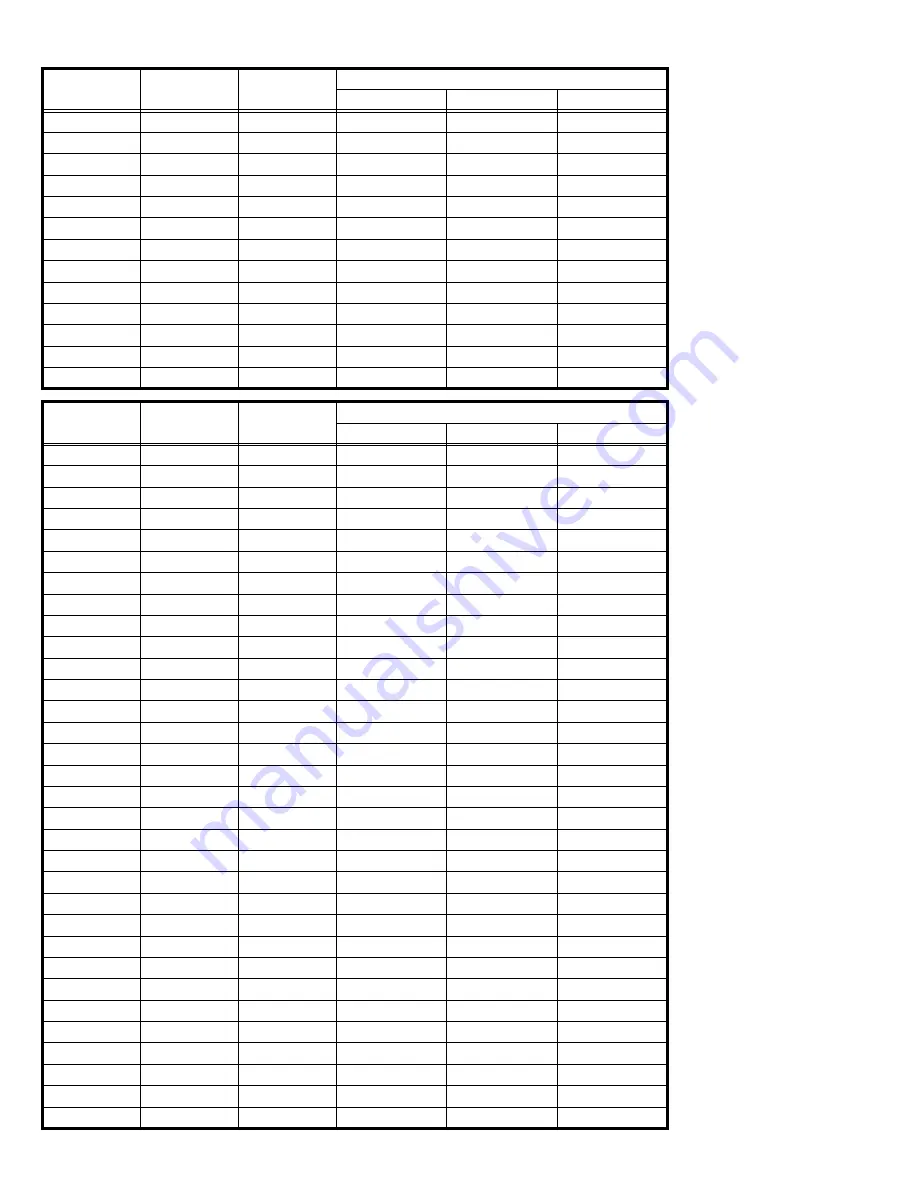
PD-42DX
1-32 (No.52088)
PPD004
(NO DISPLAY)
0000~00FF
0002
0002
0002
PPD005
(NO DISPLAY)
0000~00FF
0038
0038
0038
PPD006
(NO DISPLAY)
0000~00FF
0000
0000
0000
PPD007
(NO DISPLAY)
0000~00FF
001A
001A
001A
PPD008
(NO DISPLAY)
0000~00FF
0001
0001
0001
PPD009
(NO DISPLAY)
0000~00FF
0050
0050
0050
PPD010
(NO DISPLAY)
0000~00FF
0002
0002
0002
PPD011
(NO DISPLAY)
0000~00FF
00FB
00FB
00FB
PPD012
(NO DISPLAY)
0000~00FF
0002
0002
0002
PPD013
(NO DISPLAY)
0000~00FF
002E
002E
002E
PPD014
(NO DISPLAY)
0000~00FF
0000
0000
0000
PPD015
(NO DISPLAY)
0000~00FF
0058
0058
0058
PPD016
(NO DISPLAY)
0000~00FF
0001
0001
0001
Item No.
Item
Variable range
Setting value
PAL
SECAM
NTSC
Item No.
Item
Variable range
Setting value
PAL
SECAM
NTSC
ADS001
(NO DISPLAY)
0000~00FF
00D7
00D7
00D7
ADS002
(NO DISPLAY)
0000~000F
0000F
0000F
0000F
ADS003
(NO DISPLAY)
0000~0003
0001
0001
0001
ADS004
(NO DISPLAY)
0000~0007
0005
0005
0005
ADS005
(NO DISPLAY)
0000~001F
0016
0016
0016
ADS006
(NO DISPLAY)
0000~00FF
0028
0028
0028
ADS007
(NO DISPLAY)
0000~00FF
0096
0096
0096
ADS008
(NO DISPLAY)
0000~00FF
0020
0020
0020
ADS009
(NO DISPLAY)
0000~00FF
000FF
000FF
000FF
ADS010
(NO DISPLAY)
0000~00FF
000FF
000FF
000FF
ADS011
(NO DISPLAY)
0000~00FF
000FF
000FF
000FF
ADS012
(NO DISPLAY)
0000~007F
004A
004A
004A
ADS013
(NO DISPLAY)
0000~007F
0051
0051
0051
ADS014
(NO DISPLAY)
0000~007F
0042
0042
0042
ADS015
(NO DISPLAY)
0000/0001
0001
0001
0001
ADS016
(NO DISPLAY)
0000/0001
0001
0001
0001
ADS017
(NO DISPLAY)
0000/0001
0000
0000
0000
ADS018
(NO DISPLAY)
0000/0001
0001
0001
0001
ADS019
(NO DISPLAY)
0000/0001
0000
0000
0000
ADS020
(NO DISPLAY)
0000/0001
0000
0000
0000
ADS021
(NO DISPLAY)
0000/0001
0001
0001
0001
ADS022
(NO DISPLAY)
0000/0001
0000
0000
0000
ADS023
(NO DISPLAY)
0000/0001
0000
0000
0000
ADS024
(NO DISPLAY)
0000/0001
0001
0001
0001
ADS025
(NO DISPLAY)
0000/0001
0000
0000
0000
ADS026
(NO DISPLAY)
0000/0001
0001
0001
0001
ADS027
(NO DISPLAY)
0000/0001
0001
0001
0001
ADS028
(NO DISPLAY)
0000/0001
0001
0001
0001
ADS029
(NO DISPLAY)
0000/0001
0000
0000
0000
ADS030
(NO DISPLAY)
0000~001F
0003
0003
0003
ADS031
(NO DISPLAY)
0000/0001
0001
0001
0001
ADS032
(NO DISPLAY)
0000/0001
0000
0000
0000
Summary of Contents for PD-42DX
Page 47: ...PD 42DX No 52088 1 47 ...