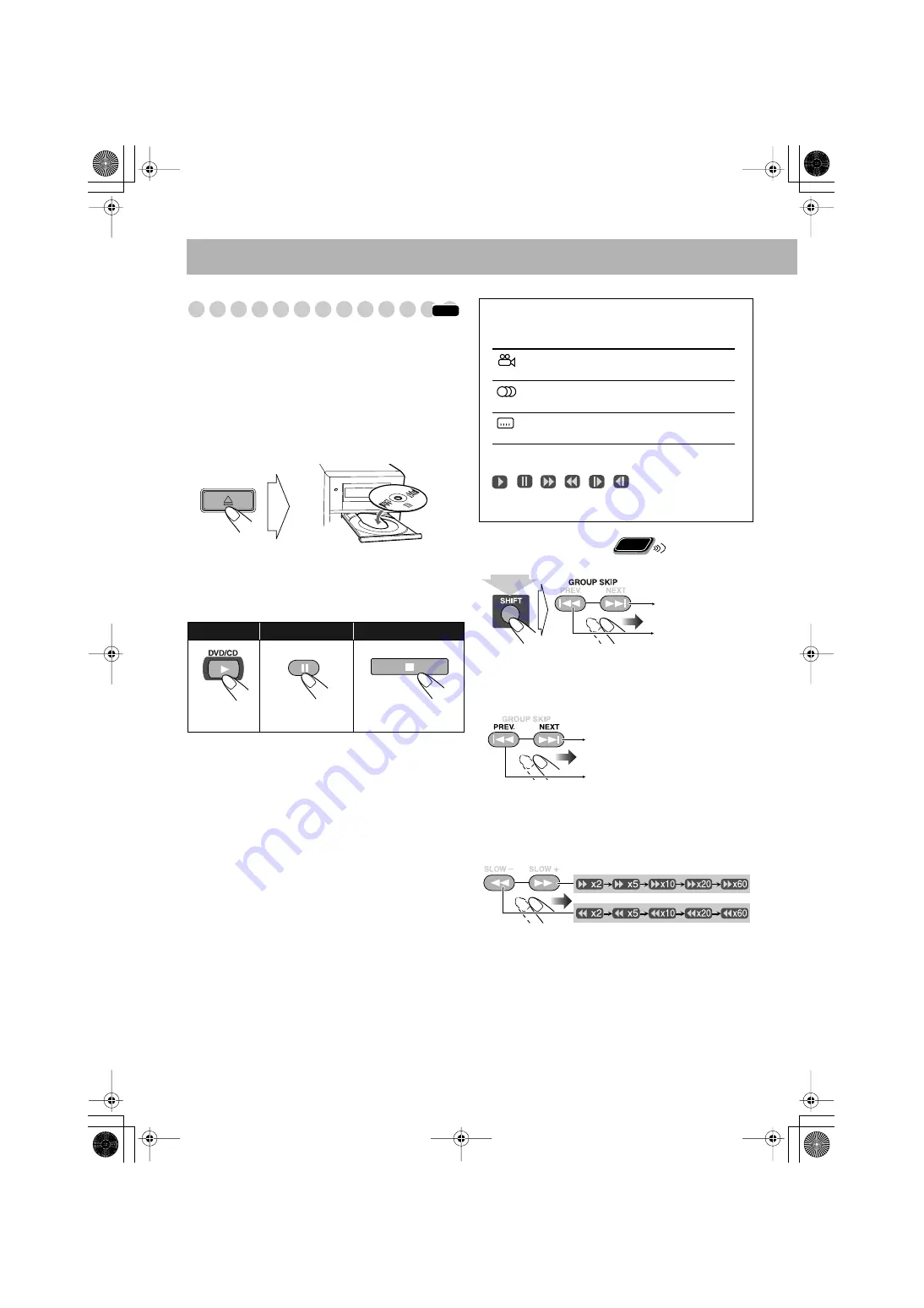
14
Playing Back a Disc
Before operating a disc, be familiar how a disc is recorded.
• DVD Video comprises of “
Titles
” which includes
“
Chapters
,” DVD Audio/MP3/WMA/JPEG comprise of
“
Groups
” which includes “
Tracks
,” and CD/SVCD/VCD
comprise of only “
Tracks
.”
For JPEG playback, see “Operations on the CONTROL
Screen” on page 30
To insert discs
• When using an 8 cm disc, place it on the inner circle of the
disc tray.
To close the disc tray,
press OPEN/CLOSE
0
again.
If you press DVD/CD
3
, disc tray closes automatically and
playback starts.
While playing DVD/SVCD/VCD:
This System can store
the stop point, and when you start playback again by
pressing DVD/CD
3
, it starts from the position where you
have stopped—Resume Play. (RESUME indicator lights up
when you stop playback.)
To stop completely while Resume is activated,
press
7
twice. (To cancel Resume, see “RESUME” on page 42.)
To select a title/group
While playing a disc...
To select a chapter/track
While playing a disc...
To locate a particular portion
While playing a disc except WMA/MP3...
• No sound comes out while searching on DVD/SVCD/
VCD.
To return to normal playback,
press DVD/CD
3
.
To start:
To pause:
To stop:
To release it, press
DVD/CD
3
.
INFO
OPEN/CLOSE
On-screen guide icons
• During disc playback, the following icons may appear for
a while on the TV screen:
Appears at the beginning of a scene containing
multi-angle views.
Appears at the beginning of a scene containing
multi-audio languages.
Appears at the beginning of a scene containing
multi-subtitle languages.
• The following icons will be also shown on the TV screen
to indicate your current operation.
, , , , ,
• To deactivate the on-screen guide icons, see “ON
SCREEN GUIDE” on page 42.
Remote
ONLY
(holding then...)
Skips to the next
title/group.
Skips to the previous
title/group.
Increases the chapter/track
numbers.
Decreases the chapter/track
numbers.
Basic_op.fm Page 14 Thursday, March 4, 2004 2:25 PM
















































