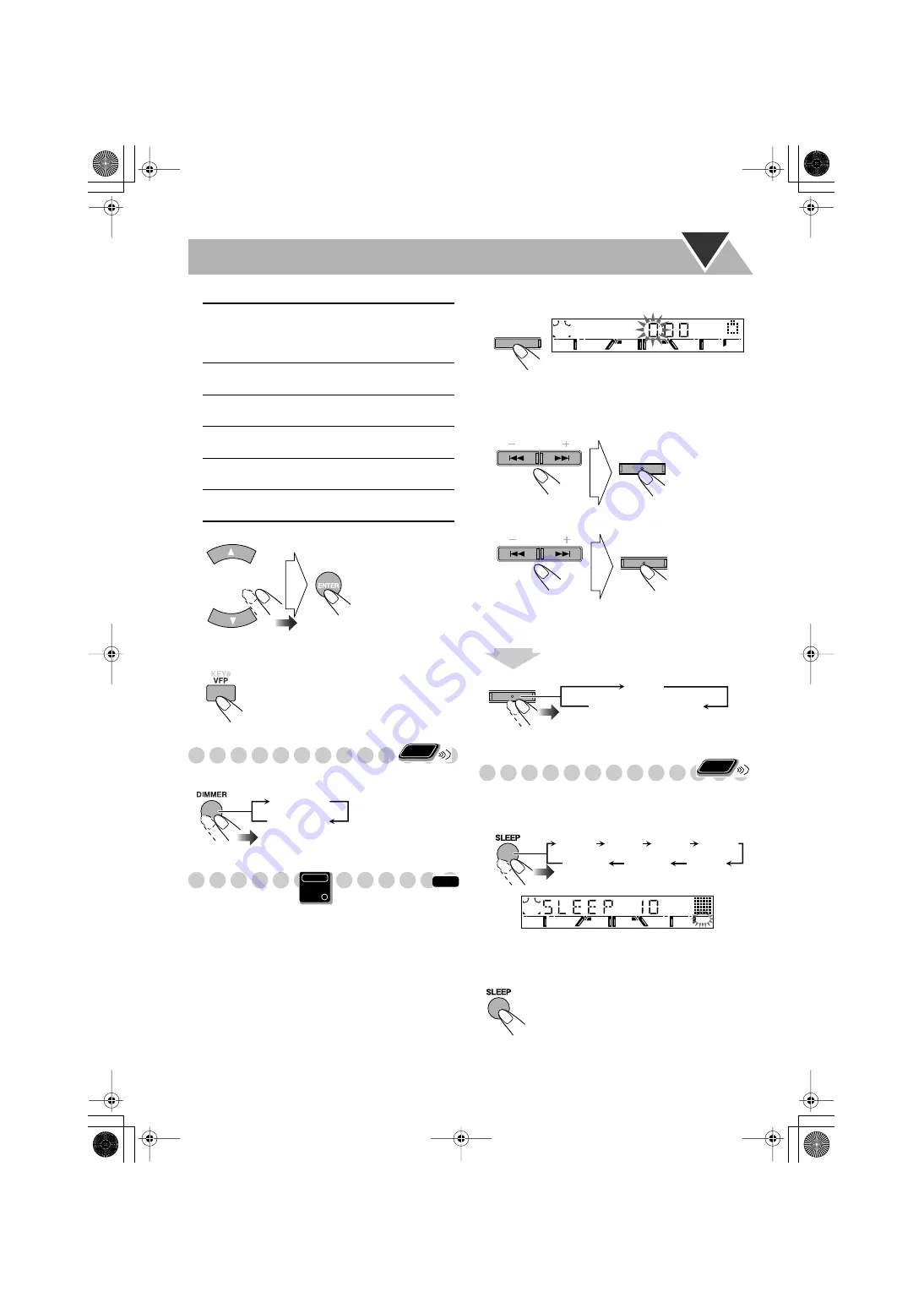
20
3
Adjust the parameter.
4
Repeat steps
2
to
3
to adjust other parameters.
5
Finish setting.
Changing the Display Brightness
You can dim the display window.
Setting the Clock
Without setting the build-in clock, you cannot use Daily/
Recording Timers (see page 37) and Sleep Timer (see next
column).
• To exit from the clock setting, press CLOCK/TIMER as
required.
• To go back to the previous step, press CANCEL/DEMO.
1
Activate clock setting mode.
• If you have already adjusted the clock before, press the
button repeatedly until the clock setting mode is
selected.
2
Adjust the hour.
3
Adjust the minute.
Now the built-in clock starts working.
To check the current time during play
Turning Off the Power Automatically
With Sleep Timer, you can fall asleep listening to music.
1
Specify the time (in minutes).
2
Wait until the set time goes off.
To check the time remaining until the shut-off time
GAMMA
Adjust if the neutral color is bright
or dark. The brightness of dark and
bright portions is maintained
(–3 to +3).
BRIGHTNESS
Adjust if the picture is bright or
dark as a whole (–8 to +8).
CONTRAST
Adjust if the far and near position
is unnatural (–7 to +7).
SATURATION
Adjust if the picture is whitish or
blackish (–7 to +7).
TINT
Adjust if the human skin color is
unnatural (–7 to +7).
SHARPNESS
Adjust if the picture is indistinct
(–8 to +8).
Remote
ONLY
DIMMER
NORMAL
INFO
Main Unit
ONLY
• If you press repeatedly, you can change the
shut-off time.
CLOCK
/
TIMER
SET
/
DISPLAY
PRESET
SET
/
DISPLAY
PRESET
SET
/
DISPLAY
Clock
Source information
2
sec.
Remote
ONLY
SLEEP 10
SLEEP 20 SLEEP 30
SLEEP 60
SLEEP 90
SLEEP 120
Canceled
SLEEP
Basic_op.fm Page 20 Thursday, March 4, 2004 2:25 PM
















































