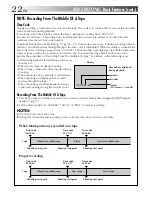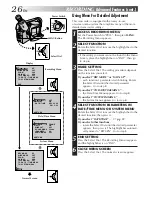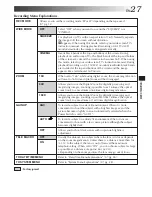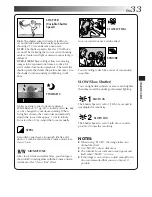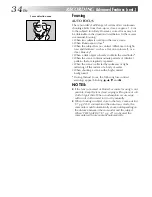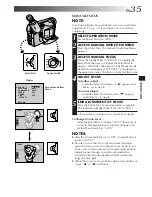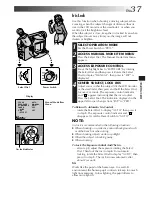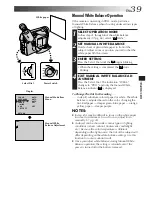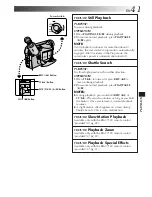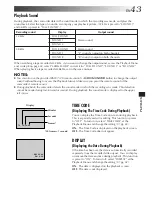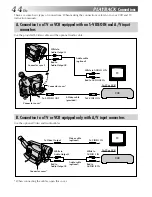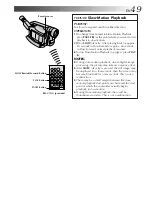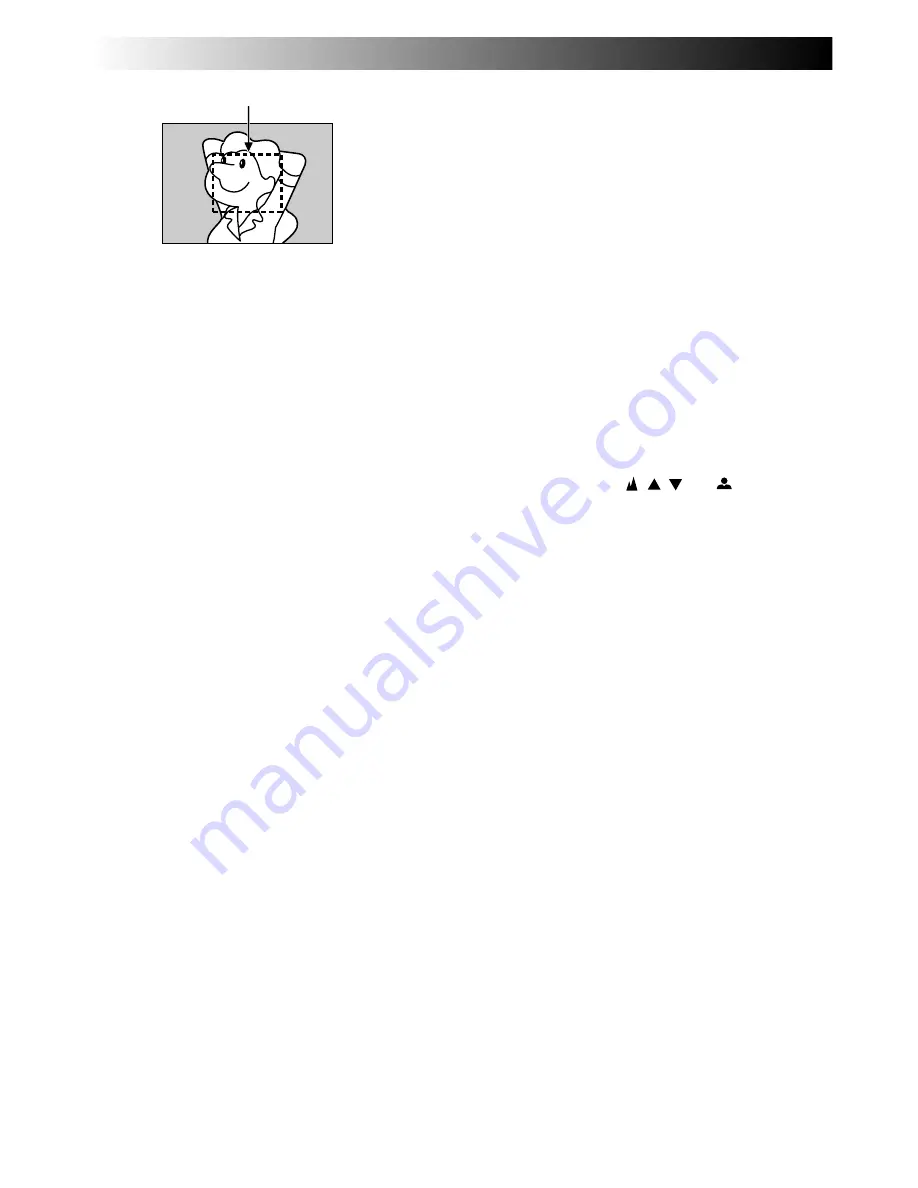
34
EN
RECORDING
Advanced Features (cont.)
Focusing
AUTO FOCUS
The camcorder’s Full Range AF system offers continuous
shooting ability from close-up (as close as approx. 1.5 cm
to the subject) to infinity. However, correct focus may not
be obtainable in the situations listed below (in these cases
use manual focusing):
•When two subjects overlap in the same scene.
•When illumination is low.*
•When the subject has no contrast (difference in bright-
ness and darkness), such as a flat, one-color wall, or a
clear, blue sky.*
•When a dark object is barely visible in the viewfinder.*
•When the scene contains minute patterns or identical
patterns that are regularly repeated.
•When the scene is affected by sunbeams or light
reflecting off the surface of a body of water.
•When shooting a scene with a high-contrast
background.
* During Manual Focus, the following low-contrast
warnings appear blinking: , , and
NOTES:
●
If the lens is smeared or blurred, accurate focusing is not
possible. Keep the lens clean, wiping with a piece of soft
cloth if it gets dirty. When condensation occurs, wipe
with a soft cloth or wait for it to dry naturally.
●
When shooting a subject close to the lens, zoom-out first
(
Z
pg. 20). If zoomed-in in the auto focus mode, the
camcorder could automatically zoom out depending on
the distance between the camcorder and the subject.
When “TELE MACRO” (
Z
pg. 27) is activated, the
camcorder will not zoom out automatically.
Focus detection zone