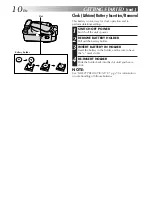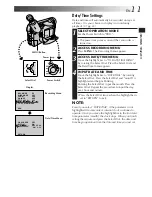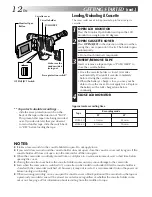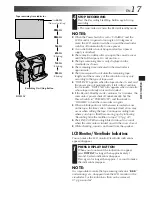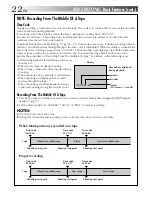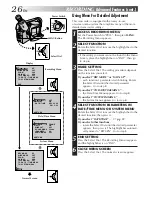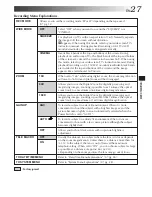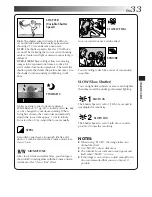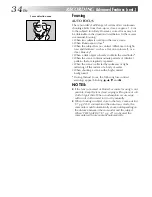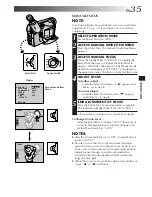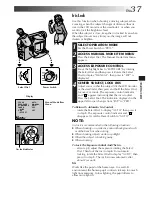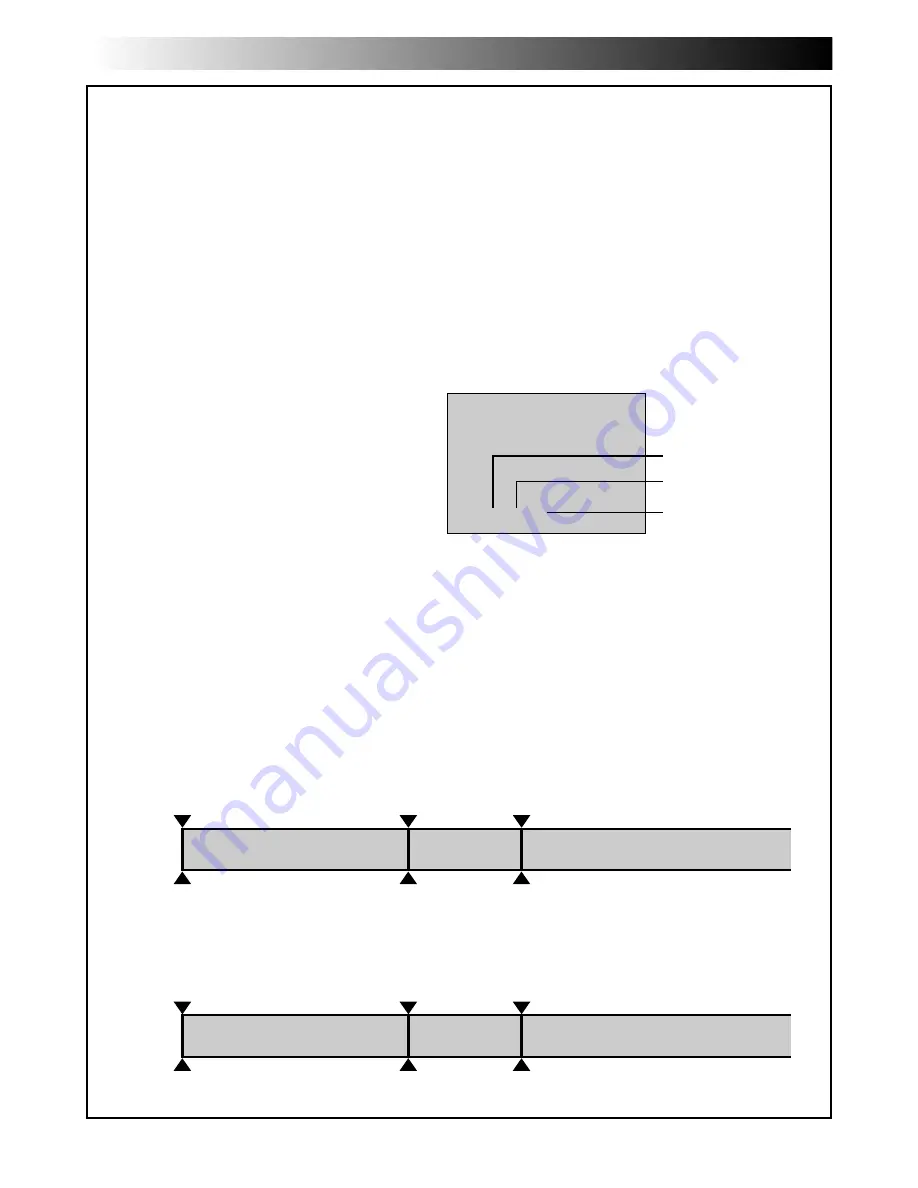
22
EN
RECORDING
Basic Features (cont.)
NOTE: Recording From The Middle Of A Tape
Time Code
During recording, a time code is recorded on the tape. This code is to confirm the location of the recorded
scene on the tape during playback.
If recording starts from a blank portion, the time code begins counting from “00:00:00”
(minute:second:frame). If recording starts from the end of a previously recorded scene, the time code
continues from the last time code number.
To perform Random Assemble Editing (
Z
pg. 52 – 57), time code is necessary. If during recording a blank
portion is recorded partway through the tape, the time code is interrupted. When recording is resumed, the
time code starts counting up again from “00:00:00”. This means the camcorder may record the same time
codes as those existing in a previously recorded scene. To prevent leaving a blank portion on a tape,
perform the procedure in “Recording From The Middle of A Tape” (see below) in the following cases;
•After playing back the recorded tape, when you
shoot again.
•When power shuts off during shooting.
•When a tape is removed and re-inserted during
shooting.
•When shooting using a partially recorded tape.
•When shooting on a blank portion located
partway through the tape.
•When shooting again after already shooting a
scene and opening/closing the cassette cover.
Recording From The Middle Of A Tape
1. Play back a tape to find the spot at which you want to start recording, then engage the Still Playback
mode (
Z
pg. 41).
2. Set the Power Switch to “CAMERA” (“AUTO” or “PRO.”) and start recording.
NOTES:
●
The Time Code cannot be reset.
●
During fast-forwarding and rewinding, time code indication does not move smoothly.
Shooting start point
Newly recorded scene
Blank
Already recorded scene
Time code
05:43:21
Time code
00:00:00
Tape
Time code
00:00:00
Shooting start point
Shooting stop point
TC 12 : 34 : 24
Display
When blank portion is recorded on a tape
Shooting start point
Time code
05:43:21
Time code
05:44:00
Tape
Time code
00:00:00
Shooting start point
Shooting start point
Proper recording
Latest scene
New scene
Already recorded scene
Frames
(30 frames = 1 second)
Seconds
Minutes
Time code is displayed
during playback.