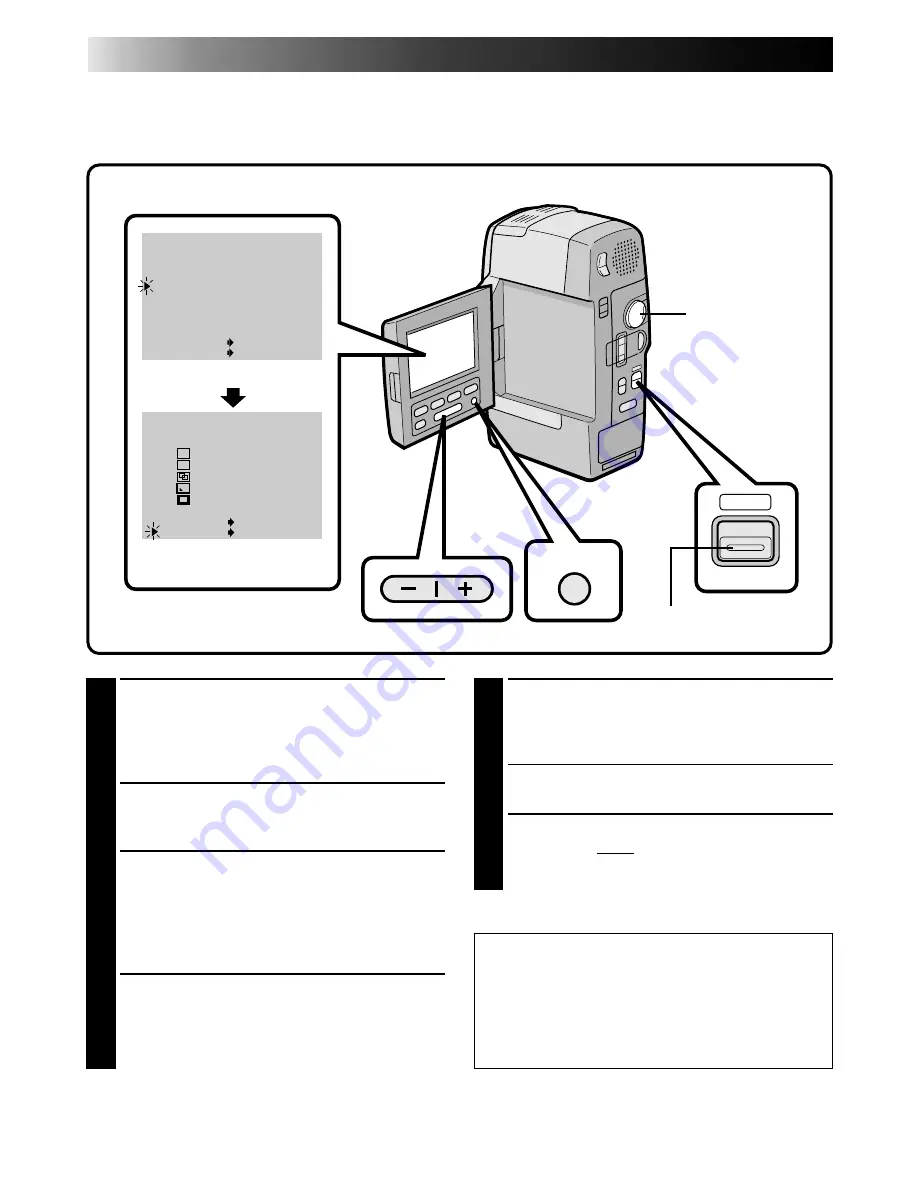
38
RECORDING
Advanced Features (Cont.)
Exchanging FADE/WIPE Effects
You can replace the 5 effects currently appearing in the menu with 5 others. After exchanging, the new
effects appear in the Fader/Wipe Menu.
5
SELECT NEW EFFECT
Cycle through the remaining effects by
pressing the –/+ button and stop when the one
you want is displayed. Press MENU.
•The pointer automatically moves to “END”.
•To replace other effects, repeat steps 4 and 5.
6
CLOSE MENU
Press MENU twice. Selection is complete, and
you can use the new effects during recording
(
Z
pg. 34).
1
SELECT OPERATION MODE
First make sure the LCD monitor is open fully.
Turn the Power Dial to "REC" while pressing
down the lock button located on the dial, and
set the shooting mode selector to "MANUAL".
2
ACCESS RECORDING MENU
Press MENU. The Recording Menu appears in
the LCD monitor.
3
ACCESS FADER/WIPE CUSTOMIZE
MENU
Place the pointer next to “TO FADER/WIPE
MENU” by pressing the –/+ button, then press
MENU. The Fader/Wipe Customize Menu
appears.
4
SELECT EFFECT TO BE REPLACED
Place the pointer next to the number of the
effect you want to replace by pressing the –/+
button, then press MENU. The cursor stops
blinking.
MENU
WIDE MODE
ZOOM
D I S
GA I N UP
TO F ADER / W IPE MENU
TO P . AE / EFFECT MENU
TO DAT E / TIME MENU
TO SYSTEM MENU
W.BALANCE
END
O FF
2 0X
OFF
AGC
F ADER / W I P E CUSTOM I ZE
1
2
3
4
5
END
WH I T E F ADER
B L ACK F ADER
D I SSOL VE
CORNER W I PE
W I NDOW W I PE
W
H
B
K
P
I T EM –/+ BUTTON
SET MENU BUTTON
I T EM –/+ BUTTON
SET MENU BUTTON
AUTO
MANUAL
AUTO
LCD monitor
Recording Menu
FADER/WIPE Customize
Shooting mode selector
Power Dial
To use the exchanged FADE/WIPE effects,
refer to the following pages:
•Fades and Wipes .............................
Z
pg. 35
•Picture Wipe/Dissolve .....................
Z
pg. 36
•Random Variations ..........................
Z
pg. 37






























