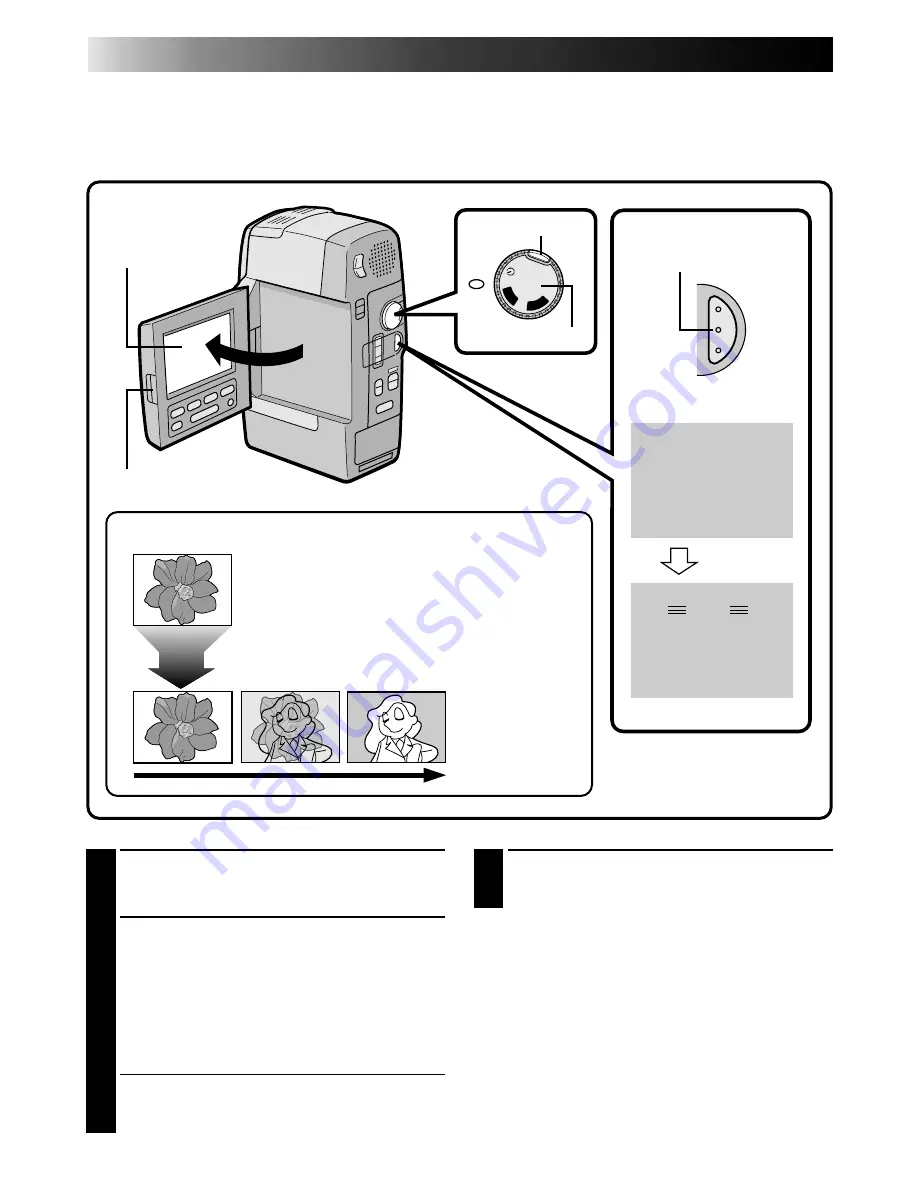
28
RECORDING
Advanced Features (Cont.)
3
END 5-SECOND MODE RECORDING
Set the Power Dial to the “REC” or “OFF”
position.
To Take A Snapshot In The 5-Second Mode . . .
..... instead of pressing RECORDING START/STOP
in step 2, press SNAPSHOT. The camcorder
records a 6-second still with the shutter sound.
(
Z
pg. 26).
1
OPEN LCD MONITOR
Press the PUSH-OPEN switch and open the
LCD monitor fully.
2
SELECT MODE
Press the lock button located on the Power
Dial and turn the Power Dial to "5S". Then
press RECORDING START/STOP. “5S MODE”
appears in the LCD monitor, the tally lamp
lights to indicate the start of recording, and
after 5 seconds the camcorder enters Record/
Standby mode.
• If you press and hold RECORDING START/
STOP within 5 seconds after recording starts,
Record/Standby mode is not engaged.
Scene
Record a vacation or an important event in 5-second clips to keep the action moving. The 5-Second
function may also be activated during Full Auto operation. While the 5-Second mode is activated, Fade/
Wipe (
Z
pg. 34), P.AE/Effects (
Z
pg. 40) and other manual operations cannot be performed.
OFF
PLA
Y
RE
C
5S
REC
5 S MODE
PAUSE
5 S MODE
Select “5SD” at the System Menu (
Z
pg. 32).
“5SD MODE” appears in the LCD monitor in step 2
below. Record one 5-second clip, and the image at the
end of the clip is stored. If you record the next clip
within 5 minutes, the previous scene dissolves as the
new scene appears.
* If you turn the power off, the stored image will be lost
.
LCD monitor
Record/Standby
After 5 sec.
LCD monitor
Dissolves during 5 second mode recording
Lock button
PUSH-OPEN
RECORDING
START/STOP button
Power Dial
















































