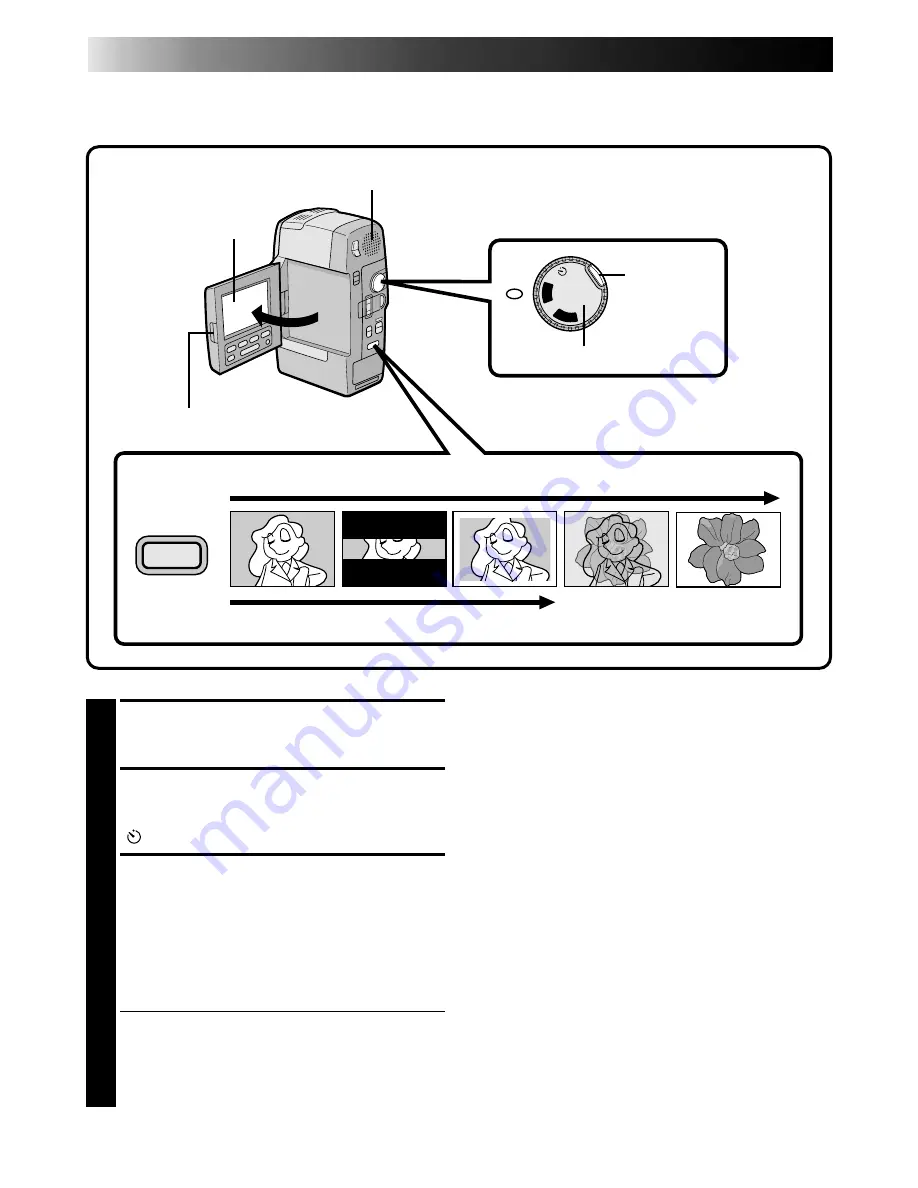
26
RECORDING
Advanced Features
1
OPEN LCD MONITOR
Press the PUSH-OPEN switch and open the
LCD monitor fully.
2
SELECT OPERATION MODE
Press the lock button located on the Power
Dial and turn the Power Dial to "REC", "5S" or
"
".
3
TAKE SNAPSHOT
Press the SNAPSHOT Button. “PHOTO”
appears in the LCD monitor, and the image,
bordered by a white frame, will be recorded
and displayed in the LCD monitor for 6
seconds. The next image then gradually
overlaps the snapshot and normal recording
resumes.
• When using the Snapshot function from
Record/Standby, the camcorder returns to
Record/Standby after 6 seconds.
• The sound effect of a shutter closing is
recorded together with the image.
Motor Drive mode:
Keeping SNAPSHOT pressed provides an effect
similar to serial photography. (The interval between
the still pictures: approx. 0.7 seconds).
Changing the Snapshot Setting:
•Still image with no frame can also be recorded
(
Z
pg. 32).
•When you don't want to hear the shutter sound,
set BEEP/TALLY to "NO" in the system menu
(
Z
pg. 32). Though the sound is not heard from
the speaker, it is recorded on the tape.
Snapshot
Use your camcorder like a regular camera and take a snapshot, or several of them in succession.
OFF
PLA
Y
R
E
C
5S
SNAPSHOT
Speaker
LCD monitor
PUSH-OPEN
Lock button
Press SNAPSHOT during recording
Press SNAPSHOT during Record/Standby mode
Power Dial






























