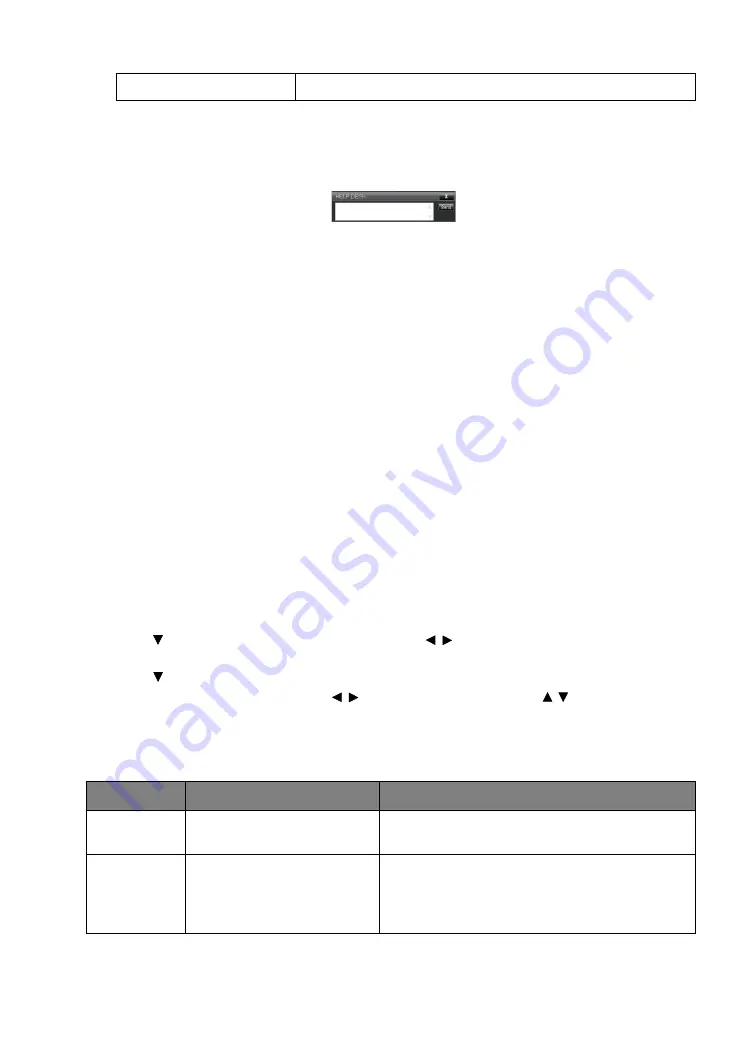
36
Controlling the projector remotely
iii. Press Exit to go back to the remote network operation page.
5. After pressing the button ‘Contact IT Help’, the HELP DESK window will appear at the upper
right corner. You will be able to deliver messages to RoomView™ software which is
connected to the same local area network.
For more information, visit http://www.crestron.com & www.crestron.com/getroomview.
Controlling the projector using PJLink™
This projector supports standard protocol PJLink™ for projector control and you can control and
monitor projector's operations using the same application among projectors of different models
and different manufacturers.
About PJLink™
• To use PJLink™ function, the PJLink™ application software is required.
• For the specifications of PJLink™, access to the Web site of Japan Business Machine and
Information System Industries Association (JBMIA). (http://pjlink.jbmia.or.jp/english)
• This projector is fully compliant to the specifications of JBMIA PJLink™ Class 1. It supports
all the commands defined by PJLink™ Class 1, and the compliance has been verified with
the PJLink™ standard specifications Version 1.4.
Utilizing the PJLink™ password function
To prevent unauthorized connection to the projector via PJLink™ application, the projector
includes an option for setting up password security.
To access the OSD menu, see
for details.
1. Go to
SYSTEM SETUP: Advanced
>
LAN Settings
, and press
ENTER
.
2. The
LAN Settings
page is displayed.
3. Press
to select
PJLink Certification
and press / to select
On
. The default password is
"admin".
4. Press
to select
Change Password
and press
ENTER
.
5. Enter the current password. Press / to select the digit and press
/
to select from 0-9,
A-Z, a-z or symbols. Press
ENTER
to confirm.
If you forget the password, please use the password "projectorcontroller".
PJLink™ supported commands
3: Over Lamp Usage Time
The lamp is still in use after the lamp warning messages display.
Commend
Description
Remark (Parameter)
POWR
Power control
0 = Power off
1 = Power on
POWR?
Inquiry about the power state
0 = Standby
1 = Power on
2 = Cooling down
3 = Warming up






























