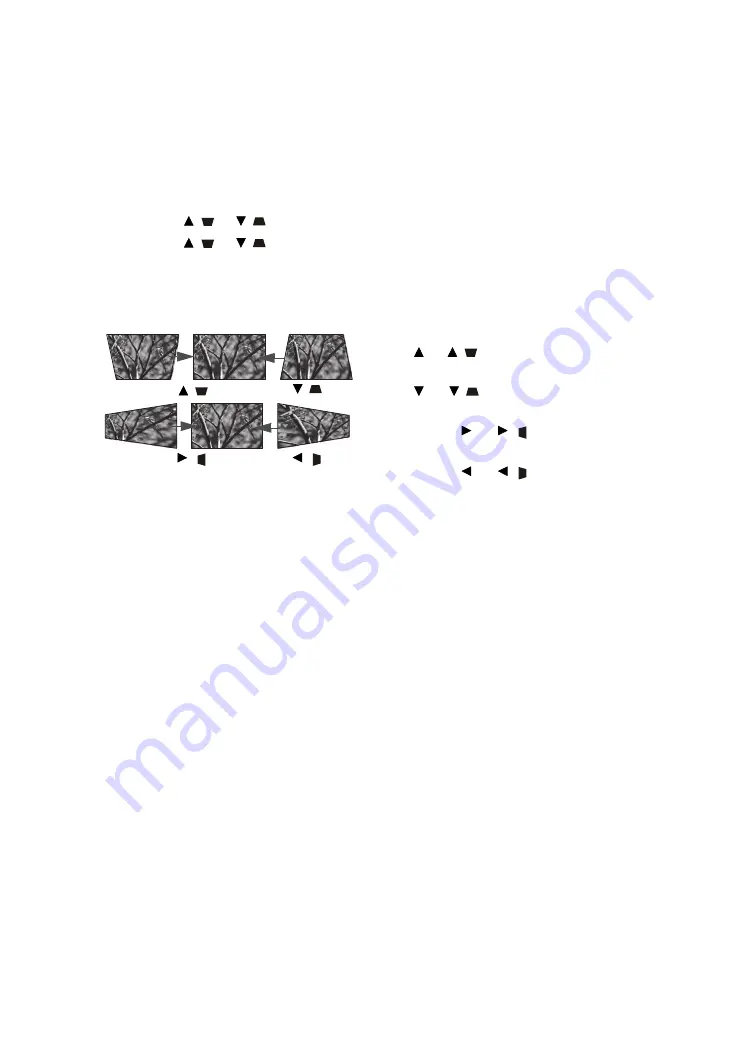
19
Operation
Correcting keystone
Keystoning refers to the situation where the projected image is noticeably wider at either the top
or bottom. It occurs when the projector is not perpendicular to the screen.
Besides adjusting the height of the projector, you may correct this manually by following the
instructions below:
1. Do one of the following steps to display the
Keystone
window:
• Press /
or /
on the projector.
• Press / or / on the remote control.
• Go to the
DISPLAY
menu, highlight
Keystone
and press
ENTER
. (To access the OSD
menu, see
for details.)
2. The illustrations below show how to correct keystone distortion:
Correcting image corners
"Corner Correction" on page 24
.
• To correct keystoning at the bottom of the image,
use
or
/
.
• To correct keystoning at the top of the image,
use
or / .
• To correct keystoning at the left side of the
image, use
or
/
.
• To correct keystoning at the right side of the
image, use
or
/
.
When done, press
MENU
to save your changes and
exit.
Press /
.
Press
/
.
Press
/
.
Press
/
.






























