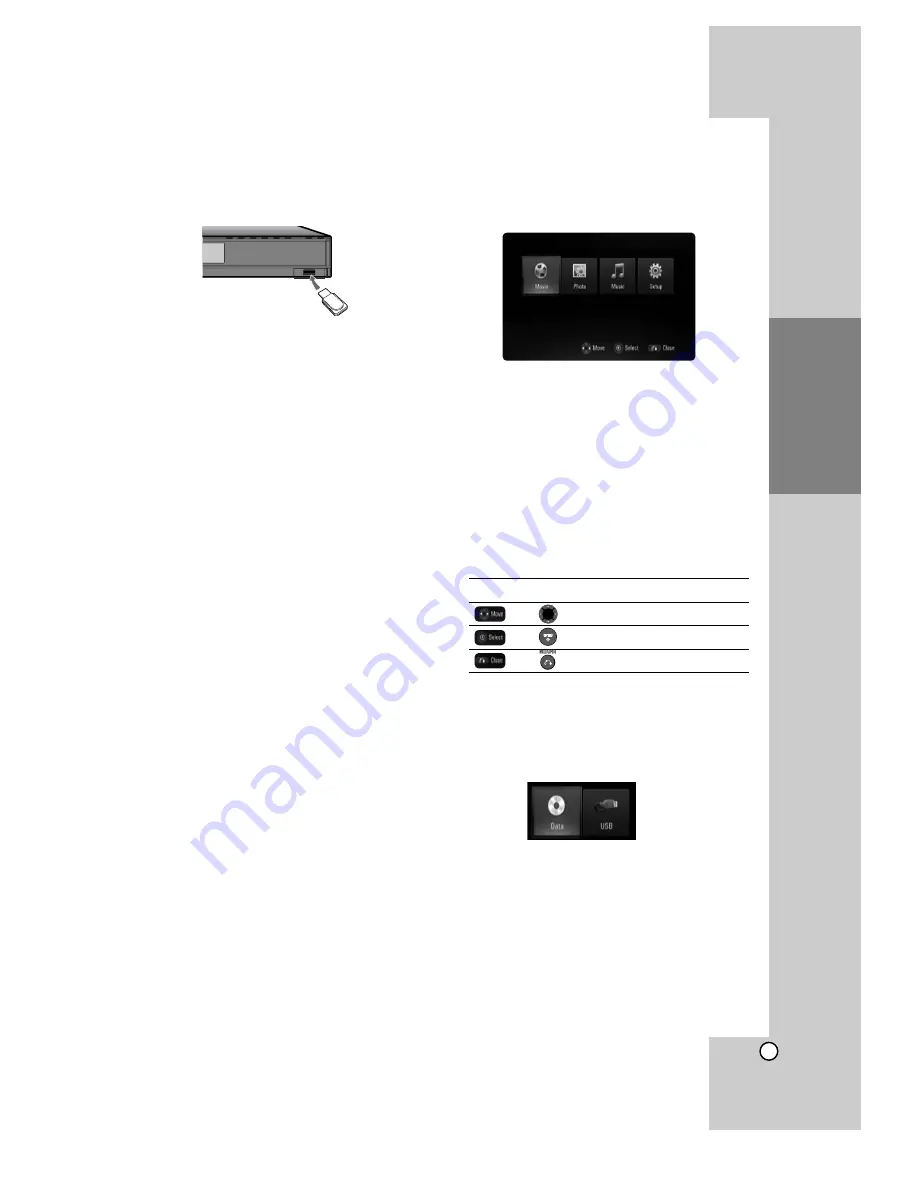
21
Installation and
Setup
Using a USB Flash Drive
This unit can play the movie, music and photo files
contained on the USB Flash Drive.
Insert/Remove a USB Flash Drive
Inserting a USB Flash Drive
Insert straight-in until it fits into place.
Removing a USB Flash Drive
Withdraw the USB Flash Drive carefully.
Using the USB Flash Drive
1. Connect a USB Flash Drive.
2. Press HOME on the Remote Control.
3. Select [Music], [Photo] or [Movie] option then
press ENTER.
4. When the menu that select the media is
appeared. Select [USB] then press ENTER.
[MOVIE], [MUSIC] or [PHOTO] menu appears.
Details for the menu are on pages 36-40.
Notes:
z
This player supports USB flash memory/external
HDD formatted in FAT16, FAT32 and NTFS when
accessing files (music, photo, movie). However,
for BD-Live, only FAT16 and FAT32 formats are
supported. Please use the Internal Flash Memory
or USB flash memory/external HDD formatted in
either FAT16 or FAT32 when using BD-Live.
z
The USB Flash Drive can be used for the local
storage for enjoying BD-Live discs with Internet
z
Do not extract the USB Flash Drive during opera-
tion (play, etc.).
z
A USB Flash Drive which requires additional pro-
gramme installation when you have connected it
to a computer is not supported.
z
USB Flash Drive: USB Flash Drive that support
USB1.1 and USB2.0.
z
Movie Files (DivX), Music files (MP3/WMA) and
photo files (JPEG/PNG) can be played. For
details of operations on each file, refer to relevant
pages.
z
Regular back up is recommended to prevent data
loss.
z
If you use a Card Reader, USB extension cable
or USB HUB, the USB Flash Drive may not be
recognized.
z
Some USB Flash Drives may not work with this
unit.
z
Digital camera and mobile phone are not supported.
z
USB Port of the unit cannot be connected to PC.
The unit cannot be used as a storage device.
z
When take off an active device connecting to USB
port, please take it off after switching off the unit.
z
When connecting with a USB cable, use the USB
2.0 cable those length is less than 1 m.
Using the Home Menu
From the Home Menu screen you can access all the
Media for playback and setting of the unit.
1. Press HOME and the [Home Menu] appears.
2. Use
b
b
/
B
B
to select the desired option then press
ENTER.
[Movie] – Start video media’s playback or
displays the [MOVIE] menu. (page 36)
[Photo] – Displays [PHOTO] menu. (page 39)
[Music] – Displays [MUSIC] menu. (page 37)
[Setup] – Displays [Setup] menu. (page 22)
Note:
When a disc and USB Flash Drive have the con-
tents, it can choose those menus.
About Setup menu:
Menus
Buttons
Operations
Moves the cursor.
Activates the selected item.
Closes the menu.
Tip:
If you select the [Movie], [Photo] or [Music] option
when a USB Flash Drive is connected and a disc is
inserted simultaneously, the menu for selecting a
media will appear. Select a media then press
ENTER.
For example:
Notes:
z
The unit will be in stop mode then the [Home
Menu] will appear if you press HOME during
playback.
z
If you insert a DVD or an unplayable disc that is
formatted as ISO9660 or UDF, the [Movie],
[Photo] or [Music] option can be selected in the
[Home Menu]. But you cannot play it.
z
If the applicable file is not included, the "Empty" is
appeared.
USB Flash Drive
Summary of Contents for LVT2099-029A
Page 4: ...4 European Union only ...






























