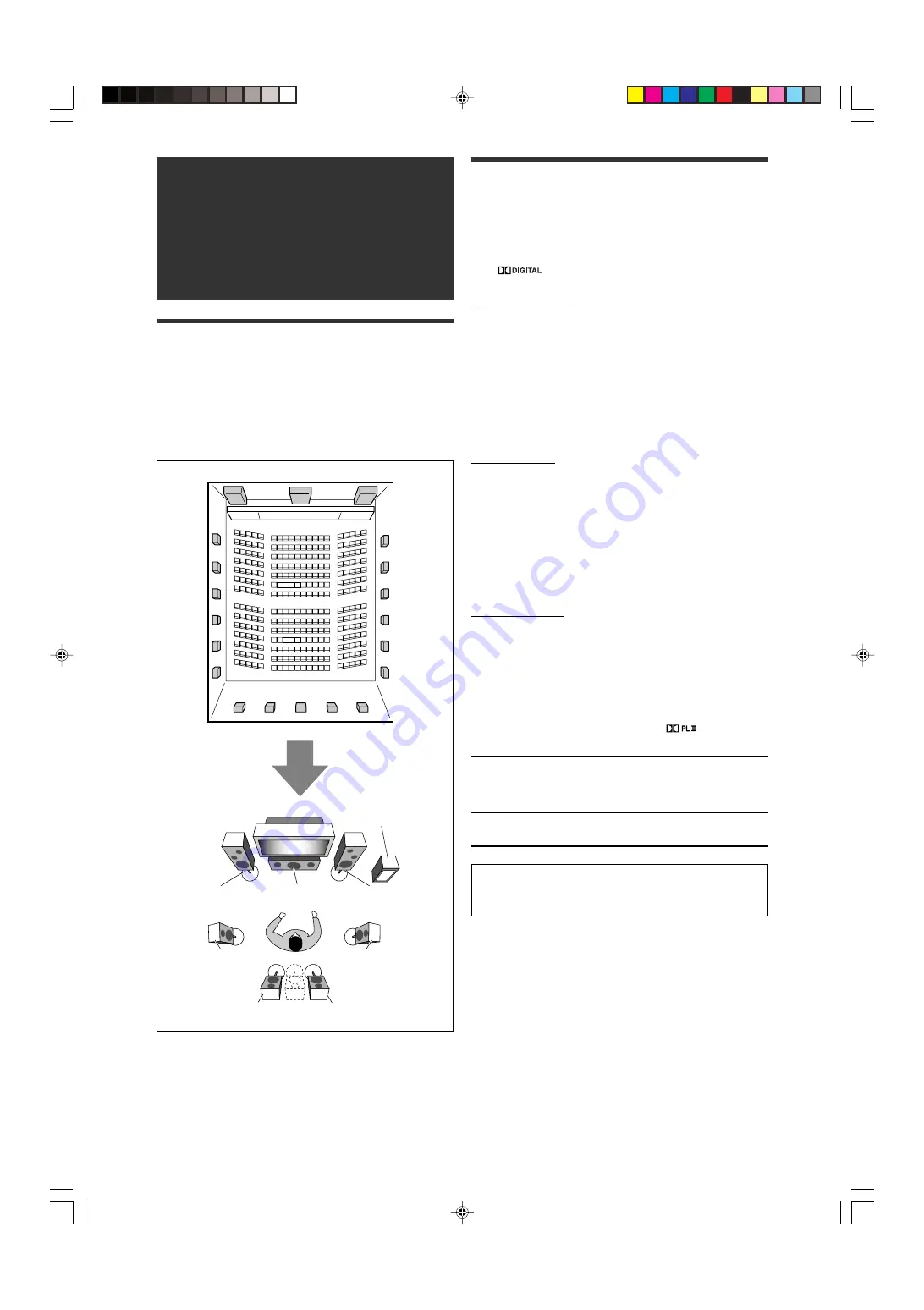
29
Creating realistic
sound fields
Reproducing theater ambience
In a movie theater, many speakers are located on the walls to
reproduce impressive multi-channel sound, reaching you from all
directions.
With these many speakers, sound localization and sound
movement can be expressed.
Surround/DSP modes built in this receiver can create almost the
same Surround sound as you can feel in a real movie theater.
Introducing the Surround modes
■
Dolby Digital
*
Dolby Digital is a digital signal compression method, developed by
Dolby Laboratories, and enables multi-channel encoding and
decoding.
• When Dolby Digital signal is detected through the digital input,
the
indicator lights up on the display.
Dolby Digital 5.1CH
Dolby Digital 5.1CH
(DOLBY DIGITAL) encoding method records
and digitally compresses the left front channel, right front channel,
center channel, left surround channel, right surround channel, and
LFE channel signals (total 6 channels, but the LFE channel is
counted as 0.1 channel. Therefore, called 5.1 channel).
Dolby Digital enables stereo surround sounds, and sets the cutoff
frequency of the surround treble at 20 kHz, compared to 7 kHz for
Dolby Pro Logic. As such, the sound movement and “being-there”
feeling are enhanced much more than Dolby Pro Logic.
Dolby Digital EX
Dolby Digital EX
(DOLBY D EX) is a digital surround encoding
format that adds the third surround channels, called “surround
back.”
Compared to the conventional Dolby Digital 5.1CH, these newly
added surround back channels can reproduce more detailed
movements behind you while viewing the video software. In
addition, surround sound localization will become more stable.
■
Dolby Surround
Dolby Pro Logic II
Dolby Pro Logic II
is a multi-channel playback format to convert
2-channel software into 5-channel (plus subwoofer). The matrix-
based conversion method used for Dolby Pro Logic II makes no
limitation for the cutoff frequency of the surround treble and
enables stereo surround sound.
• This receiver provides two types of Dolby Pro Logic II modes—
Pro Logic II Movie
(PLII MOVIE) and
Pro Logic II Music
(PLII
MUSIC).
When Dolby Pro Logic II is activated, the
indicator lights
up on the display.
PLII MOVIE
Suitable for playing any Dolby Surround encoded
software. You can enjoy a sound field very close
to the one created with discrete 5.1-channel
sounds.
PLII MUSIC
Suitable for playing any 2-channel stereo
software. You can enjoy wide and deep sounds.
*
Manufactured under license from Dolby Laboratories.
“Dolby”, “Pro Logic”, and the double-D symbol are
trademarks of Dolby Laboratories.
CONTINUED ON THE NEXT PAGE
L
R
LS
RS
SBL
C
SW
SBR
(SB)
29-33RX-D301S[UJ]_f.p65
05.5.27, 2:08 PM
29















































