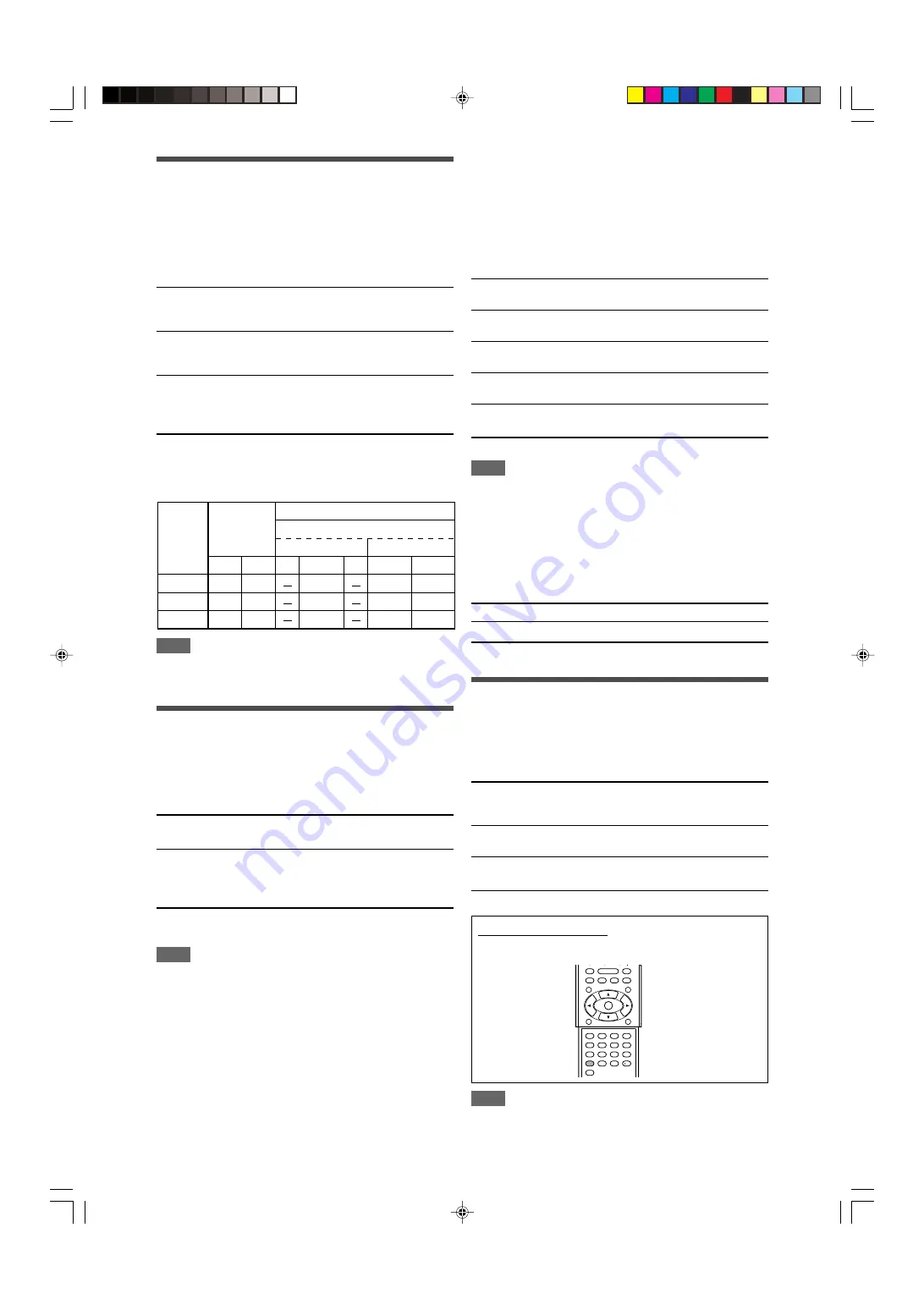
21
Selecting the main or sub channel
—DUAL MONO
You can select the playback sound (channel) you want while
playing digital software recorded (or broadcasted) in Dual Mono
mode (see page 30), which includes two monaural channels
separately. When the receiver detects Dual mono signals, the
DUAL MONO indicator lights up on the display.
D MONO
<
MAIN
>
Select to play back the main channel (Ch 1).*
Signal indicator “L” lights up while playing
back this channel.
D MONO
<
SUB
>
Select to play back the sub-channel (Ch 2).*
Signal indicator “R” lights up while playing
back this channel.
D MONO
<
ALL
>
Select to play back both the main and sub-
channels (Ch 1/Ch 2).*
Signal indicators “L” and “R” light up while
playing back these channels.
Initial setting:
D MONO
<
MAIN
>
* Dual Mono signals can be heard from the following speakers—L
(left front speaker), R (right front speaker), and C (center
speaker), with respect to the current Surround setting:
NOTE
The Dual Mono format is not identical with bilingual broadcasting
for TV programs. So this setting does not take effect while
watching such bilingual programs.
Using the Midnight mode
—MIDNIGHT MODE
You can enjoy a powerful sound at night using the Midnight mode.
When the Midnight mode is activated, the MIDNIGHT indicator
lights up on the display.
MIDNIGHT
<
OFF
>
Select when you want to enjoy surround
with its full dynamic range. (No effect
applied.)
MIDNIGHT
<
1
>
Select when you want to reduce the
dynamic range a little.
MIDNIGHT
<
2
>
Select when you want to apply the
compression effect fully (useful at night).
Initial setting:
MIDNIGHT
<
OFF
>
From the remote control:
Press MIDNIGHT repeatedly to select either one of the
above.
Setting bass sound
Setting subwoofer output—SUBWOOFER OUT
The subwoofer emits the LFE signals* and the bass elements of
each speaker set to “SML.”
You can make the bass elements of the front speaker channels
(MAIN) emitted through the subwoofer.
SW
<
LFE
>
Select to emit the LFE signals and the bass
elements of each speaker set to “SML.”
SW
<
LFE+MAIN
>
Select to emit the bass elements of the front
speakers’ channels (MAIN) when no bass
elements are emitted through the subwoofer
in “SW
<
LFE
>
.”
Initial setting:
SW
<
LFE
>
NOTE
• When “SUBWOOFER” is set to “SUBWFR
<
NO
>
” (see page
19), this function is not available.
* The LFE signals are emitted only when playing the following
software with the LFE signals:
-Dolby Digital multi channel software
-DTS multi channel software
When playing analog source or linear PCM software, no LFE
signals are emitted.
Setting the crossover frequency—CROSSOVER
Small speakers cannot reproduce the bass sounds efficiently. If
you use a small speaker in any position, this receiver
automatically reallocates the bass sound elements assigned to
the small speaker to the large speakers.
To use this function properly, set this crossover frequency level
according to the size of the small speaker connected.
• If you have selected “LRG (large)” for all speakers (see page
19), this function will not take effect (“CROSS OFF” appears).
CROSS
<
80Hz
>
Select when the cone speaker unit built in the
speaker is about 12 cm.
CROSS
<
100Hz
>
Select when the cone speaker unit built in the
speaker is about 10 cm.
CROSS
<
120Hz
>
Select when the cone speaker unit built in the
speaker is about 8 cm.
CROSS
<
150Hz
>
Select when the cone speaker unit built in the
speaker is about 6 cm.
CROSS
<
200Hz
>
Select when the cone speaker unit built in the
speaker is less than 5 cm.
Initial setting:
CROSS
<
100Hz
>
NOTE
Crossover frequency is not valid for the HEADPHONE and 3D
HEADPHONE modes.
Setting the low frequency effect attenuator—LFE
ATT
If the bass sound is distorted while playing back software
encoded with
Dolby Digital
or
DTS
, set the LFE level to eliminate
distortion.
• This function takes effect only when the LFE signals come in.
LFE
<
0dB
>
Normally select this.
LFE
<
–10dB
>
Select when the bass sound is distorted.
Initial setting:
LFE
<
0dB
>
Dual Mono
setting
Ch 1
Ch 2
Ch 1
Ch 2
Ch 1
Ch 1
ALL
Ch 1
Ch 2
Ch 1+Ch 2
Ch 1+Ch 2 Ch 1+Ch 2
Ch1
Ch 2
Ch 2
Ch 2
L
R
L
R
C
L
R
MAIN
SUB
Without
Surround
With Surround Activated
Center speaker setting
SML/LRG
NO
1
2
3
4
5
6
7
8
9
10
0
10
NOTE
When “DVD MULTI” is selected as the source, this function is not
available.
17-22RX-D301S[UJ]_f.p65
05.5.25, 5:16 PM
21
















































