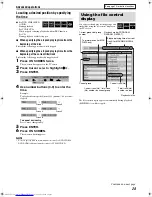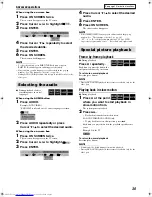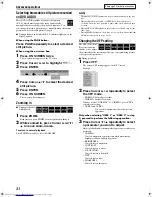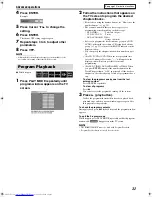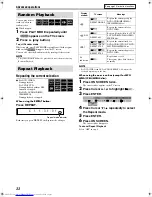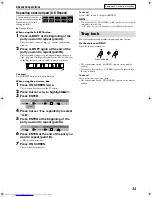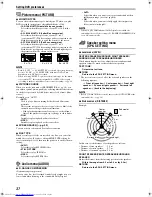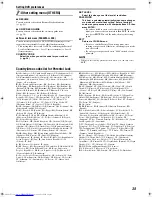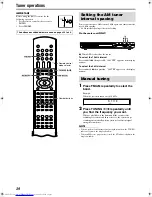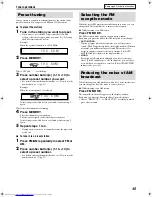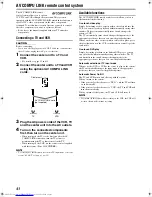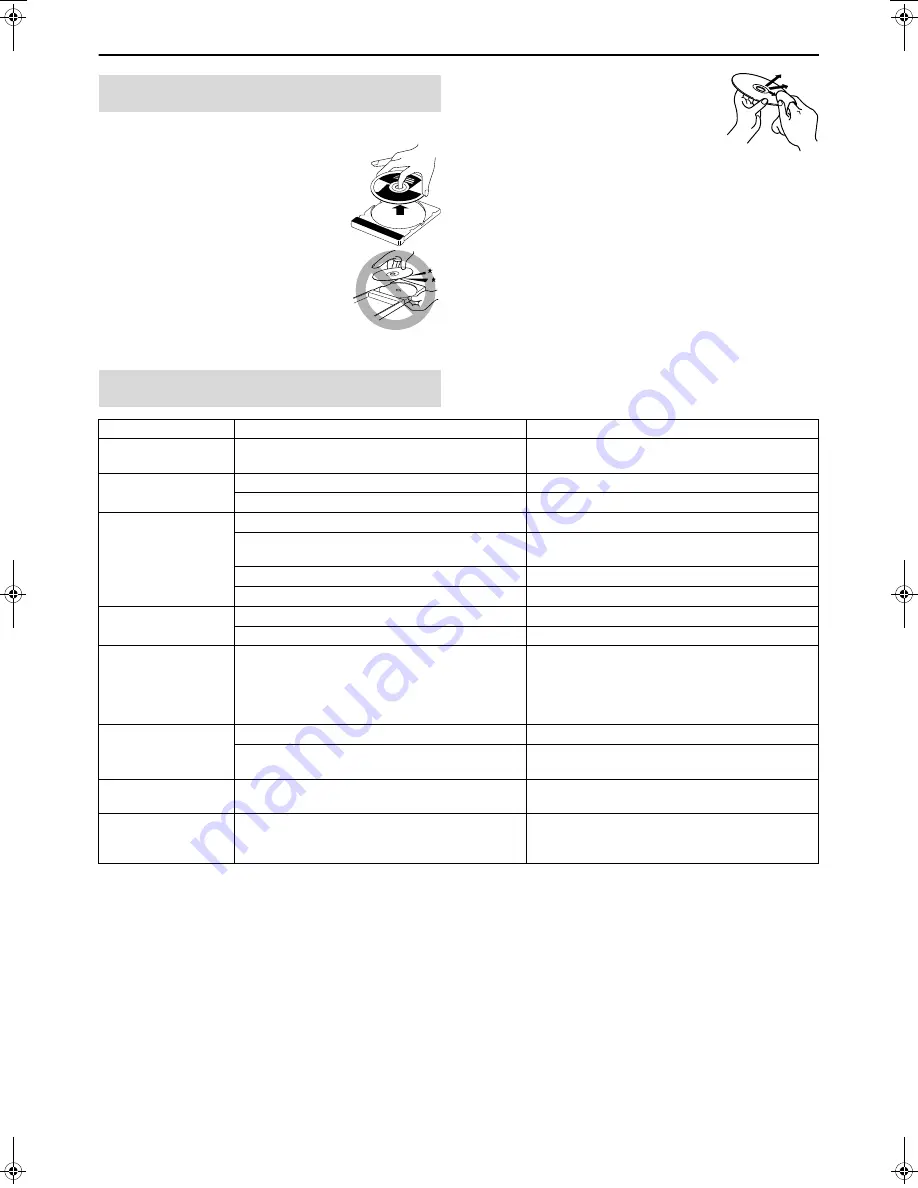
42
References
7
Handling Discs
• Remove the disc from its case by holding it at
the edge while pressing the center hole lightly.
• Do not touch the shiny surface of the disc or
bend the disc.
• Put the disc back in its case after use to
prevent warping.
• Be careful not to scratch the surface of the
disc when placing it back in its case.
• Avoid exposure to direct sunlight, temperature
extremes and moisture.
To clean the disc
Wipe the disc with a soft cloth in a straight line
from center to edge.
• DO NOT use any solvent — such as
conventional record cleaner, spray,
thinner or benzine — to clean the disc.
7
Cleaning the system
• Stains on the system should be wiped off with a soft cloth. If the
system is heavily stained, wipe it with a cloth soaked in water-
diluted neutral detergent and wrung well, then wipe clean with a
dry cloth.
• Since the system may deteriorate in quality, become damaged or
get its paint peeled off, be careful about the following.
•
DO NOT wipe it with a hard cloth.
•
DO NOT wipe it strong.
•
DO NOT wipe it with thinner or benzine.
•
DO NOT apply any volatile substance such as insecticides to it.
•
DO NOT allow any rubber or plastic to remain in contact with
it for a long time.
Maintenance
Troubleshooting
PROBLEM
POSSIBLE CAUSE
SOLUTION
Power does not come
on.
The power cord and/or system cord is not connected.
Connect the power cord and system cord correctly.
(
A
pg. 13)
The remote control does
not work.
The batteries are exhausted.
Replace the batteries. (
A
pg. 7)
Sunlight is falling directly on the remote sensor.
Hide the remote sensor from direct sunlight.
No sound.
The system cord and/or speaker cord is not connected.
Check the connection. (
A
pg. 12)
The audio cord is not connected to AUDIO IN (VCR)
and/or DIGITAL IN (DBS) correctly.
Connect the cord correctly. (
A
pg. 13)
An incorrect source has been selected.
Select the correct source. (
A
pg. 17)
The decode mode is not set correctly.
Select the proper decode mode. (
A
pg. 35)
No picture is displayed
on the TV screen.
The video cord is not connected correctly.
Connect the cord correctly. (
A
pg. 12)
The disc is not playable.
Use a playable disc. (
A
pg. 3)
No picture is displayed
on the TV screen, the
picture is blurred, or the
picture is divided into
two parts.
The scan mode is set to “PAL PROG.” or “NTSC
PROG.” though the center unit is connected to the TV
which does not support the progressive video input
such as a conventional TV.
Change the scan mode to “PAL” or “NTSC”.
(
A
pg. 18)
Video and audio are
distorted.
The disc is scratched or dirty.
Replace or clean the disc.
A VCR is connected between the center unit and the
TV.
Connect the center unit and TV directly. (
A
pg. 12)
The picture does not fit
the TV screen.
The monitor type is not set correctly.
Set “MONITOR TYPE” properly. (
A
pg. 37)
Hard to listen to
broadcast because of
noise.
Antennas are disconnected.
Reconnect the antennas correctly and securely.
(
A
pg. 8)
TH-S8S5[USUB].book Page 42 Friday, May 28, 2004 2:22 PM