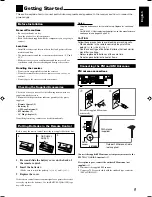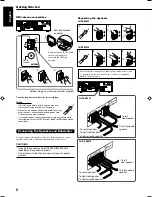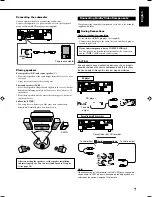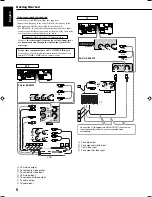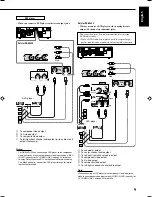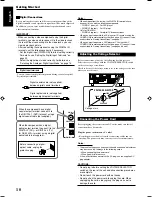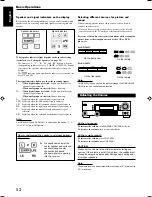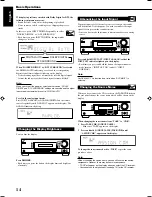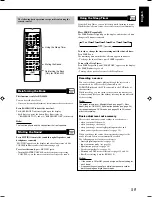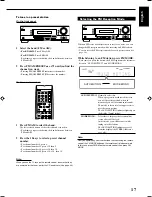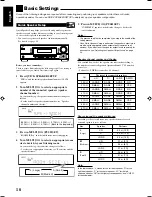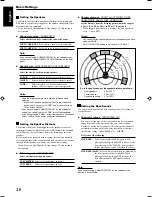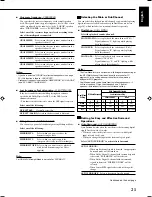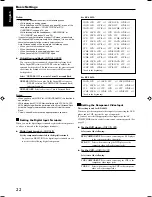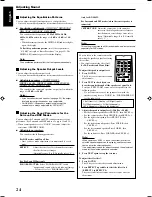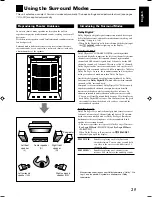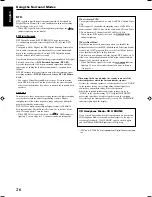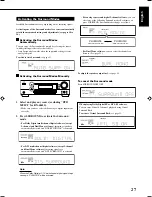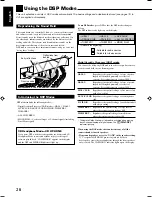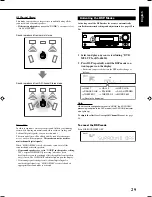16
English
Receiving Radio Broadcasts
You can browse through all the stations or use the preset function to go immediately to a particular station.
VOLUME
TUNED STEREO
AUTO MUTING
Setting the AM Tuner
Interval Spacing
Some countries space AM stations 9 kHz apart, and other countries
use 10 kHz spacing. Select the appropriate interval spacing setting to
receive the AM broadcasting in your area. 9 kHz interval spacing is
the initial setting.
• You can change the AM tuner interval spacing only when the
unit is in standby mode.
To select the 10 kHz interval:
Hold down FM/AM TUNING
5
and press STANDBY/ON
.
“10k STEP” appears on the display. Now the 10 kHz interval is
selected.
To change back to the 9 kHz interval:
Hold down FM/AM TUNING
∞
and press STANDBY/ON
.
“9k STEP” appears on the display. Now the 9 kHz interval is
selected.
Note:
When you change the AM tuner interval spacing, stored preset
stations are erased. In this case, restore stations.
Tuning in to Stations Manually
1 Select the band (FM or AM).
•
For RX-6042S:
Press FM or AM.
•
For RX-5042S:
Press FM/AM.
Each time you press the button, the band alternates between
FM and AM.
The last received station of the selected band is tuned in.
2 Press FM/AM TUNING
5
or
∞
repeatedly until
you find the frequency you want.
• Pressing FM/AM TUNING
5
increases the frequency.
• Pressing FM/AM TUNING
∞
decreases the frequency.
Remote
NOT
Notes:
• When a station of sufficient signal strength is tuned in, the TUNED
indicator lights up on the display.
• When an FM stereo program is received, the STEREO indicator
also lights up.
• When you hold and then release the button in step
2
, the frequency
keeps changing until a station is tuned in.
Using Preset Tuning
Once a station is assigned to a channel number, the station can be
quickly tuned in. You can preset up to 30 FM and 15 AM stations.
To store the preset stations
Before you start, remember...
There is a time limit in doing the following steps. If the setting is
canceled before you finish, start from step
2
again.
1 Tune in the station you want to preset (see
“Tuning in to Stations Manually”).
• If you want to store the FM reception mode for this station,
select the FM reception mode you want. See “Selecting the
FM Reception Mode” on page 17.
2 Press MEMORY.
The channel number position starts flashing on the display for
about 5 seconds.
3 Press FM/AM PRESET
5
or
∞
to select a
channel number while the channel number
position is flashing.
4 Press MEMORY again while the selected channel
number is flashing on the display.
The selected channel number stops flashing.
The station is assigned to the selected channel number.
5 Repeat steps 1 to 4 until you store all the stations
you want.
To erase a stored preset station
Storing a new station on a used number erases the previously stored
one.
Remote
NOT
VOLUME
TUNED STEREO
AUTO MUTING
Remote
NOT
VOLUME
TUNED STEREO
AUTO MUTING
16-17_5042&6042[US]f.p65
04.2.4, 5:45 PM
16