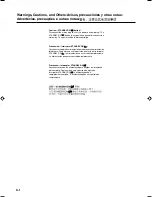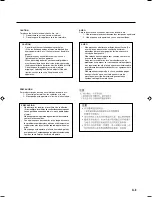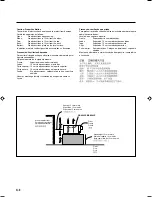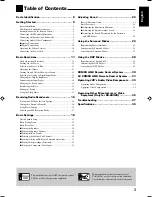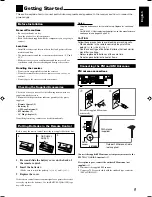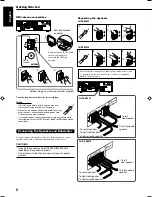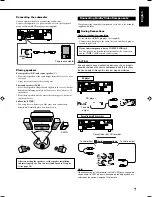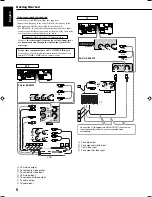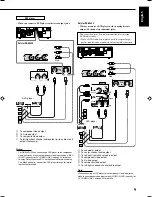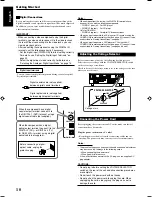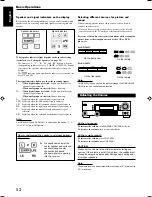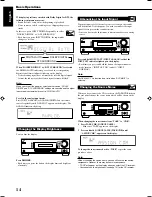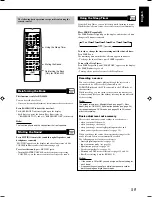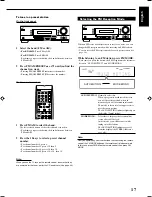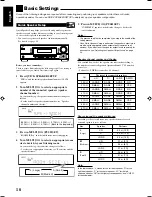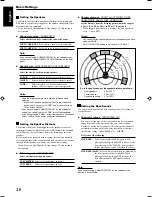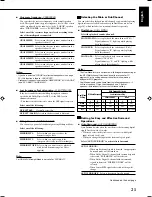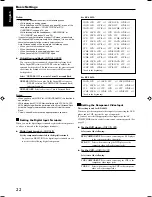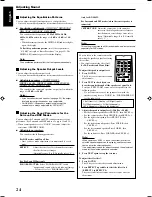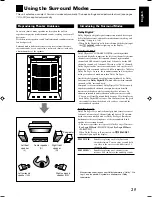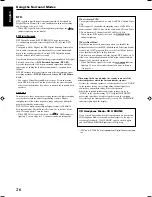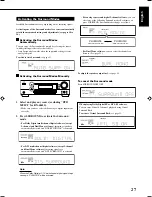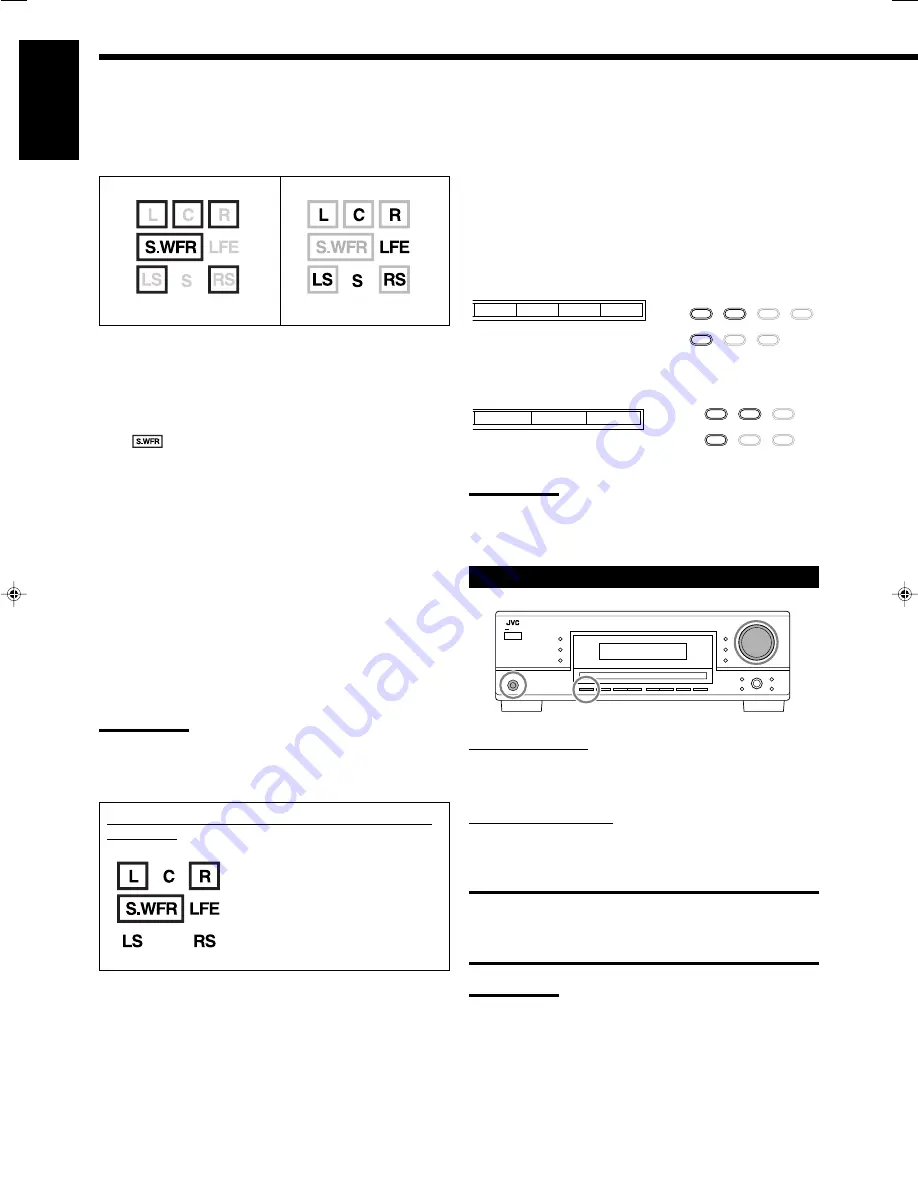
12
English
SB
SB
Signal indicators
Speaker indicators
On the remote
On the remote
Speaker and signal indicators on the display
By checking the following indicators, you can easily confirm which
speakers you are activating and which signals are coming into this
receiver.
What speaker indicators light depends on the speaker setting
(for details, see “Setting the Speakers” on page 20).
• The frames of “L,” “C,” “R,” “LS,” and “RS” light up, when the
corresponding speakers are set to “LARGE” or “SMALL.” Sounds
come out of the speakers whose speaker indicators is lit on the
display.
• The
indicator lights up when the subwoofer is activated (see
pages 13 and 20).
The signal indicators light up to show the incoming signals.
L
:
•
When digital input is selected:
Lights up when the left
channel signal comes in.
•
When analog input is selected:
Always lights up.
R
:
•
When digital input is selected:
Lights up when the right
channel signal comes in.
•
When analog input is selected:
Always lights up.
C
:
Lights up when the center channel signal comes in.
LFE
: Lights up when the LFE channel signal comes in.
LS
:
Lights up when the left surround channel signal comes in.
RS
:
Lights up when the right surround channel signal comes in.
S
:
Lights up when the monaural surround channel signal
comes in.
SB
:
Lights up when the surround back channel signal comes in.
Note:
For RX-6042S: When “DVD MULTI” is selected as the source, “L,” “C,”
“R,” “LFE,” “LS,” and “RS” light up.
Ex. No sound comes out of the
center speaker and surround
speakers though center
channel and surround
channel signals are coming
into this receiver.
How to understand the speaker and signal indicator
illumination
Selecting different sources for picture and
sound
While watching pictures from a video source, you can listen to
sound of an audio source.
• Once you have selected a video source, pictures of the selected
source are sent to the TV until you select another video source.
Press one of the audio source selection buttons while viewing the
picture from a video component such as the VCR or DVD
player, etc.
For RX-6042S
For RX-5042S
Note:
For RX-6042S: When you see the picture through the COMPONENT
VIDEO jacks, you cannot use this function.
Adjusting the Volume
On the front panel:
To increase the volume,
turn MASTER VOLUME clockwise.
To decrease the volume,
turn it counterclockwise.
On the remote control:
To increase the volume,
press .
To decrease the volume,
press VOLUME –.
CAUTION:
Always set the volume to the minimum before starting any
sources. If the volume is set at its high level, the sudden blast
of sound energy can permanently damage your hearing and/
or ruin your speakers.
Note:
The volume level can be adjusted within the range of “0” (minimum) to
“50” (maximum).
TAPE/CDR
CD
DVD
DVD MULTI
FM/AM
TV SOUND
VCR
CD
FM/AM
TAPE/CDR
SOURCE NAME
TAPE/CDR
CD
DVD
FM/AM
TV SOUND
VCR
CD
FM
AM
TAPE/CDR
SOURCE NAME
On the front panel
On the front panel
Basic Operations
11-15_5042&6042[US]f.p65
04.2.4, 5:45 PM
12