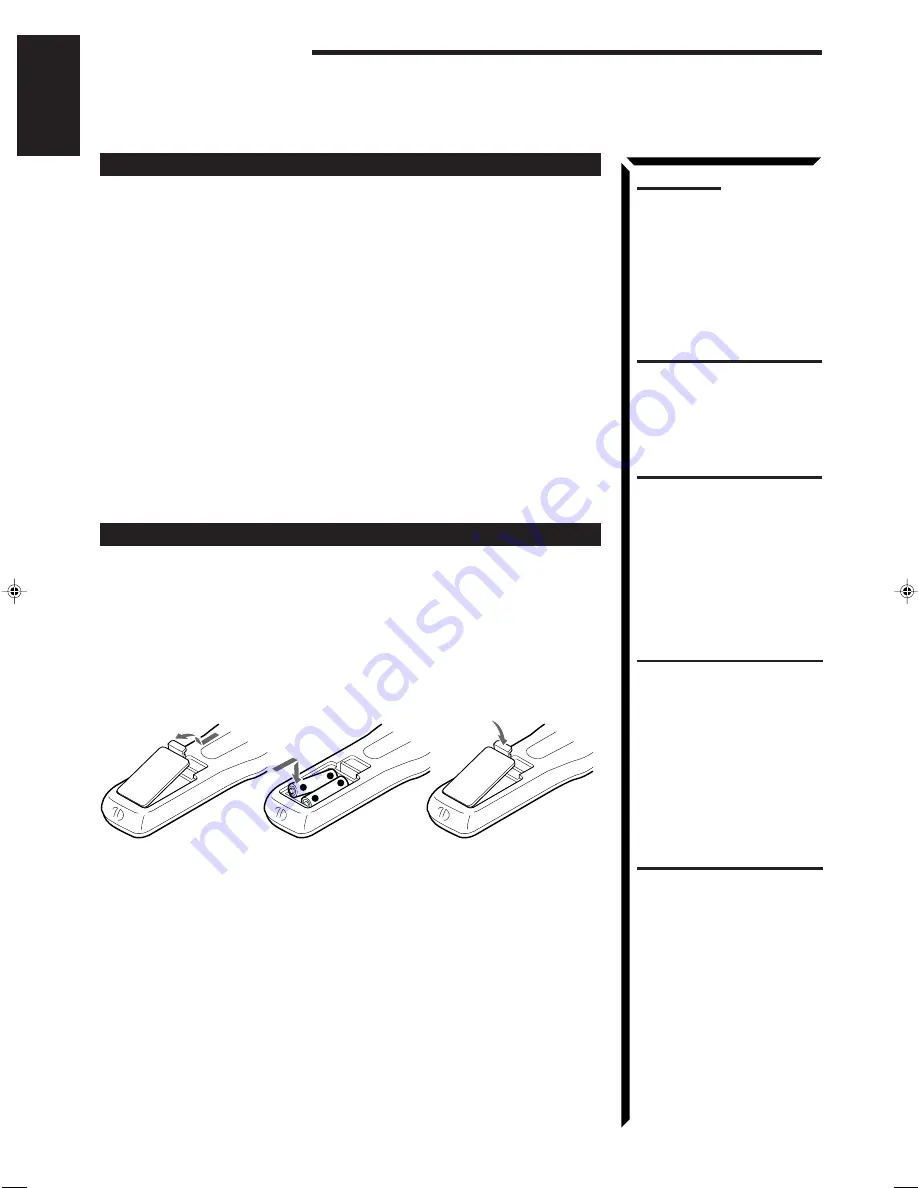
9
English
Notes:
•
A small amount of power is
always consumed even in
standby mode. To switch off the
power completely, unplug the
power cord from the AC outlet.
•
If the power cord is unplugged
(or a power failure occurs),
preset settings will be erased in
a few days.
CAUTIONS:
• Do not touch the power cord
with wet hands.
• Do not pull on the power cord
to unplug the receiver. When
unplugging the receiver, always
grasp the plug itself so as not
to damage the cord.
R6P (SUM-3)/AA (15F)
Getting started
Connecting the Power Cord
Before plugging the receiver into an AC outlet, make sure that all connections have
been made.
When the power cord is connected, the STANDBY lamp above the POWER button
lights up.
Keep the power cord away from the connecting cables for the TV, VCR, and antenna.
The power cord may cause noise or screen interference. We recommend that you use a
coaxial cable to connect the antenna, since it is well-shielded against interference.
Putting Batteries in the Remote Control
Before using the remote control, put the two supplied batteries in first. When using the
remote control, aim the remote control directly at the remote sensor on the receiver.
1. On the back of the remote control, remove the battery cover as illustrated.
2. Insert batteries. Make sure to observe the proper polarity: (+) to (+) and (–)
to (–).
3. Replace the cover.
If the range or effectiveness of the remote control decreases, replace the batteries. Use
two R6P (SUM-3)/AA (15F) type dry-cell batteries.
CAUTIONS:
Follow these precautions to avoid
leaking or cracking cells:
• Place batteries in the remote
control so they match the
polarity indicated: (+) to (+) and
(–) to (–).
• Use the correct type of batteries.
Batteries that look similar may
differ in voltage.
• Always replace both batteries at
the same time.
• Do not expose batteries to heat
or flame.
+
-
-
+
EN01-19.RX-60VGD[UF]/F
98.8.27, 5:15 PM
9













































