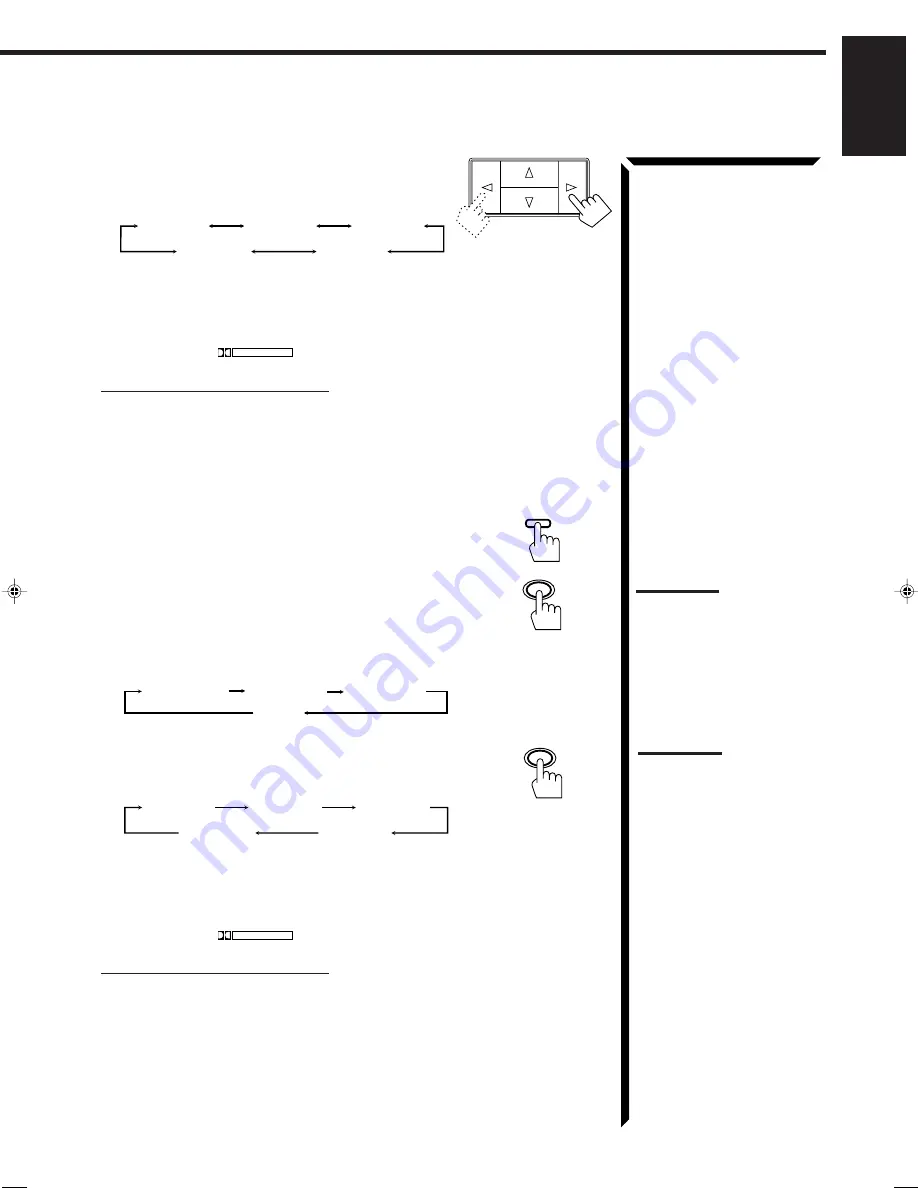
24
English
6. Press Control
@
@
@
@
@
/
#
#
#
#
#
to adjust the effect level.
Each time you press the button, the effect level changes
as follows:
As the number increases the effect of the selected 3D-
PHONIC mode becomes stronger.
7. Select and play a sound source which was processed with Dolby Surround and
is labeled with
DOLBY SURROUND
mark.
To cancel the 3D-PHONIC mode
Select “OFF” in step 2.
The 3D-PHONIC indicator goes off from the display.
From the remote control:
1. Press SOUND CONTROL so that 10 keys work for
adjusting the sound.
2. Press 3D-PHONIC to select the 3D-PHONIC mode
you want.
The previously selected mode is recalled at first (at its
previous effect level) and is shown on the display.
The 3D-PHONIC indicator also lights up on the display.
Each time you press the button, the 3D-PHONIC modes
change as follows:
3. Press EFFECT to select the effect level.
Each time you press the button, the level changes as
follows:
As the number increases, the effect of the selected 3D-
PHONIC mode becomes stronger.
4. Select and play a sound source which was processed with Dolby Surround and
is labeled with
DOLBY SURROUND
mark.
To cancel the 3D-PHONIC mode
Select “OFF” in step 2 above.
The 3D-PHONIC indicator goes off from the display.
Note:
The 3D-PHONIC mode is not
used with other Surround
Processor modes such as Dolby
Surround, JVC Theater Surround
and the DAP modes. When the
3D-PHONIC mode is turned on,
the other Surround Processor
mode, if used, will be turned off.
Note:
Once you have adjusted the effect
level, it is memorized for each 3D-
PHONIC mode.
EFFECT 1
EFFECT 2
EFFECT 4
EFFECT 3
EFFECT 5
SOUND
CONTROL
2
3D-PHONIC
3DACTION
3DDRAMA
3DTHEATR
OFF
EFFECT 1
EFFECT 2
EFFECT 4
EFFECT 3
EFFECT 5
4
EFFECT
EN20-46.RX-60VGD[UF]/F
98.8.27, 5:32 PM
24
















































